How to Add or Remove a Google Account on iPhone and iPad — If you are previously using an Android smartphone and just move to an iPhone recently, you will feel the difference especially about the device account. In an Android smartphone of course you use a Google account, but on an iPhone or iPad, of course, you have to use an Apple account. Nevertheless, it doesn’t mean that you cannot use a Google account on iPhone or iPad. Moreover, you can add or remove a Google account from an iPhone or iPad.
To know the detailed way about How to Add or Remove a Google Account on iPhone and iPad, please read and follow the steps below:
Before you start, please note:
As Google is not the original ecosystem of the iPhone, we have to install some Google apps to create the Google ecosystem on iPhone.
Add a Google Account
- Download and install the Gmail app from AppStore on your iPhone.
- Log in to Gmail with your account.
- Launch Google Chrome. If you haven’t installed it yet, go to AppStore to download and install it.
- Now, on the search field, input any keyword and hit search button.
- Tap the unsigned in profile on the top-right corner of the browser.
- On the bottom sheet, tap the Continue as button.
- Now, laucnh the Safari browser.
- Input any keyword and hit search button.
- Tap the unsigned in profile on the top-right corner of the Safari browser.
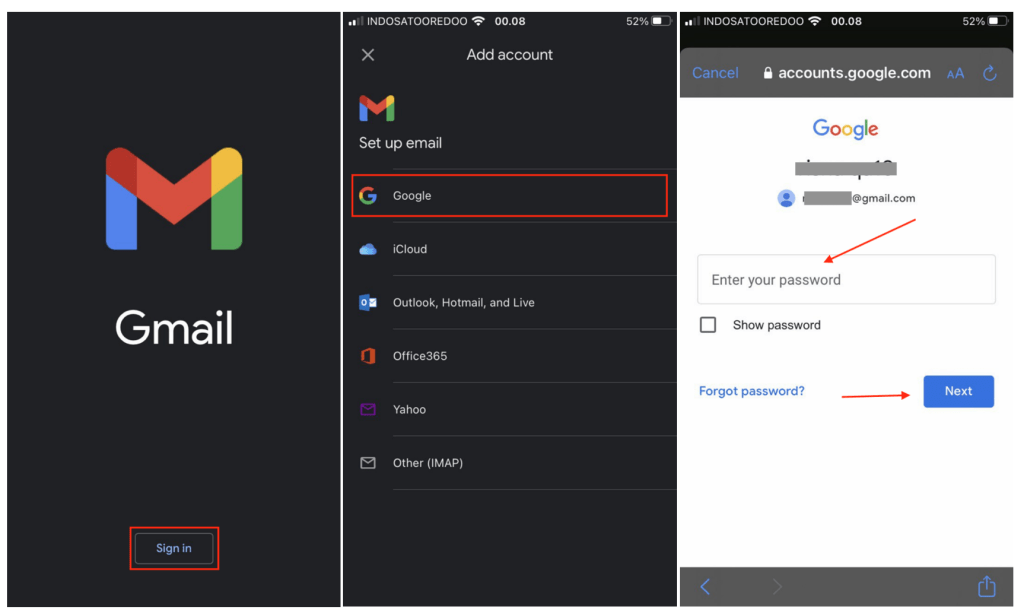
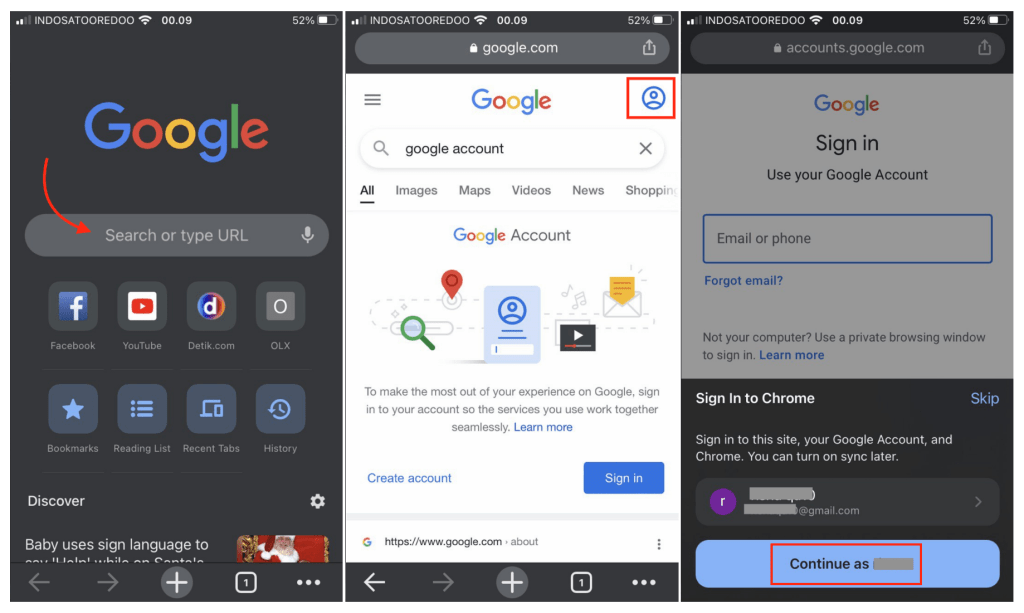
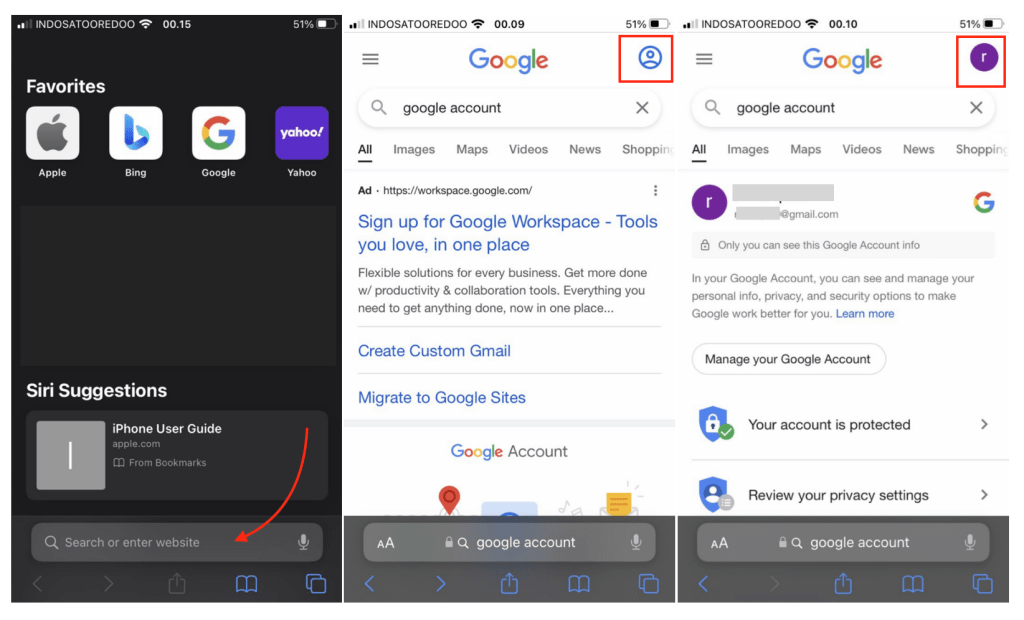
Remove a Google Account
- Launch Gmail.
- Tap the avatar.
- Choose manage accounts on this device
- Then, tap Remove from this device.
- Now, launch Google chrome.
- Search for any keyword, then tap the avatar.
- Tap Manage account in this device.
- Choose Sign out.
- On the pop-up, tap Remove.
- Then, launch Safari.
- Search for any keyword.
- Tap the avatar.
- After that, choose Sign Out.
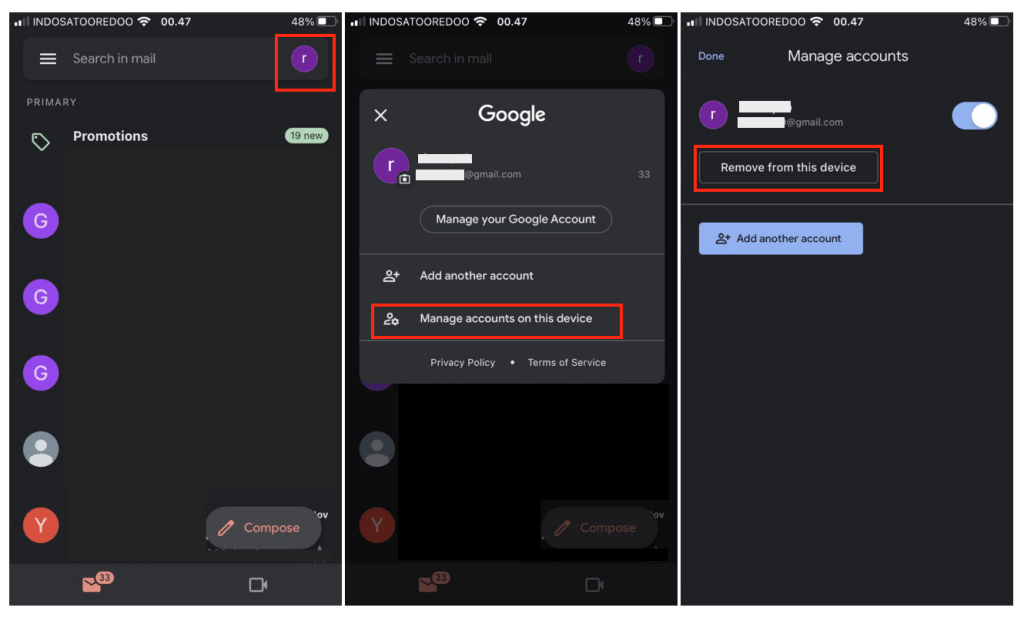
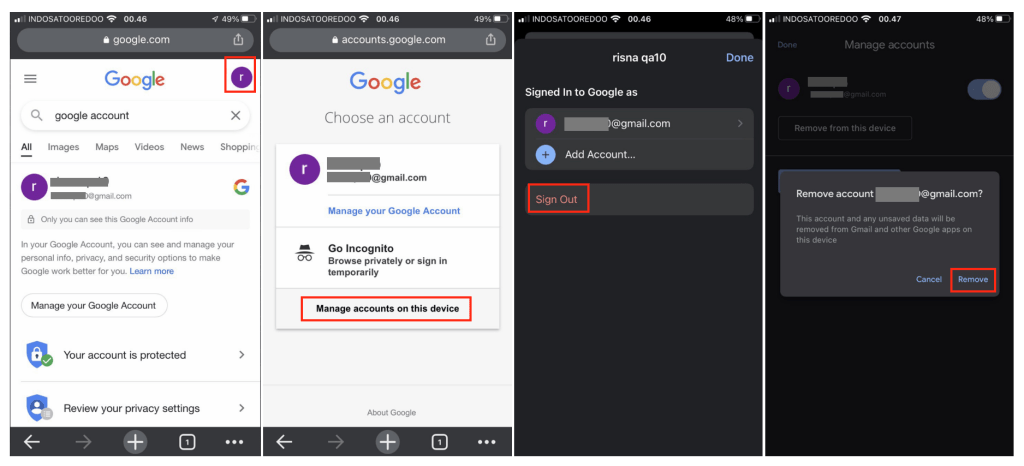
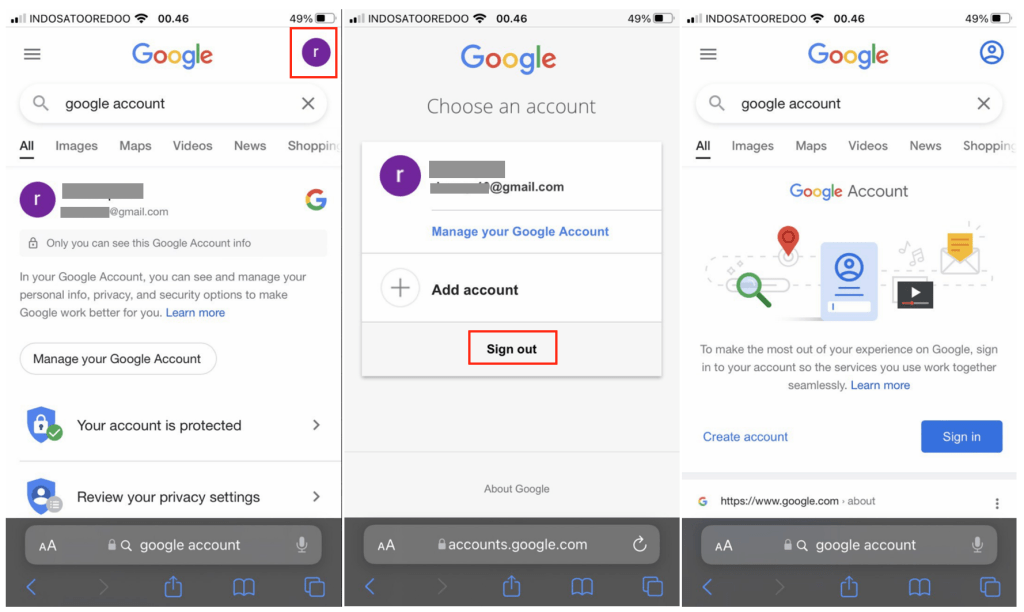
Well, this is the last section of the tutorial. I hope you find this tutorial useful. Let your family and friends know about this article. So they will know how to do the same thing.
Let me know in the comment section below if you found any difficulties in following the steps, or if you have any questions that are related to the topic that is being discussed, I will be happy to answer and help you out.
Thanks a lot for visiting nimblehand.com. As the pandemic hasn’t ended yet, please keep yourself safe and healthy. See you in the next article and Merry Christmas. Bye 😀





