How to Turn On or Off Spell Checker on iPhone — Feel bad at spelling? No need to worry, iPhone has Check Spelling to make the daily typing of yours easier. But it doesn’t work that well if this Check Spelling is active when you are chatting with close people that need you to type in casual language style. So, as the solution, you must turn the feature off when it is not necessary. Next time you need it, you can turn it on again. To know the detailed explanation of how to turn on or off the feature, please follow the explanation in the next paragraph.
How to Turn On or Off Spell Checker on iPhone
Well, here are the steps of How to Turn On or Off Spell Checker on iPhone for you to follow:
- First, launch the Settings app on your iPhone.
- Scroll down the screen and find General. Once you see it, tap it.
- Now, tap the Keyboard menu under Date & Time.
- After that switch on the toggle to turn on the Auto-Correction. Switch off the toggle to turn of the Auto-Correction.
- Then, scroll down the screen on the language section. In this case, the example is English.
- Switch on the toggle of Check Spelling and Predictive menus to turn those on. Switch off those toggles to turn those off.
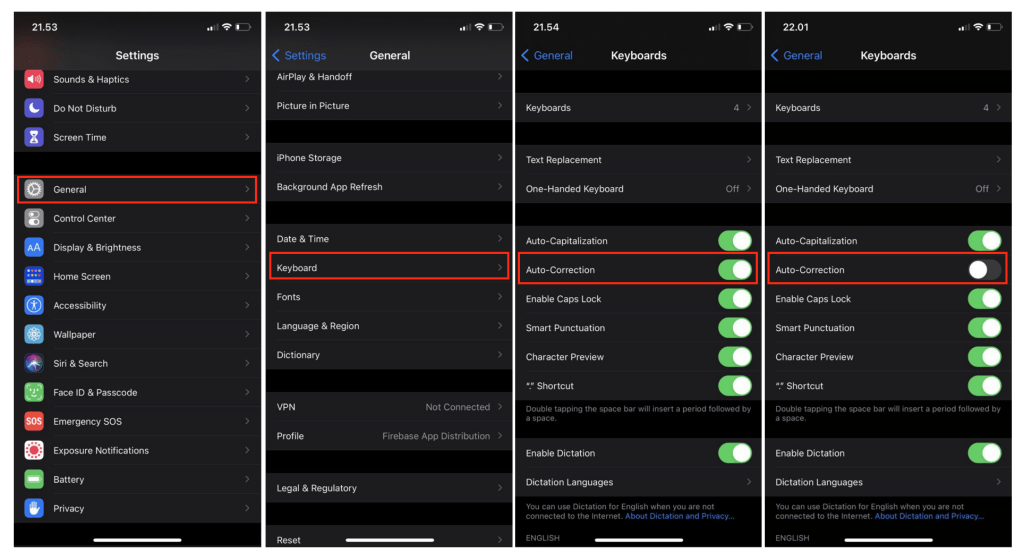
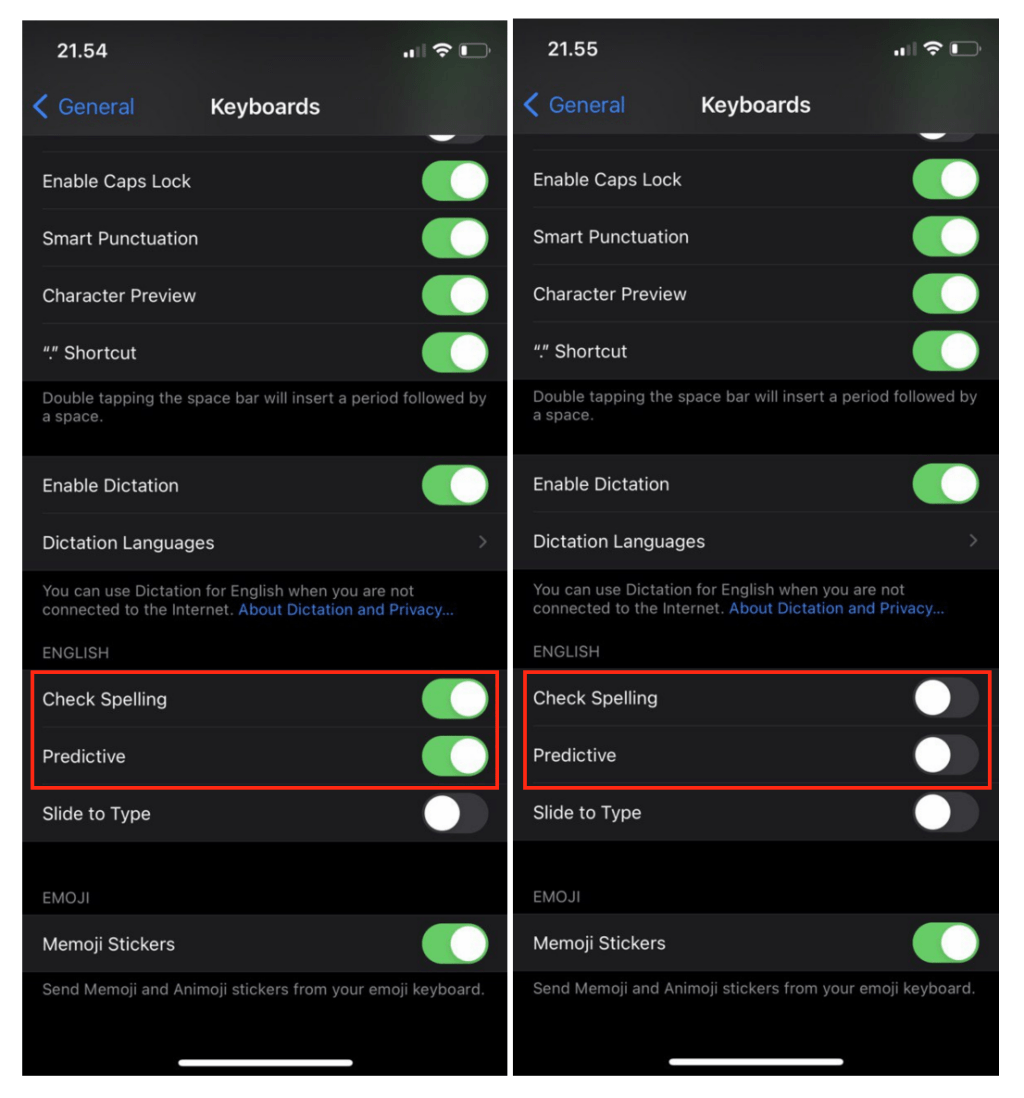
Finish! Now you know How to Turn On or Off Spell Checker on iPhone. Share this article with your family and friends so they will know how to solve the same problem if one day they face it. Let me know in the comment section below if you found any difficulties in following the provided steps above. Please also do so if you have any problems or questions related to the topic. I will be so happy to answer and help you out.
Thanks a lot for visiting nimblehand.com. As always, stay safe, stay healthy and see you in the next article. Bye 😀





