An iPhone is just not a phone – it’s a precious companion of our day-to-day life, and you’ll agree. Despite keeping it close to the heart, the phone may get fully or partially damaged due to some misfortunes.
If you see your phone screen is flickering, it might have got hit or fallen from a distance; there can be a number of other reasons, too. Although flickering is not treatable economically and conveniently every time, you can save your bucks by picking up the proper troubleshooting methods instead of attempting random ones.
So, if you really want to dig out how to fix iPhone screen flickering errors, you can try TunesKit iOS System Recovery. This iOS recovery tool can do wonders for you.
Let’s begin to identify how this iOS repair tool can help you!
Fundamental Reasons Behind iPhone Screen Flickering Issue
There are various reasons that change an iPhone screen color, show flashes, and black it out – these flickering issues need to be fixed instantly, and it is only possible when you comprehend the root causes of this vexing issue.
Let’s dig out what reason puts your iPhone screen flickering:
● Insufficient Memory
Different iPhone models offer different storage capacities – if the capacity becomes insufficient, the iPhone starts to show various troubles. Due to the low capacity or memory hitching, the iPhone becomes sluggish and unresponsive; eventually, it doesn’t support your applications appropriately. Above all, the screen starts crashing and flickering – your activities become stuck.
● Corrupted Software or Data
The other reason for iPhone screen flickering could be corrupted software that needs to be updated and malicious files that you should remove to eliminate the flickering issue.
● Damaged Hardware
The damaged hardware tempers the iPhone’s display abilities, making it black, or modifying its colors. So you should protect your iPhone from falling on the floor, water, or other hard surfaces, as its motherboard can be immediately damaged.
These hardware issues are often not prominent instantly, but they gradually keep damaging your expensive iPhone internally.
How To Fix iPhone Screen Flickering Through TunesKit: A Comprehensive Guide
There are various ways to cover this error, but without any doubt, TunesKit iOS System Recovery is the most reliable one. By opting for this recovery tool, you can apply quick and handy ways to resolve this misfortune.
Even a beginner can try it without any hassle!
So, let’s crack the Steps to fix the flickering issue without losing data.
Step 1: Launch the TunesKit Program
Install the TunesKit on your PC and launch its program. Installed? Get happy now; none of your iPhone problems are more with you.
Step 2: Connect Your iPhone to Computer
Once the TunesKit iOS System Recovery is launched on your device, pick its Standard Mode to troubleshoot the iPhone flickering issue without losing your precious data.
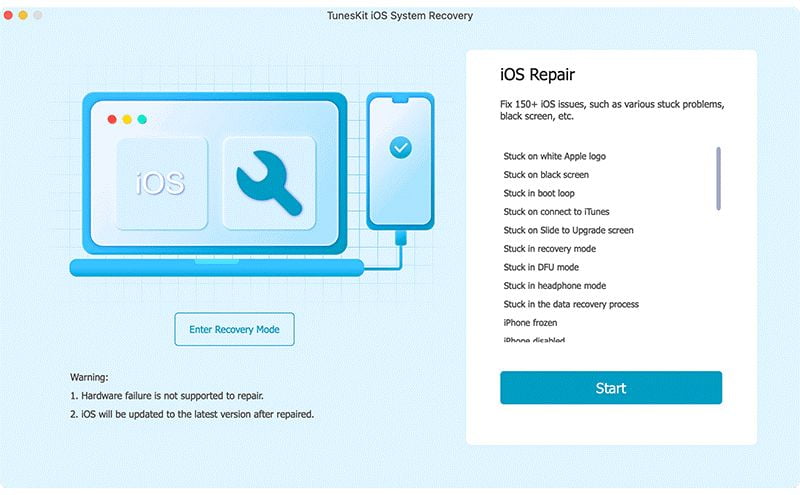
Step 3: Download the Firmware Package
Download the relevant iOS firmware package and then confirm it. Meanwhile, you also need to verify the information on your mobile appearing in front of you.
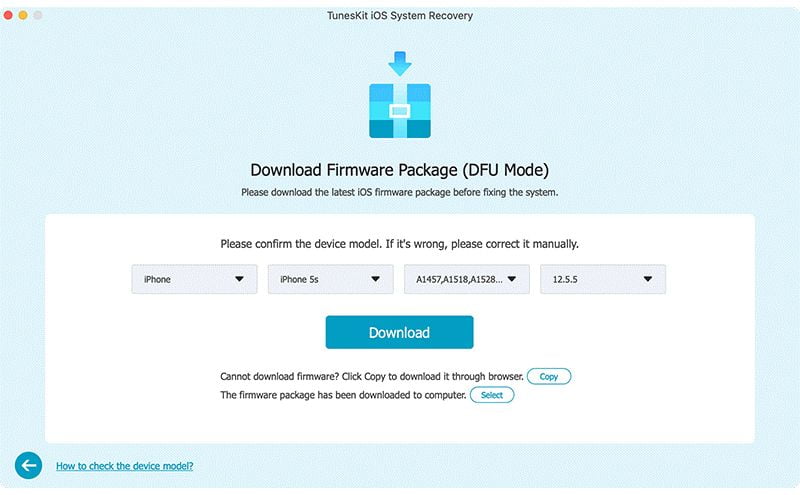
Step 4: Begin to Fix the Issue
Tap the ‘Repair’ button to let the TunesKit fix the iPhone screen flickering issue instantly, and within no time, your issue will be removed, and the screen will be reversed back to its normal.
This is all – isn’t it simple and quick?
If, in any case, this iOS recovery tool doesn’t fix the issue, you can try its Advanced Mode, and hopefully, the problem will be resolved!
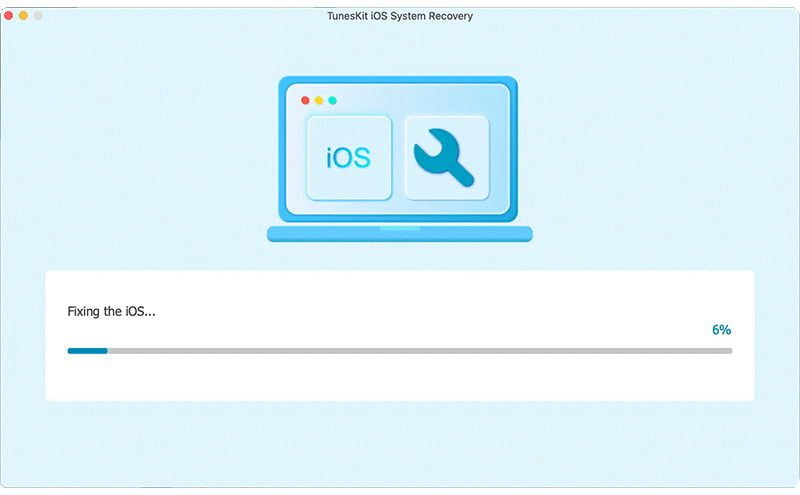
What Are the Perks of Picking iOS System Recovery?
TunesKit brings endless benefits, and when you install it once, it can resolve almost every iPhone-related issue.
Even if you use this recovery tool for the first time, its interface will automatically guide you regarding the steps. It can fix various pesky issues – like boot loop, Apple logo, and black screen only in a few seconds. So, you won’t need to try to learn the steps or waste time.
It is perfectly compatible with the advanced iOS versions and devices.
Pros:
- Do not lose your precious data
- Appreciable and organized interface
- Good for both beginners and pros
- Quick and straightforward to use
- Restore 150+ iOS/tvOS/iPadOS/ to normal mode
- One tap enter and exit the recovery mode
- Support almost all devices – iPhone, iPod, iPad, Apple TV models
Cons:
- The paid version is hefty
You can watch this video to fix iPhone flickering issues as a professional.
Note: TunesKit will resolve your flickering issue very smoothly and efficiently, but here are some more methods you can try to fix this flickering issue – crack them!
Solution 2. Hard Reset
As already discussed, if the screen starts flickering, the culprit is often hard reset. The solution to this common problem is straightforward; it can often be done through force restart or reboot.
(1) iPhone 8 and Its Other Latest Launched Models:
- First, long press the Volume Up button and then gently release it.
- Long press the Volume Down button and release it gently.
- Sway the Home button until the Apple logo pops up on the screen.
Hopefully, the flickering issue will be fixed by following these simple steps.
(2) For iPhone 7 / 7 Plus:
If you have an iPhone 7 or any other version, you need to press and long hold the Power and Volume Down buttons. Leave these buttons when the Apple logo flashes on the screen, and you have done it!
This rest option will fix your annoying flickering issue.
Tip: Ensure that your phone is appropriately charged before attempting this fix.
Solution 3. Turn Brightness Down
As the name indicates, it is a super-easy solution to troubleshoot the flickering issue; you need to go to the menu page.
- Go to the menu page> tap settings> scroll down to find the Display & Brightness option and tap on it.
- Deactivate the Auto Brightness and reduce the brightness level.
- Keep the phone in the same condition for at least 10 minutes.
- Reset the iPhone to its original state, and now you have your well-performing iPhone – no flickering, sluggishness, or anything else.
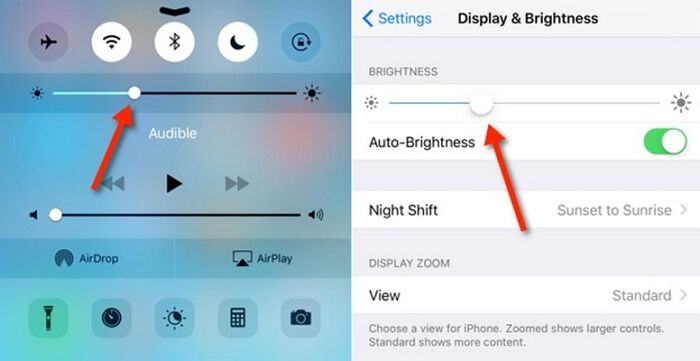
Solution 4. Memory Check
Due to heavy usage over time, the phone’s RAM, or memory, in other words, can get overloaded, making your screen unresponsive or flicker. Try freeing up some memory space to make your OS run optimally and stop flickering. You can close the apps running in the background, uninstall unnecessary apps, delete gallery items you do not need, or see if there are any unnecessary large files on your phone.
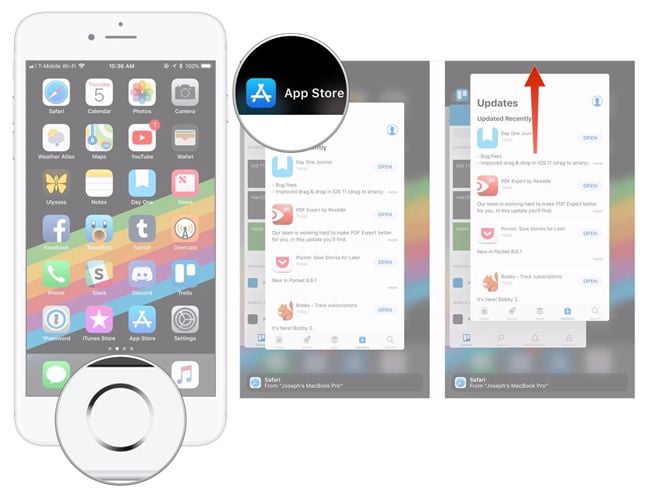
Solution 5. DFU Restore
If you want to fix the iPhone to normal, you can try Device Firmware Update (DFU) Mode, mainly when your brightness-reducing strategy doesn’t work; DFU helps in reloading your device’s firmware and software.
Unlike other methods, opting for this method is a bit tricky; well, have a look at the instructions for the steps:
iPhone 7, 8, and Its Advanced Models
Step 1:
Use a data cable and connect your PC with the iPhone, launch iTunes and then turn off the iPhone.
Step 2:
Long press the Volume Down and Power button for a few seconds.
Step 3:
Now release the Volume button and keep pressing the Power button for at least 5 seconds.
Step 4:
If you find a dark screen, it indicates that you have landed in DFU mode and your iPhone is now safe o run – the screen flickering mess is resolved!
For iPhone 6s and Earlier Models
The steps of this model are the same as mentioned for models 7 and 8, but before that, you need to hold the Home lock and the Side tab.
Release the Side button but not the Home button. Later follow the procedure of other models.
The Bottom Line
In this fast and busy world, staying without a phone for even a second is impossible, but no matter how expensive a mobile you buy, it can create a mess anytime. Such as iPhone being stuck on the Apple logo, iPhone won’t restore in recovery mode, the iPhone screen flickering, and so on.
Thanks to the TunesKit, an incredible iPhone system recovery software that speedily recovers the iPhone to normal. This blog post has enlisted why TunesKit is a productive solution for fixing predicament issues and how you can use it to solve flickering problems.





