How to Add Username to Telegram Account on iPhone and Android — If you are usually using WhatsApp and are trying to use Telegram, of course, you will see some differences. Even both WhatsApp and Telegram are also used phone numbers to register, in Telegram you should set a username too. If you are not familiar with the way of setting the username of Telegram, don’t worry. Here is the right place for you. I will show you how in the next section.
Here are the steps of How to Add Username to Telegram Account on iPhone and Android:
In iPhone
- Launch Telegram app on your iPhone.
- Then tap the three-line button on the top left corner.
- After that, tap the Edit button.
- See the third section. There are Change Number and Username. Tap the Username option as it is None.
- Now, type a username that you want to apply to your Telegram account. Please make sure to choose the username that meets the requirements.
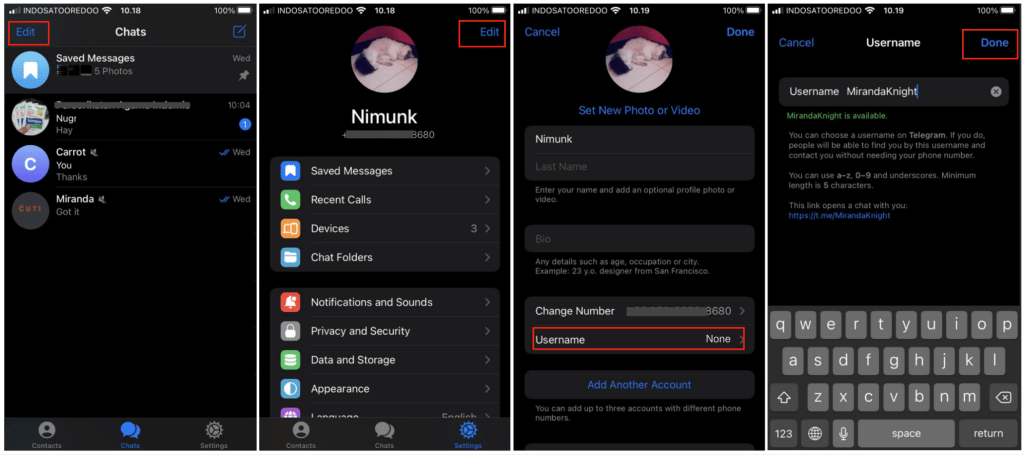
In Android
- First, launch the Telegram app on your Android.
- Tap the three-line button on the top-left corner of the screen.
- After that, tap the Settings menu.
- Then, pay attention to the Account section. There, on the second menu which is Username is still None. Tap that.
- Now, choose a username by inputting it into the fields. But please make sure that the username meets the telegram username requirements.
- Once you finish tap the checklist button on top right corner of the screen.
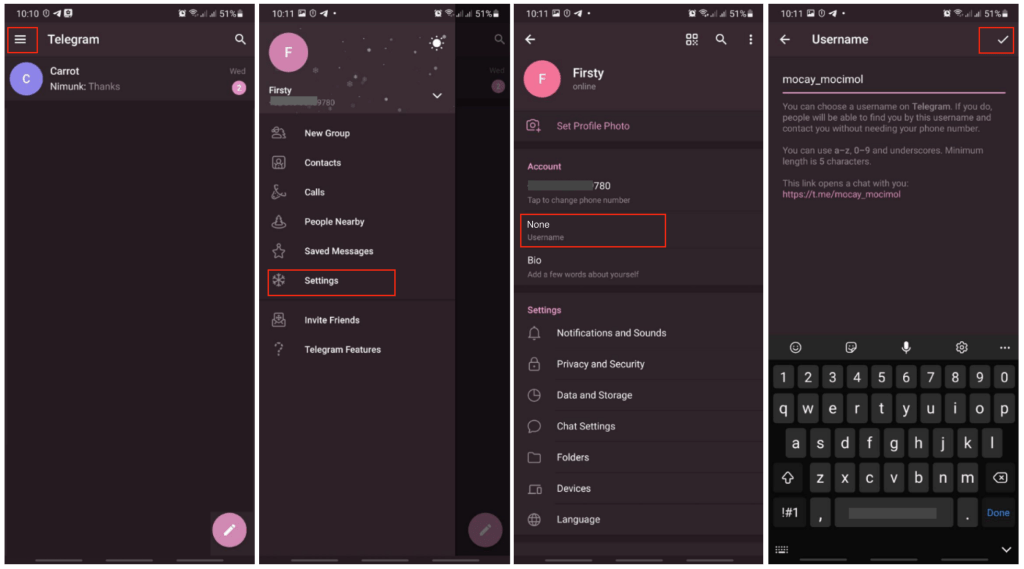
Well, this is the last section of the tutorial. I hope you find this tutorial useful. Let your family and friends know about this trick. So they will know how to do the same thing when they need it in near future.
Let me know in the comment section below if you found any difficulties in following the steps, or if you have any questions that are related to the topic that is being discussed, I will be happy to answer and help you out.
Thanks a lot for visiting nimblehand.com. As the pandemic hasn’t ended yet, please keep yourself safe and healthy. See you in the next article. Bye 😀





