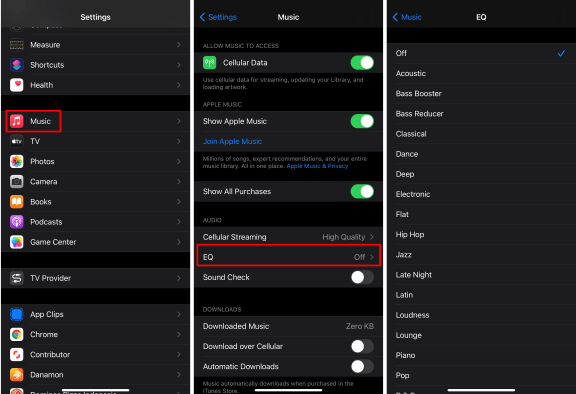Whether you have bass-heavy headphones or simply want to tweak your sound for a specific album, Apple makes it simple to change the equalizer for your music.
Digital equalizers allow you to rebalance different sound frequencies in the music to sound different from the original mix. This is useful if you have headphones that rely too heavily on bass, or if you have an album that sounds too tinny on small speakers.
Settings Equalizer on Apple Music on iPhone
You can adjust the equalizer on your iOS device using the Settings app. Remember that these equalizer settings only apply to the Music app and will not work with third-party music services.
It can also help to listen to music while making these adjustments so you can understand how they affect what you’re hearing, and you’ll get the best results if you listen through headphones.
- Open the Settings app on your iPhone.
- Swipe down in the setting screen, then tap Music.
- Tap EQ on the next sub-setting screen page.
- Tap on one of the equalizers provided. If you already have an equalizer on and want to turn it off, tap Off.

Apple provides 23 different equalizer settings. Note that one equalizer setting isn’t really going to fit all of the music you listen to, so you’ll probably want to hop into settings every so often to change equalizers.
Other iPhone Music Settings
To change the settings for your iPhone’s music app, go to Settings > Music. Here, you can control a variety of useful settings.
- Move the Show Apple Music slider to off/white to hide the Apple Music streaming service.
- By tapping Cellular Data and then toggling the slider to Off, you can avoid using cellular data to update your music library. This setting is useful if you’re about to reach your monthly data limit and want to save data. However, you will not be able to download, upload, or stream music from the Music app when it is turned off.
- The Downloaded Music setting displays a list of all the music that is currently downloaded on your iPhone, as well as the amount of space it is taking up. When freeing up storage space, go to the Downloaded Music screen and tap Edit. Tap the red circle next to any artist’s name to reveal the Delete option. Tap it to uninstall the song. Repeat until you’re satisfied with the amount of available space on your iPhone, which is displayed at the top of the Downloaded Music screen. To exit the editing screen, press the Done button.
- The Music app can intelligently free up music storage space. When you enable the Optimize Storage slider, the app will delete music that you haven’t listened to in a while. If you want to re-download the music, you can do so at any time.
- If you have an Apple Music subscription, any song you add to your library will be automatically downloaded for offline listening. Simply toggle the Automatic Downloads slider to the on/green position.
Let us know in the comments if you have questions about using the equalizer on your iPhone.