How to Add or Remove an Account on Android Smartphone — You may have some Google accounts already, and currently, you just logged in using one account only and are needed to add another one to your Android smartphone. But in this case, you have to remove your previous account after you add another. Now, I guess the problem is you do not know yet the way in adding and removing a Google account on your Android smartphone yet.
So, here are the steps of How to Add or Remove Google Account on Android Smartphone that you can read and follow:
Add a Google Account
- Launch the Settings app on your Android smartphone.
- Scroll down and find the Accounts and backup.
- After that, choose the manage accounts menu.
- Then, tap the Add account button.
- Select the Google option.
- Sign in with your Google account. Fill your email and its password on the fields.
- Tap the Next button.
- Follow the authentication step. It can be entering a code or tapping a certain number on your another device that is already logged in to the Google account.
- Once you passed the authentication process, you have finished adding a Google account, and tap I agree.
Remove a Google Account
- Launch the Settings app on your Android smartphone.
- Scroll down and find the Accounts and backup.
- After that, choose the manage accounts menu.
- Then, tap the Google account that you want to remove.
- Now, tap the Remove account button.
- You will see a bottom sheet confirmation. tap remove account button.
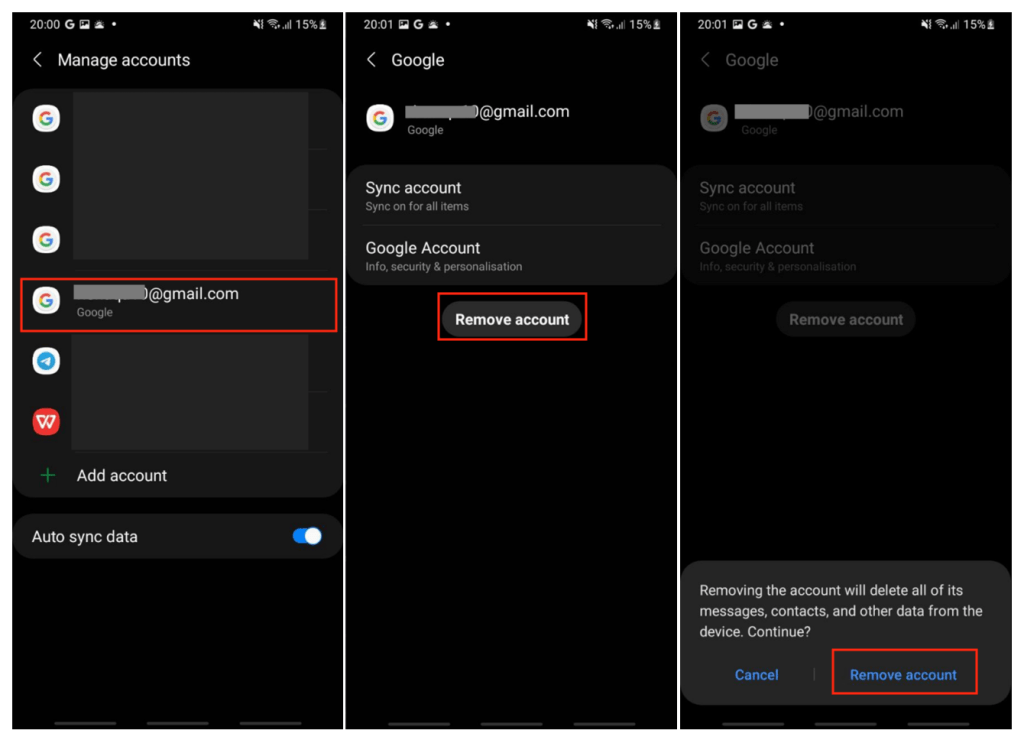
Well, this is the last section of the tutorial. I hope you find this tutorial useful. Share this trick your family and friends know about this article. So they will know how to do the same thing.
Let me know in the comment section below if you found any difficulties in following the steps, or if you have any questions that are related to the topic that is being discussed, I will be happy to answer and help you out.
Thanks a lot for visiting nimblehand.com. As the pandemic hasn’t ended yet, please keep yourself safe and healthy. See you in the next article and Merry Christmas. Bye 😀





