The view of a certain frame on a video usually looks better than the picture that we intentionally captured by our camera. Because of that some of you get annoyed and wish if you could produce a picture as good as the video did. Well, I have a solution for that. You can actually extract a certain frame on the video into a picture no matter your phone OS is Android or iOS. Sounds surprising to you?
Well here are the steps of Taking Picture from Video on iPhone and Android Using Google Photos:
Quick-Step
Play a video with Google Photos > Tap Settings icon button > Edit > Move the frame cutter to the exact frame of image > Export frame
Google Photos Trick: The Way to Take a Picture from a Video
On iPhone
Installing the Google Photos
1. First of all, launch the AppStore on your iPhone.
2. Tap the Search handle.
3. Now, type Google Photos.
4. When the related result appears, tap the Get button.
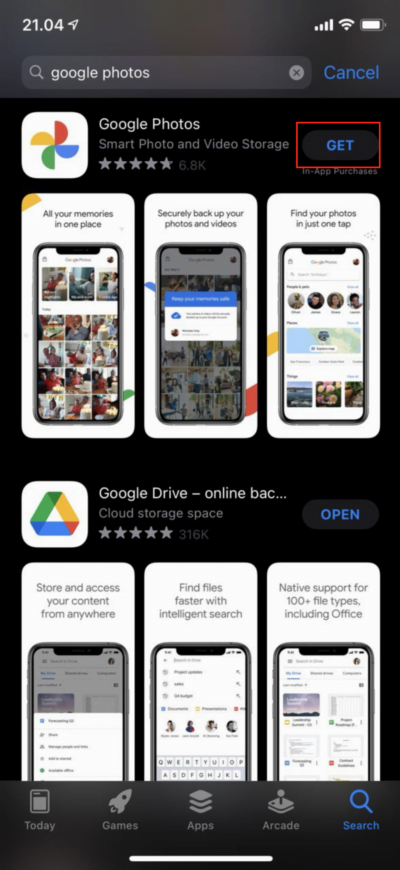
5. Once it’s downloaded, it will automatically be installed.
6. Now press the open button or you can back to the home screen of your iPhone and launch Google Photos.
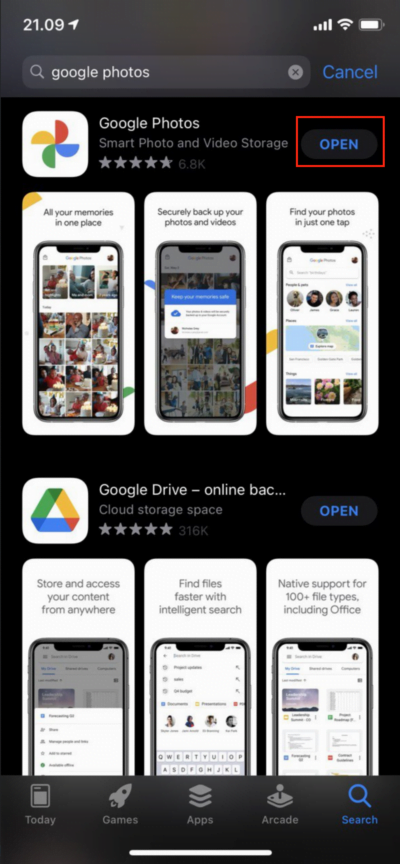
Extracting a Picture from a Video using Google Photos
1. The first thing to extract a picture from a video using Google photos is you have to launch the app first on your iPhone.
2. Now select the video that you are going to extract the picture.
3. Play the video.
4. Then tap the Edit button in the middle of the share and delete menus.
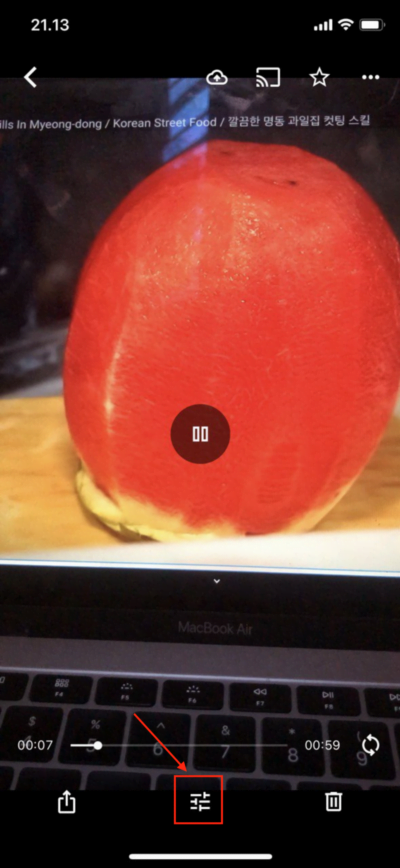
5. Now, slide the frame cutter to the frame that you prefer to extract to the picture.
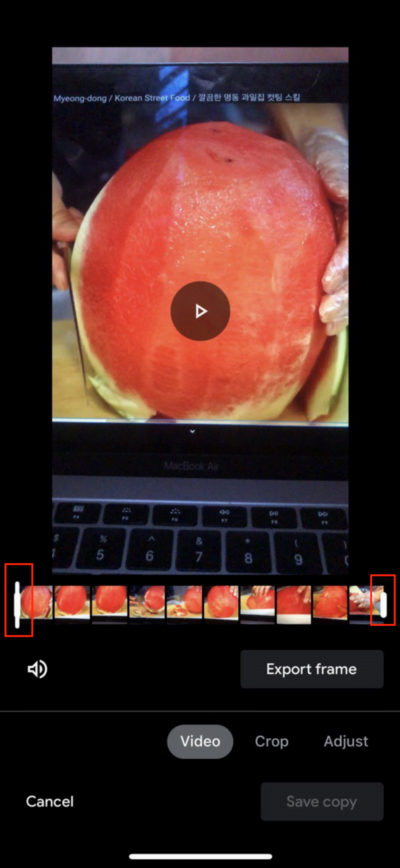
6. After that, tap Export frame.
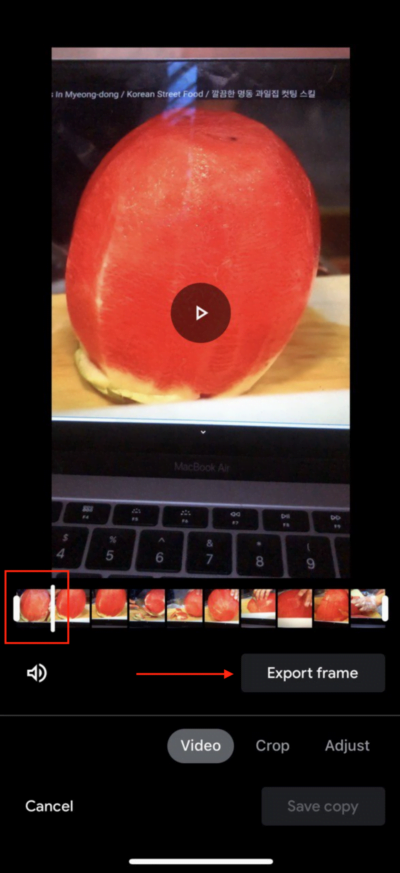
7. Finish, you have been extracting your video to picture successfully.
8. you can open your Photos menu to see the extracting result.
On Android
Installing the Google Photos
1. First, launch the play store on your Android Smartphone.
2. On the search handle type Google photos, Then hit the search button.
3. After you see the related result tap the install button.
4. Wait for a moment until the download process is done then the app will be installed automatically to your Android Smartphone.
5. When the app is already installed on your phone you can launch it directly through the open button on the play store or you can close the play store and then launch the app.
Extracting a Picture from a Video using Google Photos
Basically, the extracting process is similar to the process we did, but from the display aspect, we can see that there are some minor differences. Well, let’s move to the steps:
1. Launch the app.
2. Then, find the video that you want to extract into a photo.
3. After you find it, play the video.
4. Now, tap the edit button.
5. See the two frame cutter handles, slide each to the right or left and adjust it so you can get the frame that you want to extract into a photo.
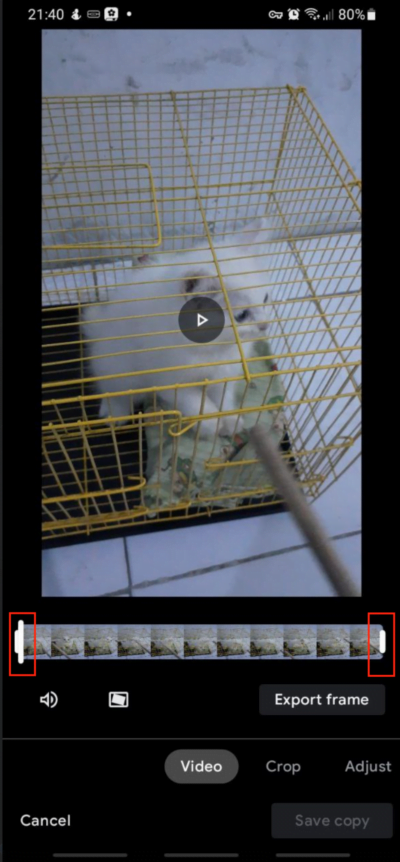
6. After that, tap the Export frame button.
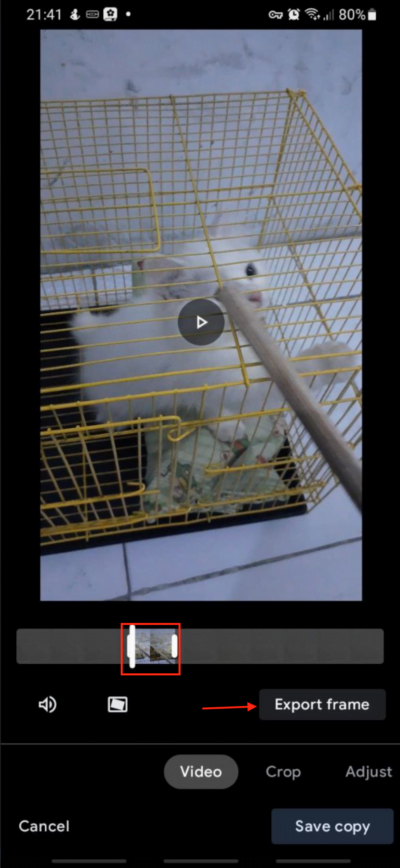
7. Once you tap that your extracted frame will be saved as a picture on your Galery app.
That’s all. Hope it’s helpful for you. Thanks for reading this article and see you.





