Having a music party with our friends online from Discord feels different yet amusing. Your friends and you can communicate while enjoying the same music that is currently played together at the same time in our own places. However, we must connect our Discord to Spotify to do that. Let’s dive into the article to get the thing.
Discord is a great platform to do various things that commonly can’t be done on any other platform. In situations where we can’t meet our friends such as long-distance friendships, or got trapped in a pandemic, creating a Spotify listening party on Discord will make the usage of Discord even better. So, we will not be listening to music alone, but with the people joining the party.
Quick Steps
Connect your Discord to Spotify: Open Settings > Connections > Click Spotify
How to Host a Virtual Music Party with Discord and Spotify
Here are the steps for creating a Spotify Listening Party on Discord that you can read and follow.
1. First, launch Discord on your computer.
2. Connect Spotify to Discord. Open Settings > Connections > Click Spotify and allow to connect. You will see a Spotify handle once your Discord is connected.
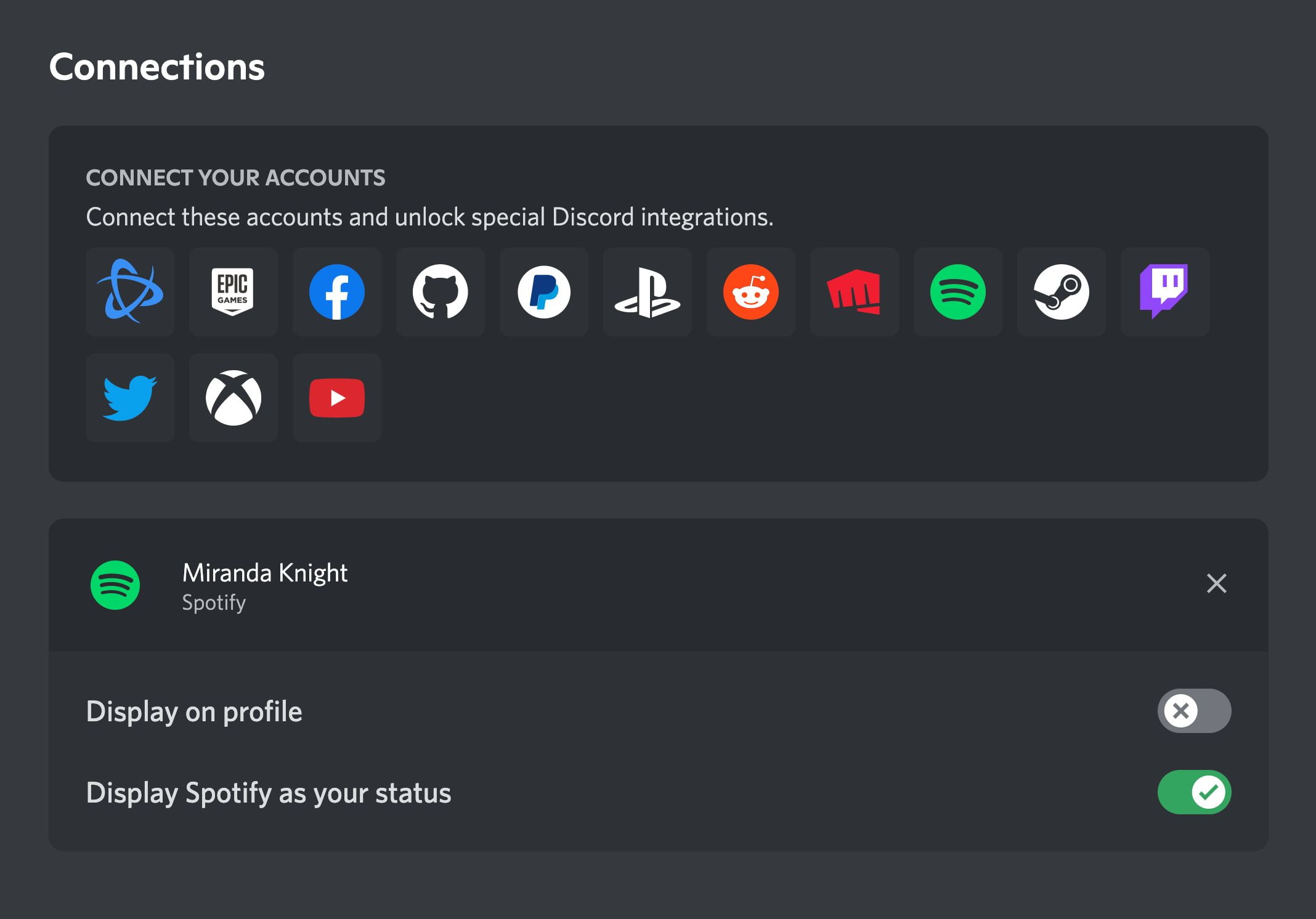
3. Then, play music on your Spotify.
4. On your Discord, open a chat of a server/channel/personal chat.
5. Click the green plus button.
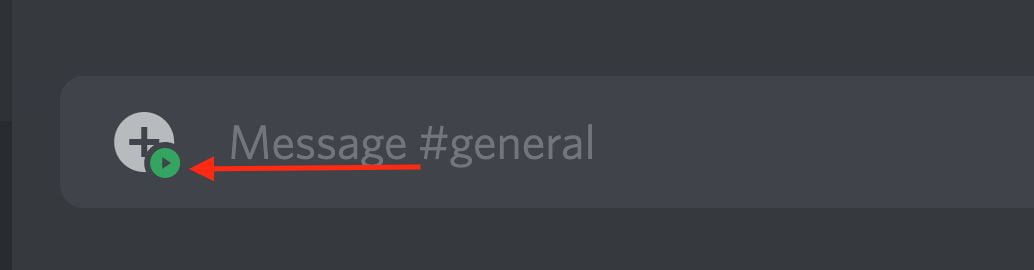
6. Select the Invite menu.
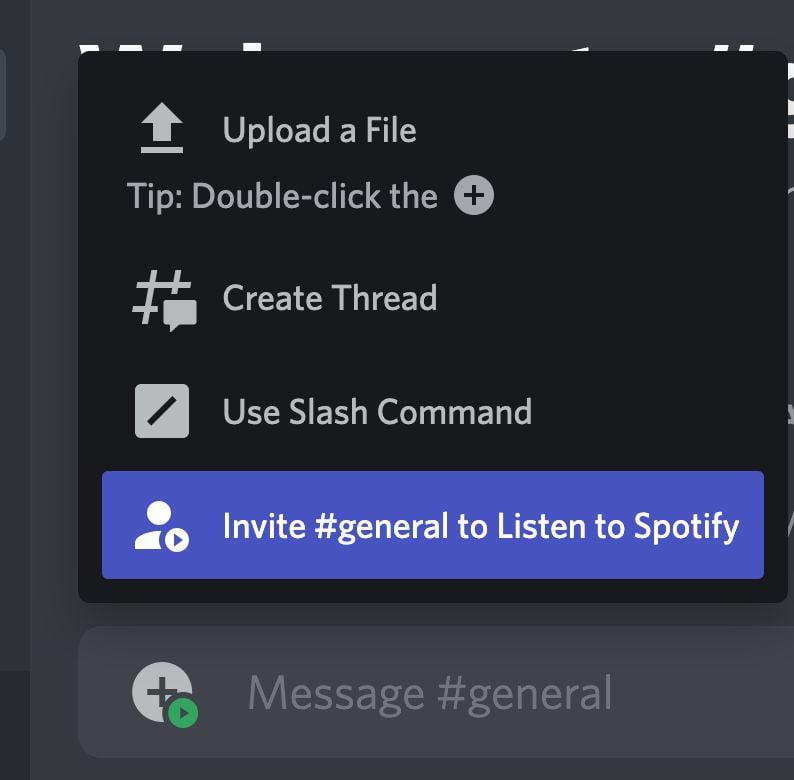
7. Now, click the Send Invitation button.
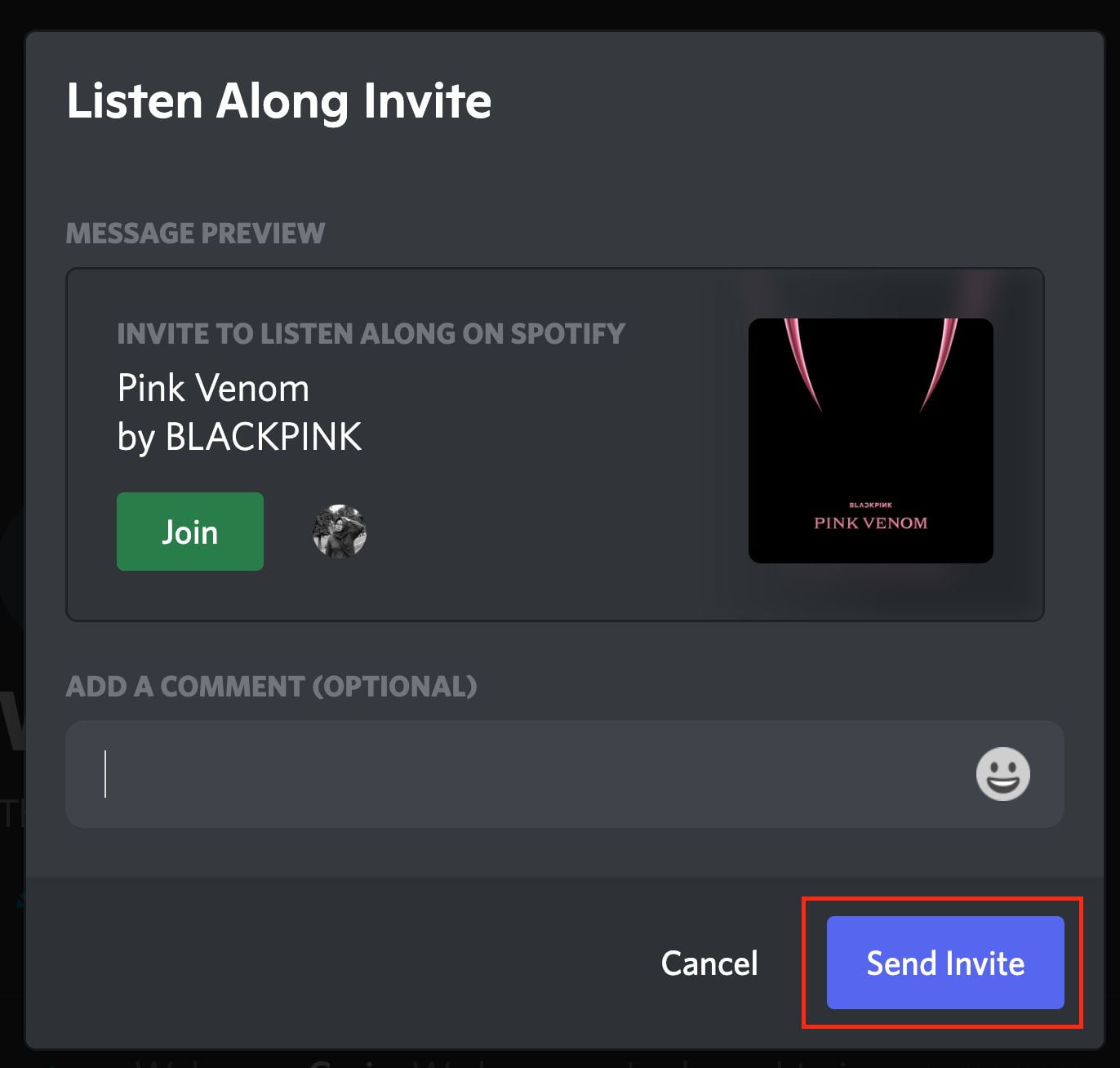
That’s it and good luck!





