How To Change The Default Browser On An Android Smartphone — There are a lot of browsers available online for your Android phone aside from the top ones. Each browser has its own distinct advantage and feature, which has resulted in a large number of devoted users. In some cases, a single device may have multiple browsers installed. However, there is always one browser that we use on a regular basis.
When you open a link from social media or an email, it will always open in the default browser on your Android device. But what if you don’t like the browser that comes with Windows? What if you want a different browser to be the default?
On your Android device, you can always change the default browser. It is simple to implement and can be changed at any time. Follow the instructions below to set Firefox, Google Chrome, Microsoft Edge, Opera, Brave, or Vivaldi as your default phone browser.
How to Change Default Browser on Android
If you’re an Android user, chances are you’ve got Chrome set as your default browser. This, however, does not have to be your only option. If you prefer, you can update your browser to use Firefox, Microsoft Edge, Opera, Vivaldi, or Brave.
Whichever browser you prefer to use on your Android device, setting it as your default option is a simple process. What you must do is as follows:
- Navigate to “Settings” from your Home screen.
- Choose “Apps.”
- Tap Default apps from the option list.
- Select your default apps.
- Look for the browser app in this section.
- To change it, locate and tap your preferred Android browser.
- After that, your browser will be reset.
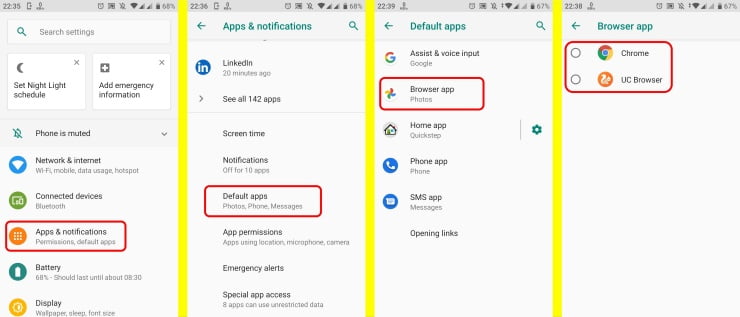
If the browser you want to download isn’t already installed on your Android device, you’ll need to download it from the Google Play Store. To accomplish this, first:
- Navigate to “Google Play Store” from your Home screen.
- In the search bar, type the name of the browser you want to use.
- Choose “Install.”
- After that, proceed with the previous steps to change your Android device’s default browser.
It’s worth noting that any links opened through your social media accounts will open in the default web browser.
Keep in mind that the links you open on social media are opened in the social media app’s default browser. By tapping the menu button, you can direct it to the browser app and choose to open it in the default browser.





