How to Change the Default Browser on iPhone and iPad — There are various browsers that can be installed on iOS. Even though Apple itself is already embedded Safari browser on iOS, we are still able to install and use any other browsers as long as the browsers are compatible with the current iOS version on your iPhone or iPad. Besides, we can also set one of those browsers as the default browser. The way in setting it is also simple. We just need to open Settings, find the browser and set it as the default. For the detailed steps about it, you can read and move to the next paragraph.
Here are the steps of How to Change the Default Browser on iPhone and iPad for you to follow:
- First, grab your iPhone or iPad.
- Launch the Settings app in it.
- After that, scroll down the screen and find the browser that you want to set as the default browser. In this case, I choose Safari.
- Once you find the browser, tap it.
- Then tap the Default Browser App.
- After that, choose Safari.
- When you see the checklist sign in front of Safari it means Safari is already set as the default browser.
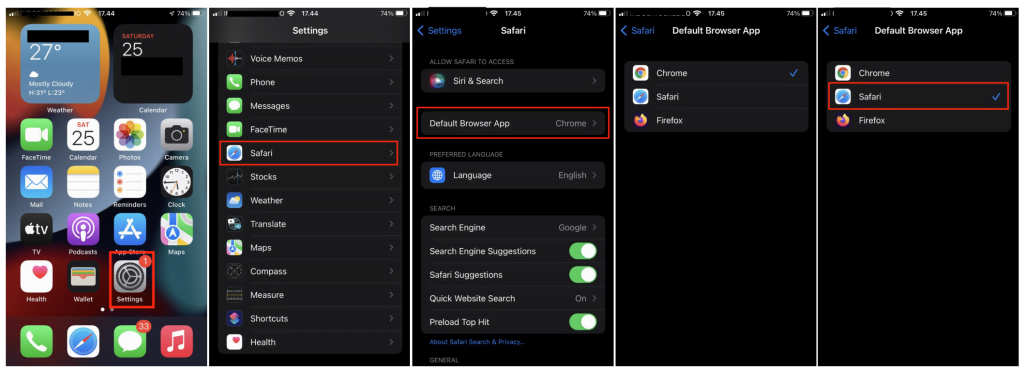
Well, this is the last section of the tutorial. I hope you find this tutorial helpful and useful. Let your family and friends know about this article. So they can solve the same problem in case they are facing it in the near future.
Let me know in the comment section below if you found any difficulties in following the steps, or if you have any questions that are related to the topic that is being discussed, I will be happy to answer and help you out.
Thanks a lot for visiting nimblehand.com. As the pandemic hasn’t ended yet, please keep yourself safe and healthy. Last, see you in the next article and Merry Christmas. Bye 😀





