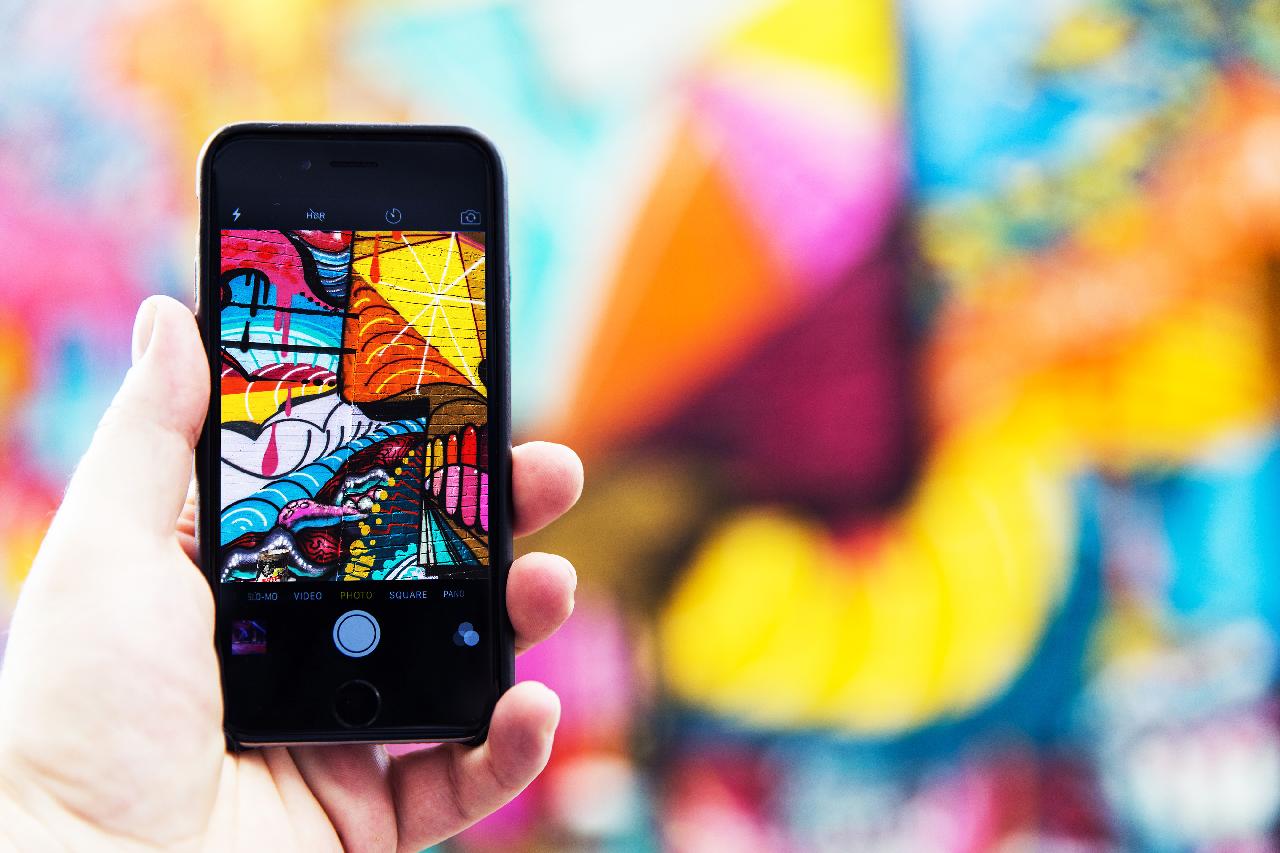A picture could be edited in a variety of ways, as well as styled and presented in a variety of ways. Cropping is a common and necessary step in the photo editing process. You may need to crop your photos into creative shapes in a variety of situations. For example, rather than deleting unwanted people in photos, we prefer to cut them out. And we like to stylize our photos by cropping them into different shapes, such as circles.
Almost all of our photos are square in shape. Yes, squares are acceptable, but circles are far more attractive. Curved shapes are more appealing to people than straight shapes, and almost everything looks better in a circle shape. So, if you want to make your Instagram posts more appealing, cropping photos into circles might be a good idea.
So, in order to bring this to light and teach you how to do it like a pro, we will show you how to crop images in a circle shape.
The Way to Make a Picture Round on iPhone
The Photos app is built into iPhones. This app presents a variety of photo editing options. Unfortunately, none of them offers a circle shape. You’ll need to use a third-party app to accomplish this.
Some third-party apps allow you to crop your photo into a circle while still leaving a rectangular shape around it. This isn’t the best option if you need your photo to be circular without a rectangle.
Round Photo is a free app that allows you to crop your photo into a circle. You can use this app to make a perfectly round photo, adjust its borders, and add effects or filters.
- Open App Store on your iPhone.
- Search for Round Photo and install it.
- Open the gallery with a tap on the left top corner icon and pick the picture you want to crop into a circle shape.
- You can customize the picture diameter in millimeters, inches, centimeters, or pixels.
- Use your fingers to zoom in and out and adjust the photo.

- You can edit the photo by using different filters, effects, text, etc.
- You can customize the border’s thickness.
- After you finish customizing the picture you can save, share, or print by tapping the bottom feature.

Photoshop Mix is another option. You can use this app to crop your photo into a circle for free, and it includes a variety of other editing choices as well.
- Open the App Store.
- Search for Photoshop Mix and install it.
- Open Photoshop Mix.
- Tap + and choose Image, then select the pic you want to crop.
- Choose Cut Out > Shape and select the circle.
- Drag your finger on the photo to create your circle. You can also pinch to scale it to the correct size.
- Tap the checkmark in the bottom right to complete the process.
The steps elaborate above to show you that making a picture round can be done on your iPhone. Now your turn to pick your iPhone and make a round picture on your own. Good luck!