How to Turn On/Off Automatic Apps Update on App Store — As iPhone or iPad owners, we live in the age of apps, where there truly is an app for every scenario imaginable. That also means that most of us have more apps to manage. Thankfully, Apple added automatic app updates to iOS over three years ago and made it the default setting, so you don’t have to open the App Store and hit ‘Update All’ on a regular basis.
There are advantages and disadvantages to this decision. Obviously, you don’t want your apps to run older versions that may lack features or even stop working. Automatic updates, on the other hand, can cause your phone to consume data and battery power without warning. If you prefer to update your apps on your own timetable, simply disable automatic updates. To enable or disable automatic updates on your App Store, follow these steps:
How to Turn On Automatic Apps Update on App Store
Follow the simple steps below to turn on automatic downloads for app updates.
- Launch the Settings app.
- Swipe down and tap App Store in the Settings list in iPadOS 13 and iOS 13 and later, or select iTunes & App Store in the list in iOS 12 through iOS 9.
- Turn on the toggle next to Updates under Automatic Downloads.
- If you want to get updates while you’re on the go, turn on Use Mobile Data as well.
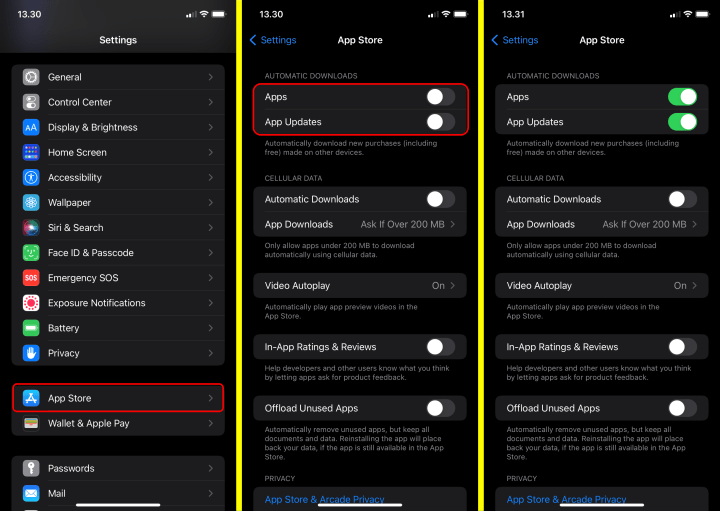
The last option will not auto-update any apps larger than 200MB in size. Keep in mind that even unlimited data plans have a reasonable restriction policy. If you enable the Use Mobile Data option, you may notice an increase in your mobile data usage and any associated charges. If you disable it, your apps will not auto-update until you connect to a Wi-Fi network. You can also choose which option will suit your preference.
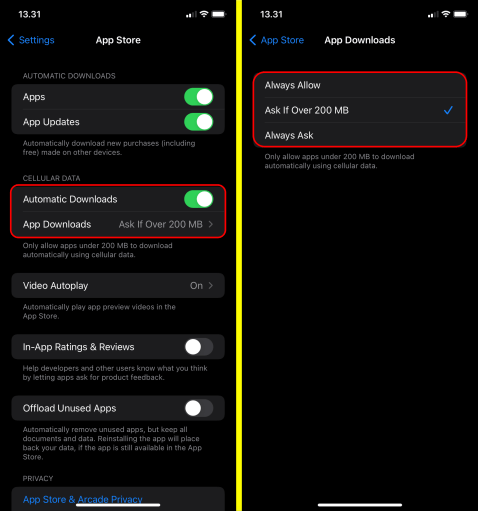
How to Turn Off Automatic Apps Update on App Store
While Automatic App Update Downloads make life easier for users, there may be times when you do not want your apps to update automatically. If you want to turn off automatic app updates on your iPhone or iPad, follow these steps.
- Launch the Settings app.
- Swipe down and tap App Store in the Settings list in iPadOS 13 and iOS 13 and later, or select iTunes & App Store in the list in iOS 12 through iOS 9.
- Turn off the toggle next to Updates under Automatic Downloads.
That’s the only thing there is to it. If you can’t be bothered to update apps manually, you can always go the other way and have the most recent version of each app installed automatically.





