How to Make a Locked Folder in Google Photos on Web Browser and Android — Backing up our photos to google photos makes us worry less when our device is lost or totally broken because we are still able to access the photos from another device. Besides we can also create a locked folder on Google Photos so not everybody can access our files there. Now the question is do you know how to set up a locked folder in Google Photos? If you don’t know yet you are in the right place. I will show you how in detail in the next paragraph.
How to Make a Locked Folder in Google Photos on Web Browser and Android
Here are the steps of How to Make a Locked Folder in Google Photos on Web Browser and Android for you to read and follow:
On Web:
- Visit Google Photos on web.
- After that, click the Utilities menu.
- There choose the Set up a Locked Folder.
- Then, choose the pictures to be moved to the folder
- Once you’re done selecting click Done button on top right corner of the browser screen.
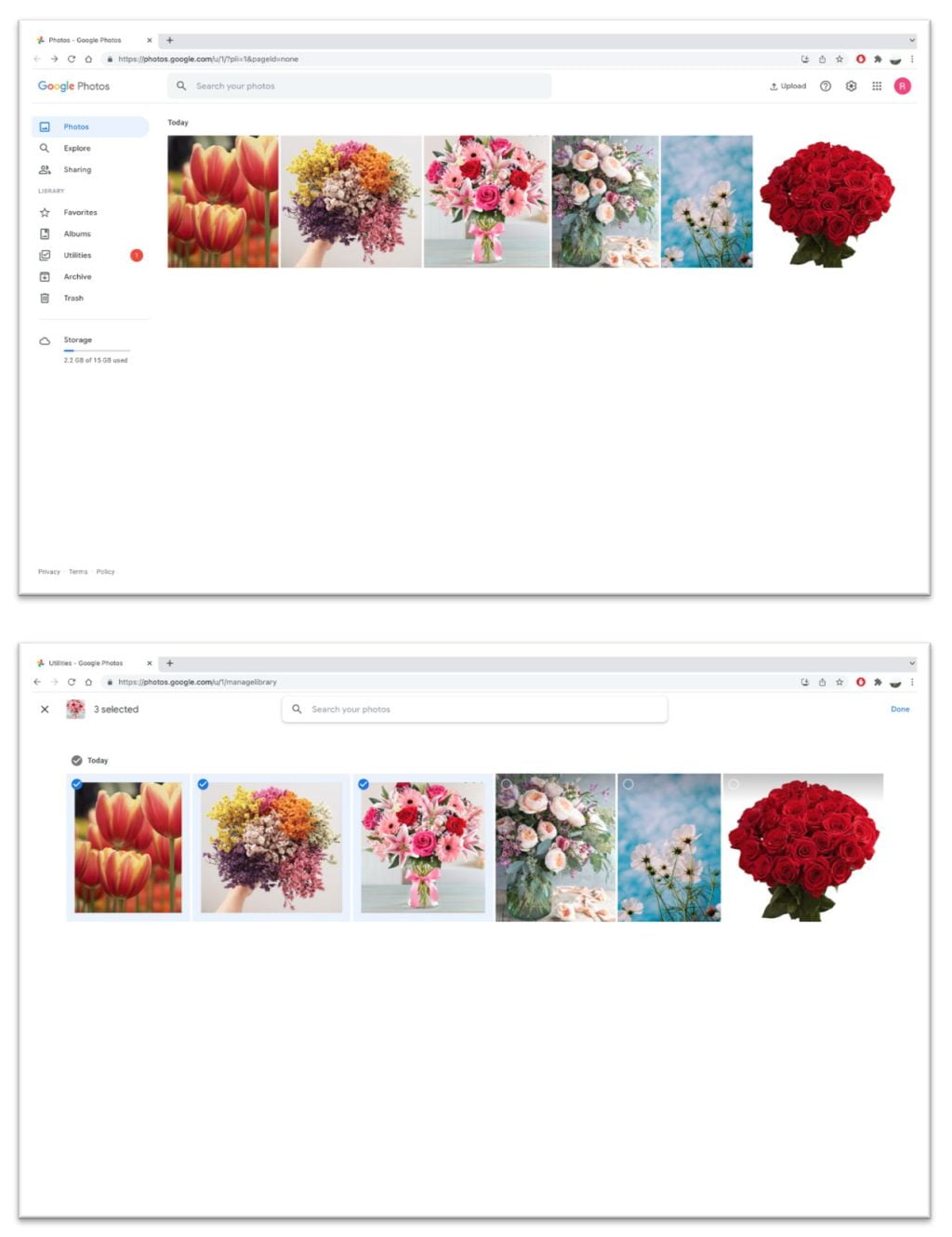
On Android:
- First open Photos app on our Android smartphone. If you don’t have the app yet please go to play store then download and install the Photos app.
- Then tap the Library tab.
- After that click the Utilities option.
- Now choose the set up locked folder by tapping the Get started option on it.
- Next choose the pictures that you want to save in the folder.
- Once you finish choosing the pictures tap the Move button on top right corner of the photos app screen.

Well, this is the last section of the tutorial. I hope you find this tutorial useful. Let your family and friends know about this article. So they can set up locked folder on Google Photos.
Let me know in the comment section below if you found any difficulties in following the steps, or if you have any questions that are related to the topic that is being discussed, I will be happy to answer and help you out.
Thanks a lot for visiting nimblehand.com. As the pandemic hasn’t ended yet, please keep yourself safe and healthy. See you in the next article. Bye 😀






Please explain where the option to set up a Locked Photos folder is on the web version of Google Photos. It does NOT show up on mine (Windows 10; Firefox) under Utilities.