How To Highlight Words in Google Docs — Since Google Docs exist, our life becomes easier especially when we want to share documents with some people, or when we are collaborating to write or compose a document in a team. Google Docs allows us to see in real-time the changes that are made by all people who are able to edit the docs. We can also give feedback on certain parts of the docs by highlighting them. To know the detail of how to highlight words or sentences on google docs, let’s move to the next paragraph.
How To Highlight Words in Google Docs
Here are the steps of How To Highlight Words in Google Docs for you to read and follow. Please note that in this article the Google Docs I use to show the steps is Google Docs web, not the app. If you’re ready you can start.
- Open your Google docs file on your Google Drive.
- Block the word or sentence that you want to highlight.
- After that click the highlight color icon button.
- Select the color of the highlighter.
- Now, see the result is the word or sentence you highlight is highlighted with the color that you chose previously which means you have successfully highlighted it.
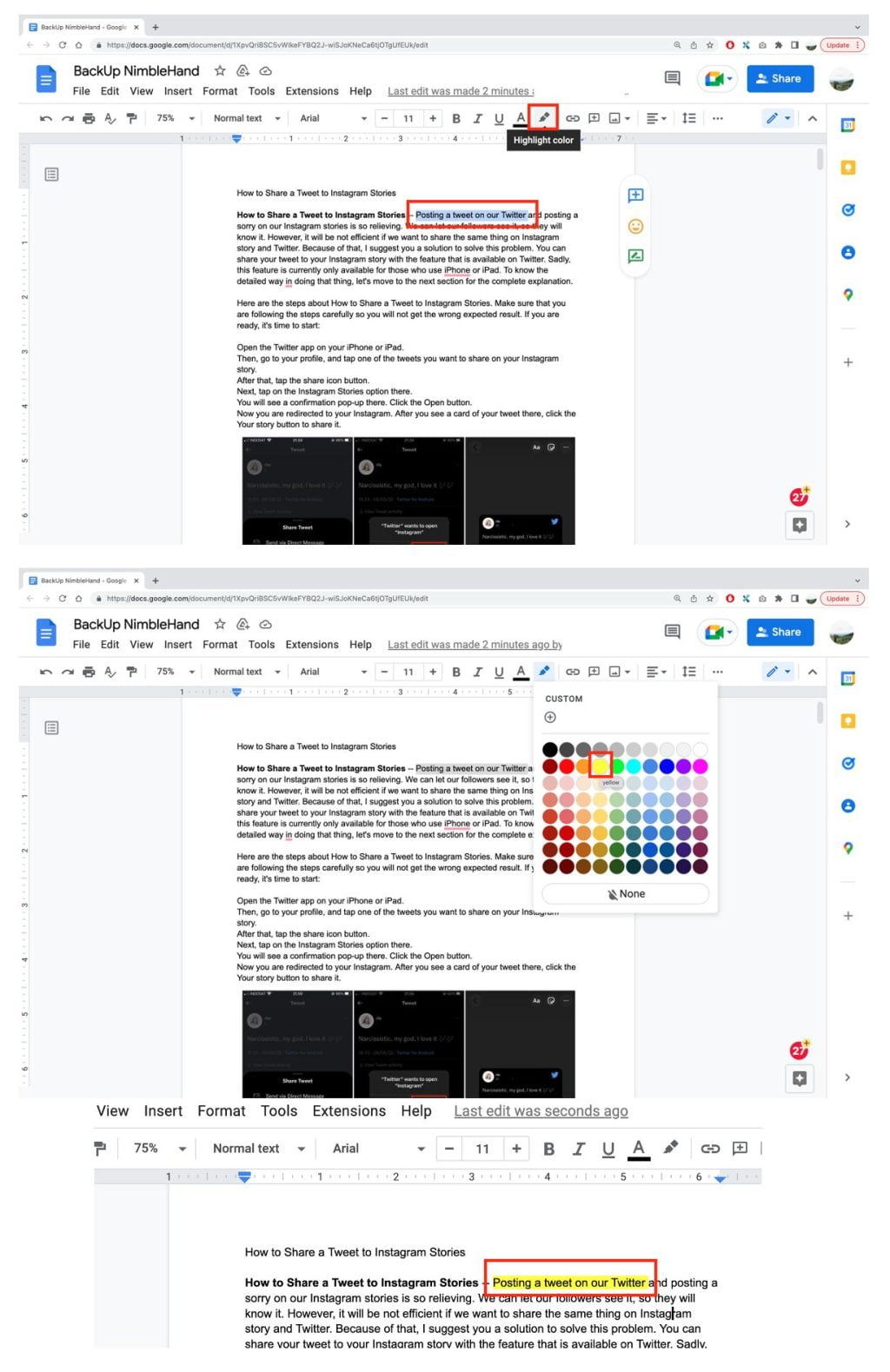
Well, this is the last section of the tutorial. I hope you find this tutorial useful. Let your buddies know about this trick. So, they can highlight words or sentences on their Google docs.
Let me know in the comment section below if you found any difficulties in following the steps, or if you have any questions that are related to the topic that is being discussed, I will be happy to answer and help you out.
Thanks a lot for visiting nimblehand.com. Have an extra-special, amazingly fun, undeniably awesome, super fantastic day, and see you in the next article. Bye 😀





