How to Change Your Personal Signature in Gmail from iPhone — Signature on our email is not only powerful for those who have a business but also for personal use. The reason is that the signature acts as a business card, especially if we add contact information and also a logo. However, not all people know how to set it from Gmail on their iPhone. If you become the part of people that don’t know yet, you are in the right place. I will show you in detail the steps in changing your Signature, especially your personal signature in Gmail from your iPhone in the next section.
How to Change Your Personal Signature in Gmail from iPhone
Here are the steps of How to Change Your Personal Signature in Gmail from iPhone for you to read and follow. Please follow the provided steps below orderly and carefully. So, you will not get the wrong result. Let’s start.
- First, launch Gmail on your iPhone.
- After that tap the three-line button on the top-left corner of the screen.
- Then, scroll down to find the Settings option.
- Next, tap on the email address.
- On the General section, tap the Signature settings.
- Switch on the toggle of Mobile Signature.
- Type your signature on the field.
- Now, tap the back button to save it.
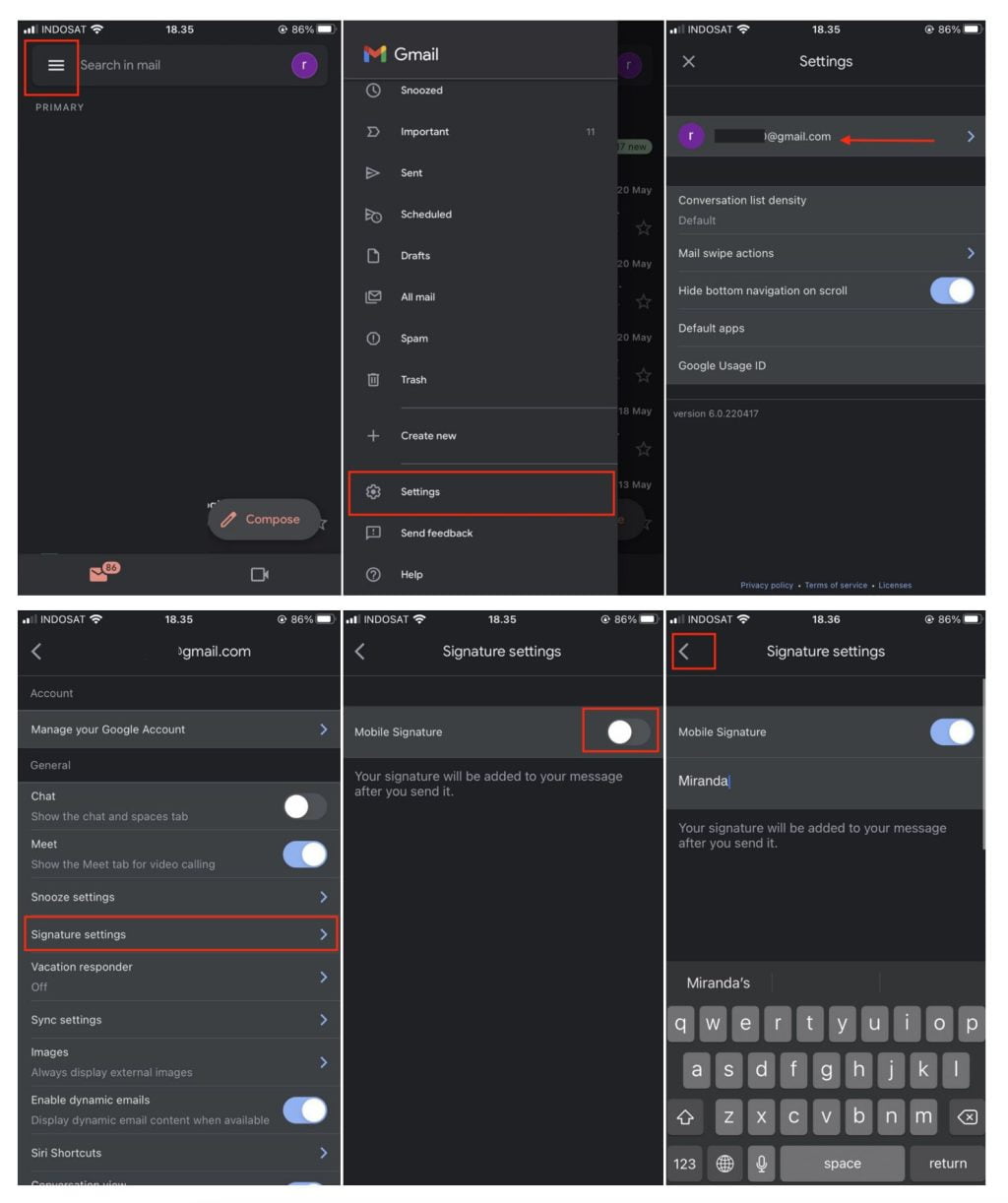
Well, this is the last section of the tutorial. I hope you find this tutorial useful. Let your buddies know about this trick. So, they can change their personal signature in Gmail from iPhone.
Let me know in the comment section below if you found any difficulties in following the steps, or if you have any questions that are related to the topic that is being discussed, I will be happy to answer and help you out.
Thanks a lot for visiting nimblehand.com. Have an extra-special, amazingly fun, undeniably awesome, super fantastic day, and see you in the next article. Bye 😀





