How to Use Google Messages from Your Website Browser — Sending and receiving SMS on our phone are not new things. Even though most people have already moved to message apps that are not being charged per message we sent, SMS has still existed for certain purposes. One of the purposes is for receiving the OTP code. However, do you know that we can also send and receive SMS from our computer or laptop browser with Google messages? If you don’t, here is the right place for you.
How to Use Google Messages from Your Website Browser
To know the detailed way of How to Use Google Messages from Your Website Browser, please read and follow the steps below:
- Open the browser that you usually use on your computer.
- Then, copy this address and paste it to your browser URL field:
messages.google.com/web - Or, if you currently reading this article on your computer or laptop browser, you can click here.
- Now, grab your Android smartphone and open the Messages app from Google.
- Then, tap the three-dot button in the search field.
- Choose the Device pairing option.
- After that, scan the QR code on your computer or laptop.
- Finish. Now you are able to send and receive messages on your laptop or computer.
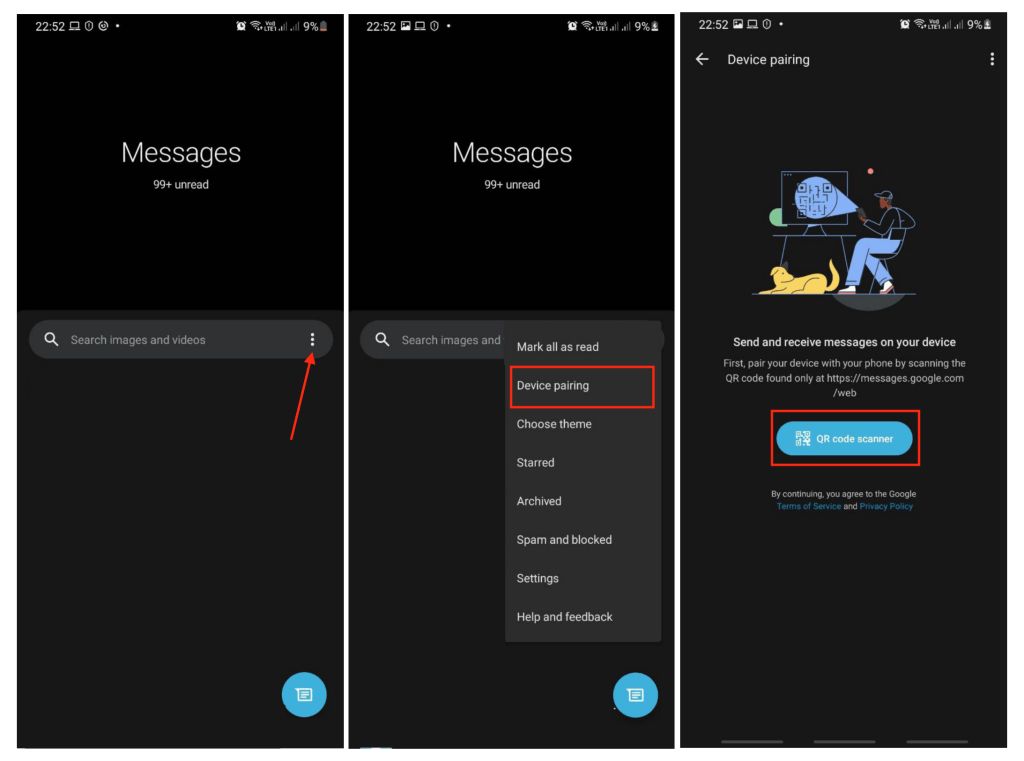
Well, this is the last section of the tutorial. I hope you find this tutorial useful. Let your family and friends know about this article. So they can send receive messages from their computer or laptop.
Let me know in the comment section below if you found any difficulties in following the steps, or if you have any questions that are related to the topic that is being discussed, I will be happy to answer and help you out.
Thanks a lot for visiting nimblehand.com. As the pandemic hasn’t ended yet, please keep yourself safe and healthy. See you in the next article. Bye 😀





