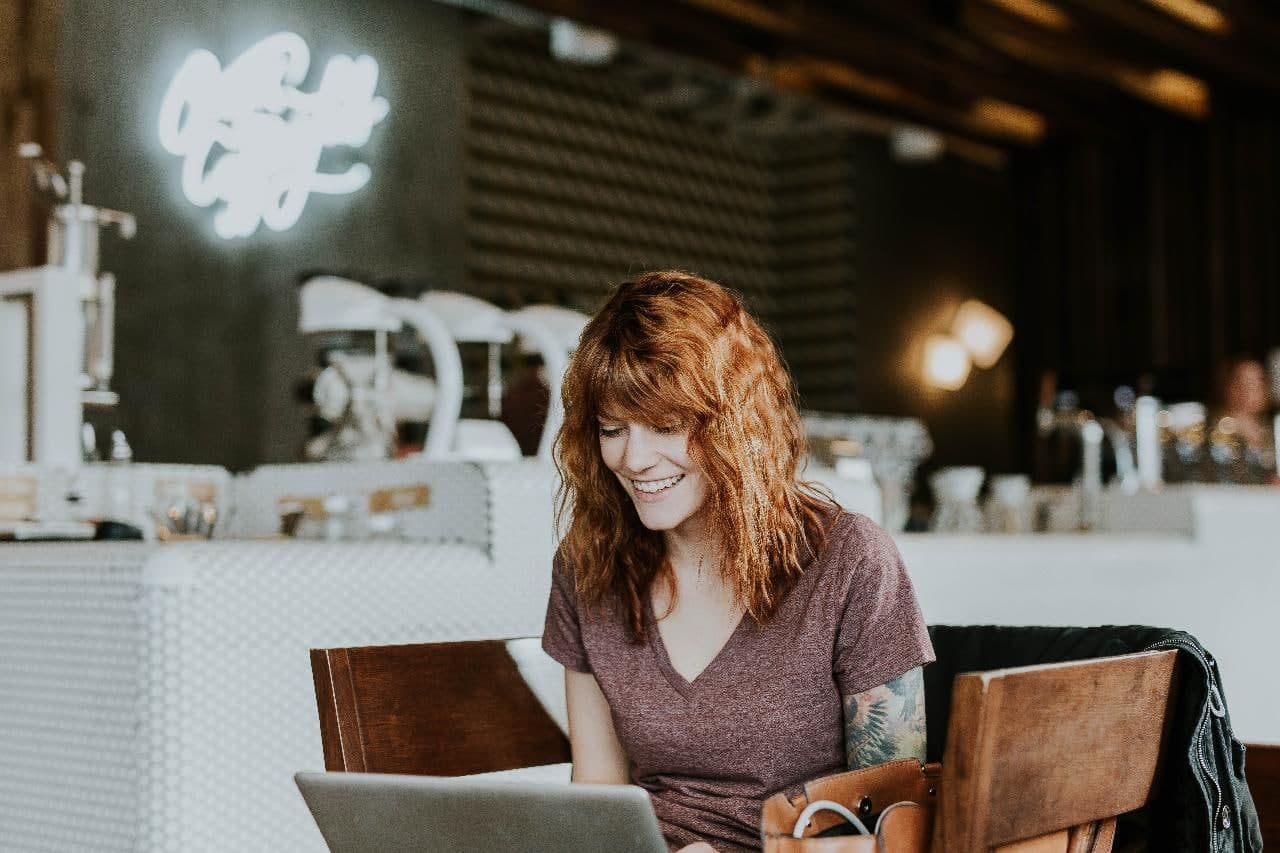Nowadays, online meetings have been very popular as the current pandemic seems terrifying. There are some well-known apps that are already used by people. One of the apps is Google Meet. It is a video-communication service developed by Google. It is one of two apps that constitute the replacement for Google Hangouts, the other being Google Chat.
People usually use Google Meet for some purposes such as formal meetings with colleagues, coworkers, or bosses, and also casual meetings with friends or relatives. But there is a very common issue in doing online meetings. It is about the background of our place. Sometimes we have no good spot or we are just simply busy setting our room so that it will not look messy. Fortunately, Google Meet has the Change Background feature. So, we can do online meetings without showing our real room. Well, here are the steps of How to Change the Background of Your Google Meet:
Quick-Step
Head to https://meet.google.com/ from browser > Click the New Meeting button > Start an Instant meeting > Click more button > Select Change background > Choose a background
Changing The Background of Google Meet
1. First, open your browser on your MacBook.
2. Now copy https://meet.google.com/ and paste on your URL address field, then hit enter key or search button.
3. After that click the New Meeting button.
4. You will see some choices there you can choose Start an Instant Meeting.
5. Click the more options button which is the three-dot button, near the end call button.
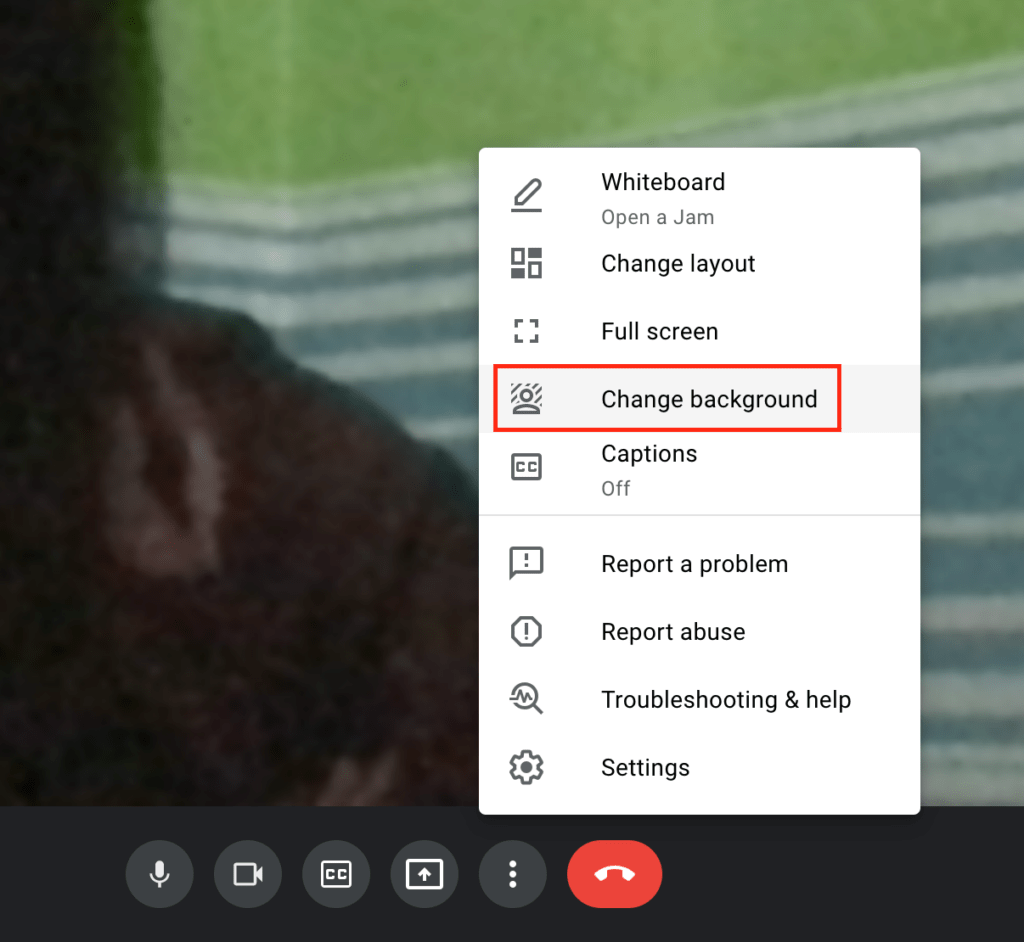
6. Then choose the Change Background.
7. Choose the background that you want on the background menu bar on the right side of the screen.
8. Wait for a moment until your background is applied.
9. When it is successful your Google meet background will be changed with the background you chose previously.
That’s it. Hope this article is useful for you. Don’t hesitate to share this article with your friends so they will know how to solve their problem when they found the same issue or problem.
Last, thanks a lot for visiting, and see you.