How to Delete User Profile in MacOS — if you are using a Mac or MacBook there is a feature that helps you to share the use of the device with someone without the data or the files of yours are being exposed to the people you share with. The feature is allowed us to create more than one user profile. However, for some reason, we need to delete a user profile that is no longer used from your Mac or MacBook. It is simple to do. You just need to go to users and groups and then delete a user profile. For a detailed explanation, you can move to the next paragraph.
How to Delete User Profile in MacOS
Here are the steps of How to Delete User Profile in Macintosh for you to read and follow. The steps that you need to do are not complicated. So please follow carefully to avoid the different results. Let’s start.
- First, open the System Preferences on your Mac or MacBook.
- Then, click the Users and groups menu.
- After that, click on the padlock and input your Mac or MacBook passcode.
- Next, click on the profile that you want to delete.
- Click the ( – ) minus button to delete the profile.
- There you’ll see a confirmation pop-up with some options there. Select the option that you prefer and click the delete user button.
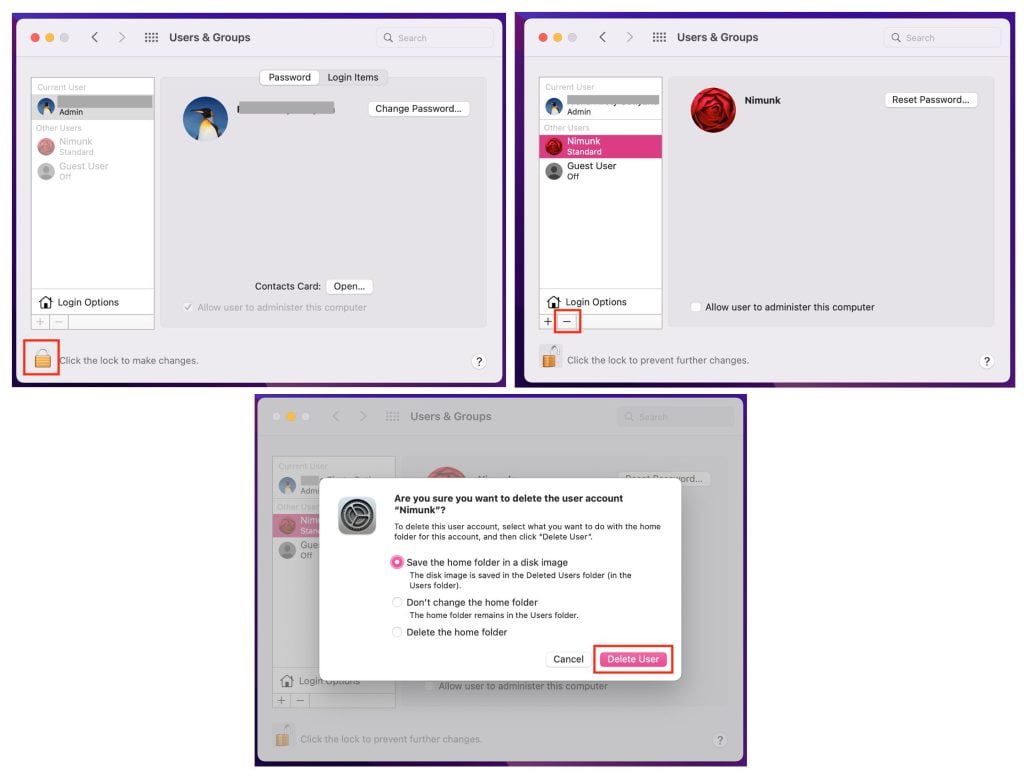
Well, this is the last section of the tutorial. I hope you find this tutorial useful. Let your buddies know about this trick. So, they can delete the user profile on here Mac or MacBook.
Let me know in the comment section below if you found any difficulties in following the steps, or if you have any questions that are related to the topic that is being discussed, I will be happy to answer and help you out.
Thanks a lot for visiting nimblehand.com. Have an extra-special, amazingly fun, undeniably awesome, super fantastic day, and see you in the next article. Bye 😀





