Since this pandemic is getting wild and wild, online meetings activity becomes more popular. For a couple of past years only certain people who do meetings online. But now it’s almost any range of years people doing that. The apps that people use to do online meetings are various. But one of the most well-known apps is Zoom. Not only employees of a company but also teachers in some levels of formal educations in their teaching and learning activities with the students the teaching and learning activities are also using zoom.
There is a minor problem that people usually experience when they have online meetings. It is about the background of our place. Actually, it is not a big problem but it’s enough to annoy them when they found the view behind them looks messy or such. So, to solve this problem I suggest you activate your zoom background.
Basically, change the zoom background on iOS and Android is quite similar. The minor differences are only on the display but it has no big impact on the user experience side. Well here is How to Change Zoom Background on iOS and Android:
Quick-Step
Launch Zoom app > Log in with your credentials > Create a meeting or join a meeting > Tap 3-dot button > Background filter > Select a filter
Zoom Mobile App: The Steps to Change Zoom’s Meeting Background
1. Make sure you are already installed Zoom on your smartphone.
2. Now, launch Zoom.
3. If you haven’t login yet please log in first with your credentials.
4. You can create a meeting or join a meeting.
5. Once you are already in the meeting tap the three-dot button.
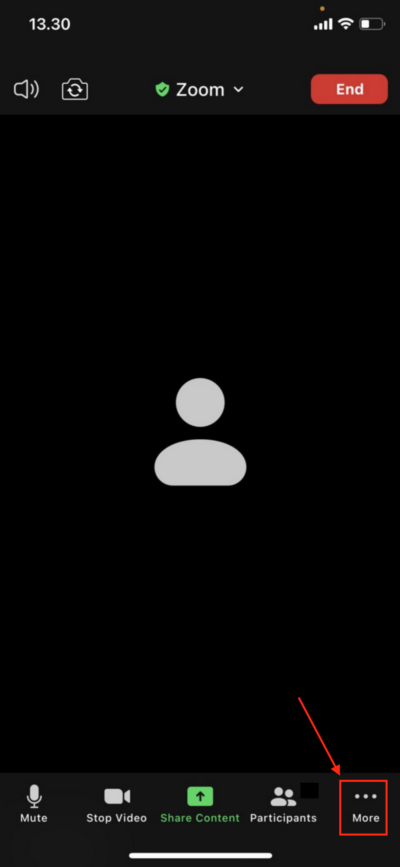
6. Please remember that you have to allow your camera to be opened before you start to set a background.
7. If you haven’t allowed your camera to be opened please go to settings and allow the camera.
8. After that, you will see a bottom sheet there. Now tap the menu background and filters.
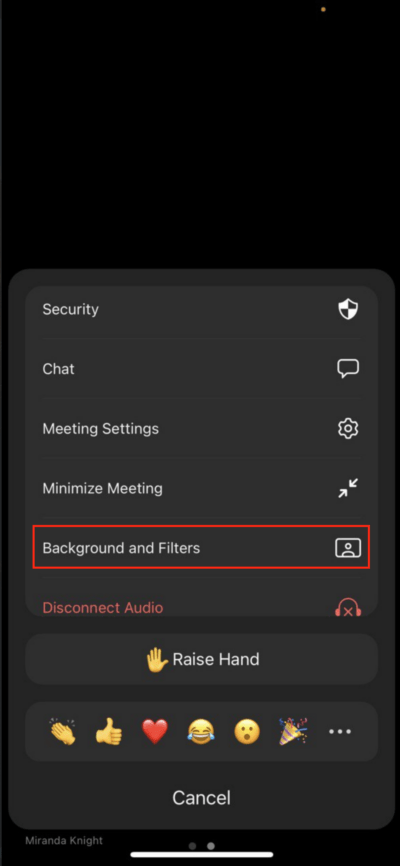
9. Now you’ll see the background and filters choices. Choose the background and filter you like. You can also use your own background by tapping the plus button and then upload the photo from your gallery.
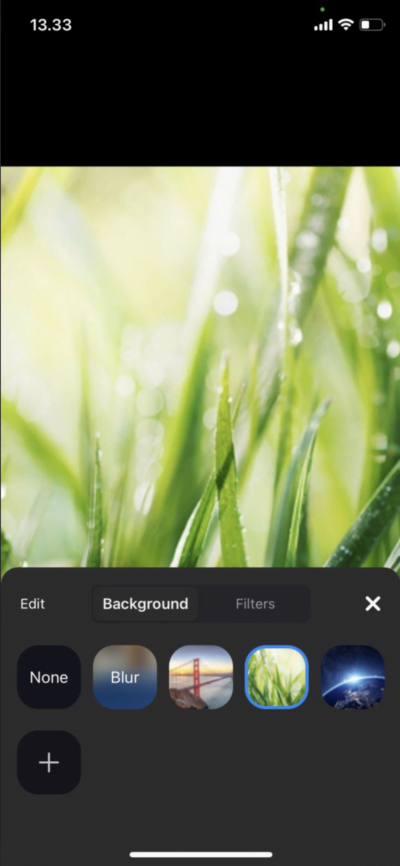
10. Finish. You are already set the background on your zoom successfully. Happy Zooming.
That’s it. Hope this article is useful for you. Thanks for visiting and reading. See you.





