How to Install Chrome Extensions for Capture Screenshots at Streaming Services — When we are browsing the internet and found something interesting or important we usually take a screenshot of it. If your laptop or computer by default brings the screenshot tool, it will be easy for you to take a screenshot. If it is not, you have to install an additional app on your laptop or computer to do that job. There is also a problem that may arise when we are installing an additional app. The process will take time and we have to launch it first before using it. So, as the solution, I suggest you add these Chrome browser extensions to make it easier.
How to Install Chrome Extensions for Capture Screenshots at Streaming Services
Here are the steps of How to Install Chrome Extensions for Capture Screenshots at Streaming Services for you to read and follow:
FireShot
- Launch the browser on your laptop.
- Visit Chrome Web Store. Or you can simply click here.
- Then, search for FireShot. If you can’t find it, click this link.
- To add the extension to your browser click Add to Chrome button.
- Once it is installed, you can open it by clicking the puzzle icon button, and clicking the FireShot.
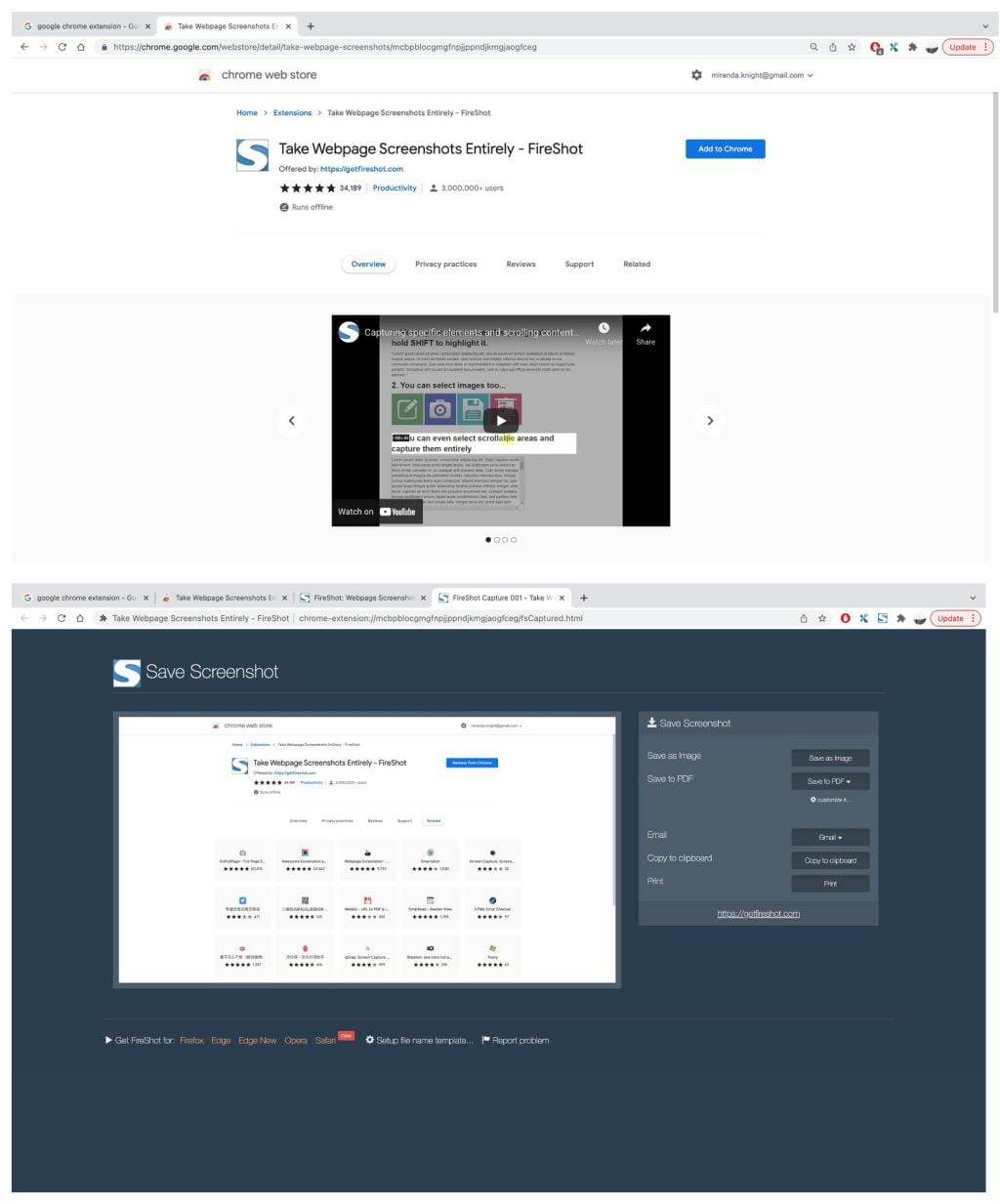
Video Screenshot
- Search for Video Screenshot on Chrome Web Store.
- Please click here if you can’t find it on the search result.
- Click Add to Chrome to install it on your browser.
- Now, every time you access YouTube and want to capture a video, there you will see a camera icon near the subtitle icon button.
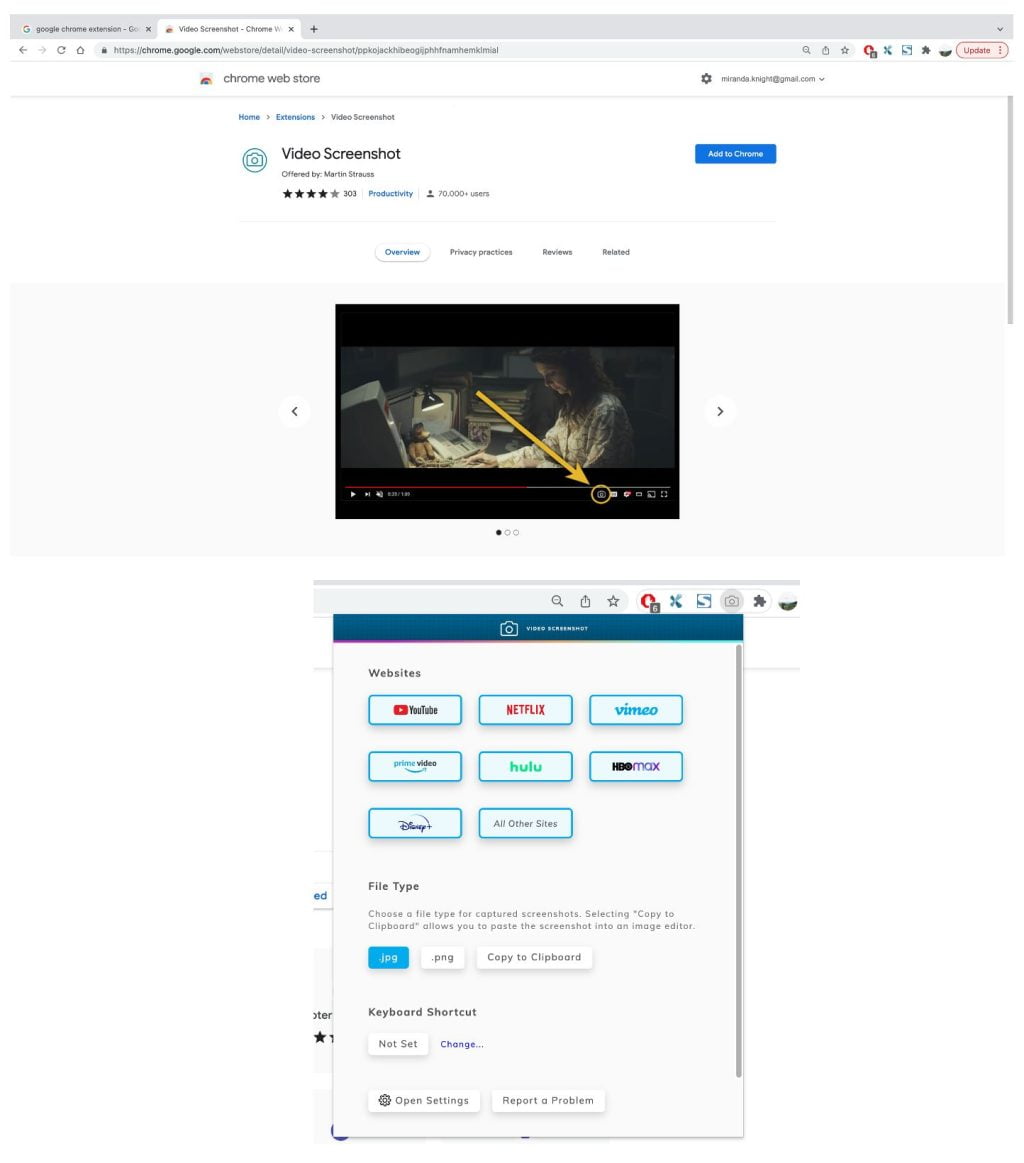
GoFullPage
- Please search for GoFullPage on Chrome Web Store.
- If you can’t find the exact result, please click here.
- Now, click Add t Chrome button.
- After it is added to your browser, you can use it to screen capture anything you do on the browser.
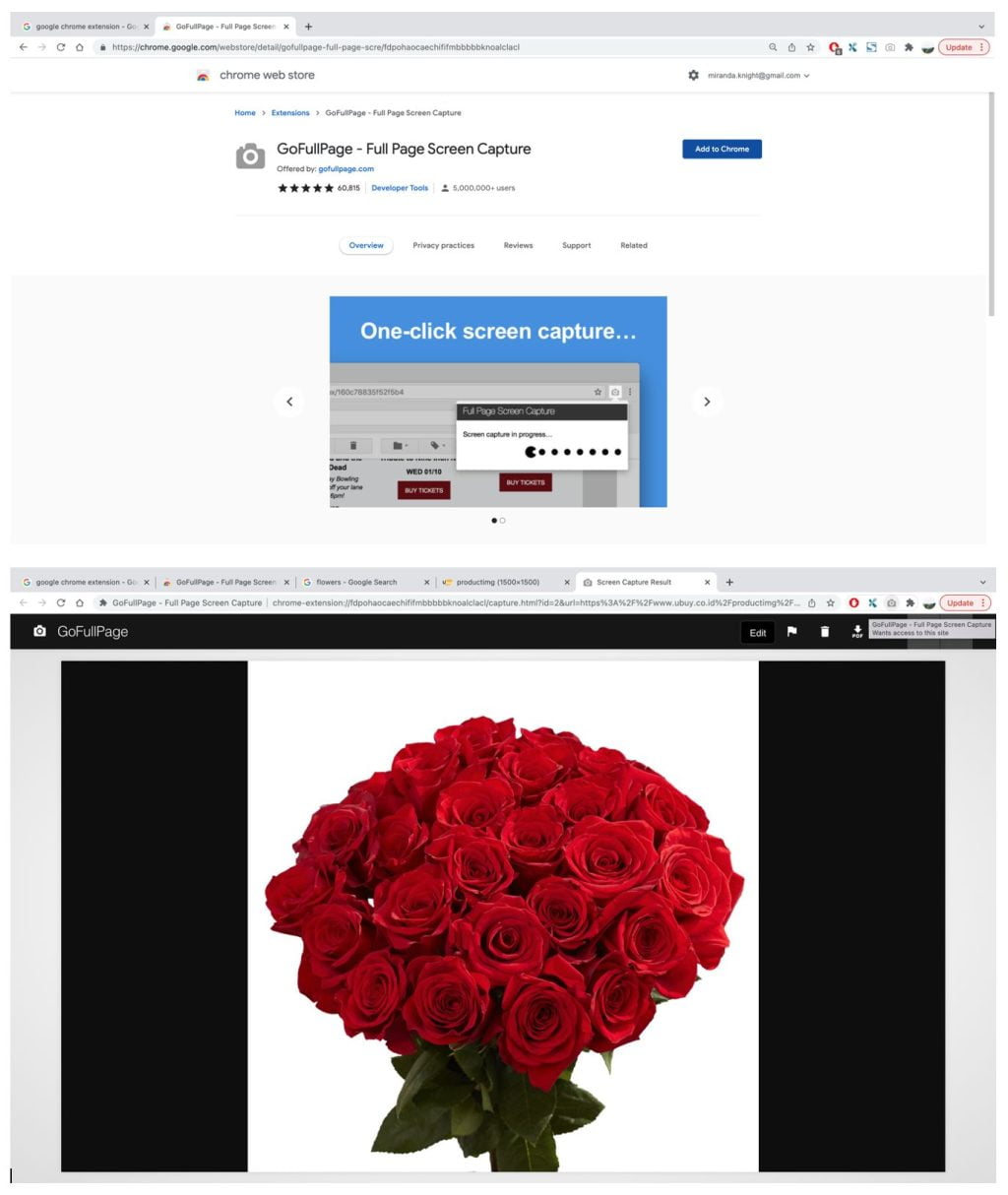
Well, this is the last section of the tutorial. I hope you find this tutorial useful. Let your family and friends know about this article. So they can add Chrome extension on their Chrome browser to do the screen capture task.
Let me know in the comment section below if you found any difficulties in following the steps, or if you have any questions that are related to the topic that is being discussed, I will be happy to answer and help you out.
Thanks a lot for visiting nimblehand.com. Have an extra-special, amazingly fun, undeniably awesome, super fantastic day, and see you in the next article. Bye 😀





