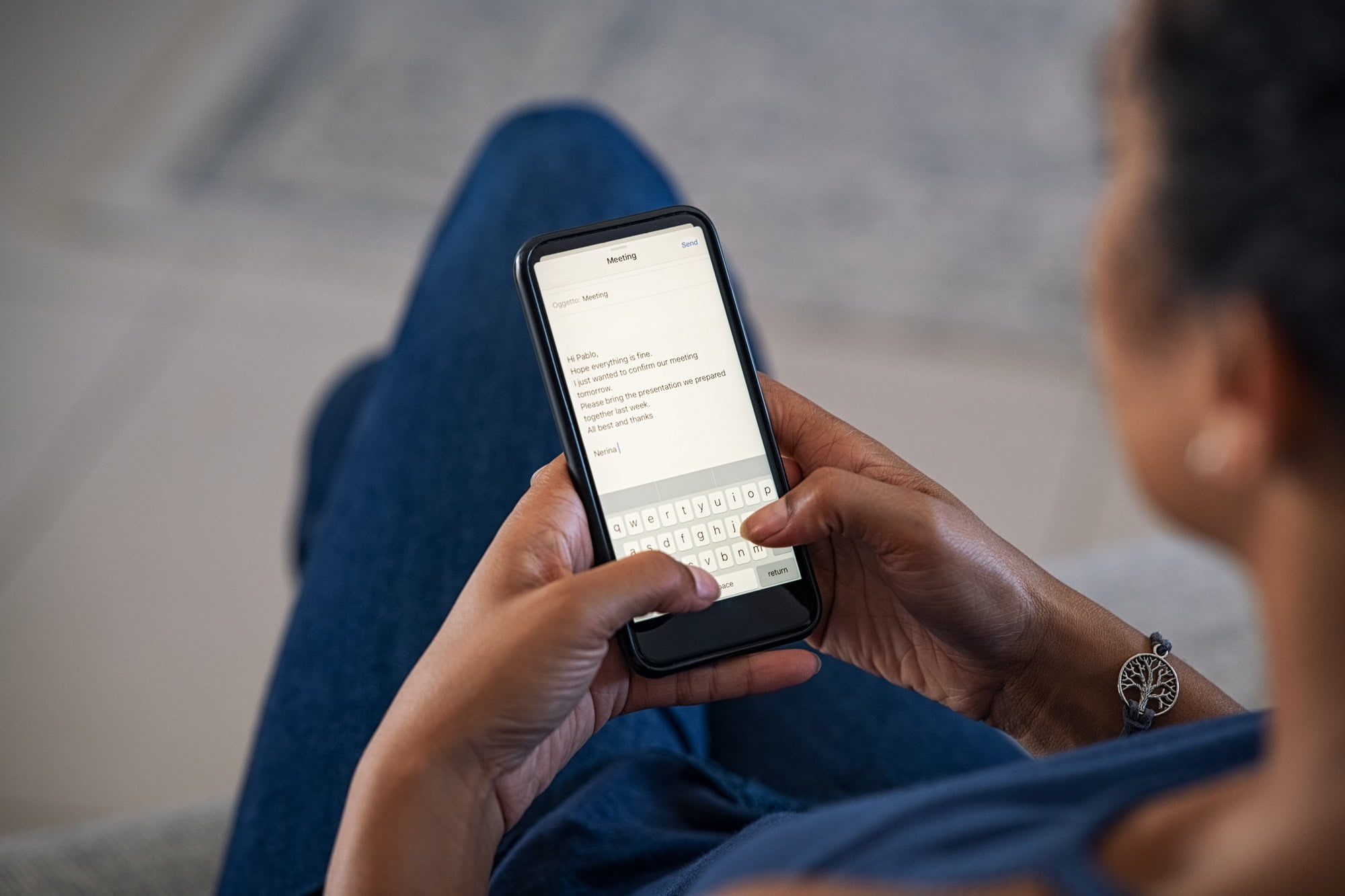How to Use Checklists in the iOS Notes Application — Notes is one of the apps on iPhone that we usually use to write and save something important. We can also make a list of items that we need to buy when we go shopping to make sure that there are no things we forgot to buy. Once we complete the purchase of each item, we can mark it as done. In the next paragraph, I will show you in detail the way in creating a checklist on Notes from iOS. So, let’s move to there.
How to Use Checklists in the iOS Notes Application
Here are the steps of How to Use Checklists in the iOS Notes Application for you to read and try:
- First, launch the Notes on your iPhone.
- See on the bottom-right corner of the screen and tap the pencil icon.
- Then, let the typing cursor active and keyboard shows up.
- On top of the keyboard, tap the list icon button.
- After that, input the items that you want to include on the list.
- Once you finish inputting items, tap the Done button on the top-right corner of the screen.
- Finish. Each time you are done with each item, you can mark it as done.
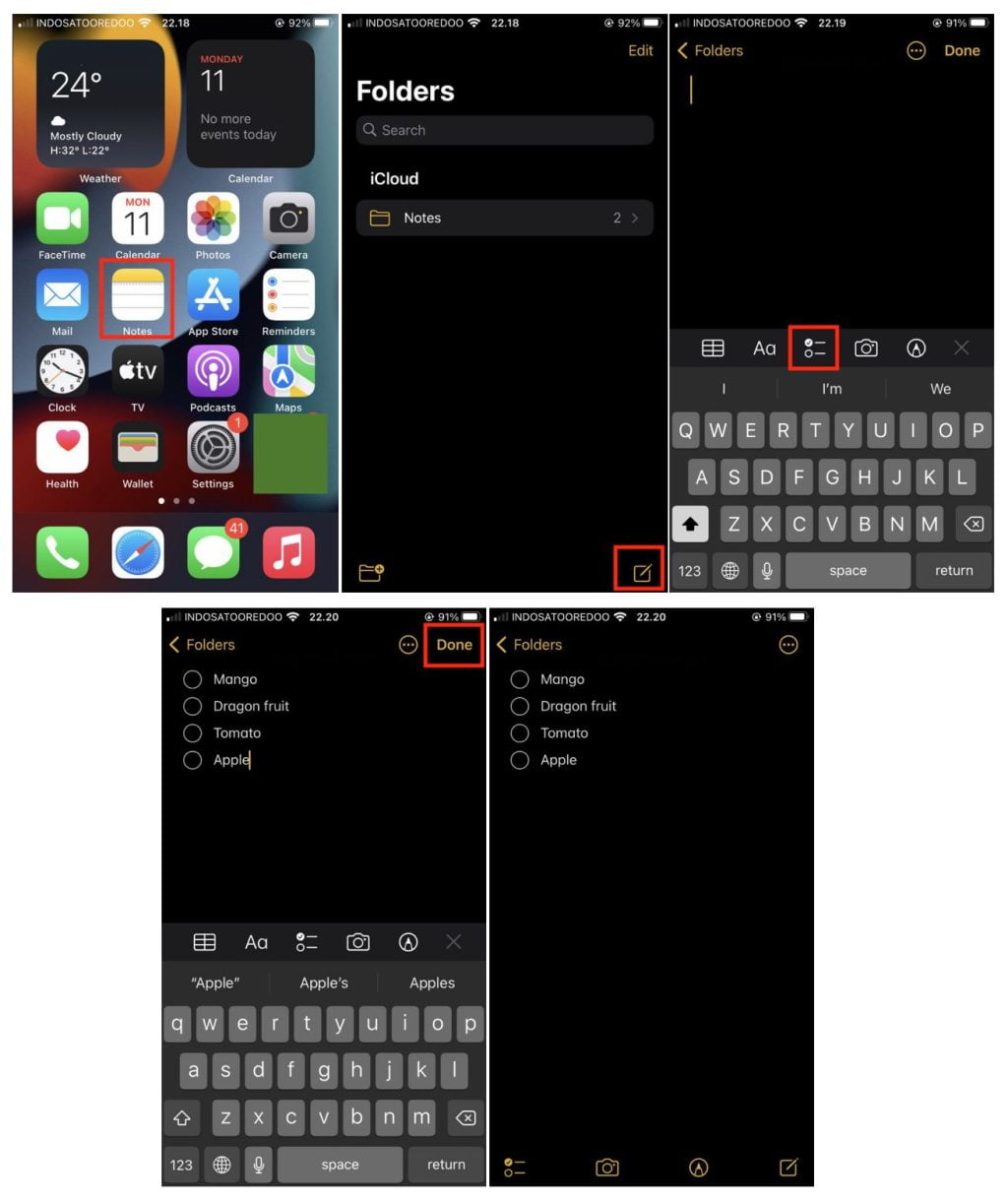
Well, this is the last section of the tutorial. I hope you find this tutorial useful. Let your family and friends know about this article. So they can create a checklist using Notes on their iPhone.
Let me know in the comment section below if you found any difficulties in following the steps, or if you have any questions that are related to the topic that is being discussed, I will be happy to answer and help you out.
Thanks a lot for visiting nimblehand.com. Have an extra-special, amazingly fun, undeniably awesome, super fantastic day, and see you in the next article. Bye 😀