How to Set Up and Use Grammarly in Google Docs — Write a text in one go with no writing errors seem impossible to do. We have to reread our text or writing to make sure if there are no grammatical errors. However, it stresses us out if we must write a text on Google Docs with no error in a short period of time. As the solution I suggest you to set up and use Grammarly when you write your text on Google Docs.
How to Set Up and Use Grammarly in Google Docs
To know the detailed way of How to Set Up and Use Grammarly in Google Docs. Let’s read and follow the steps below:
Installing Grammarly Extension on Chrome:
- First, launch the browser that you usually used on your laptop or computer.
- Go to Chrome Web Store and search for Grammarly extension, or you can simply click here.
- Then click the Add to Chrome button.
- Select Add to Chrome to begin the installation.
- To make sure whether the extension is installed properly or not, click the puzzle icon button on the top right of the browser, next to the address bar. If it is installed properly you will see Grammarly on the list.
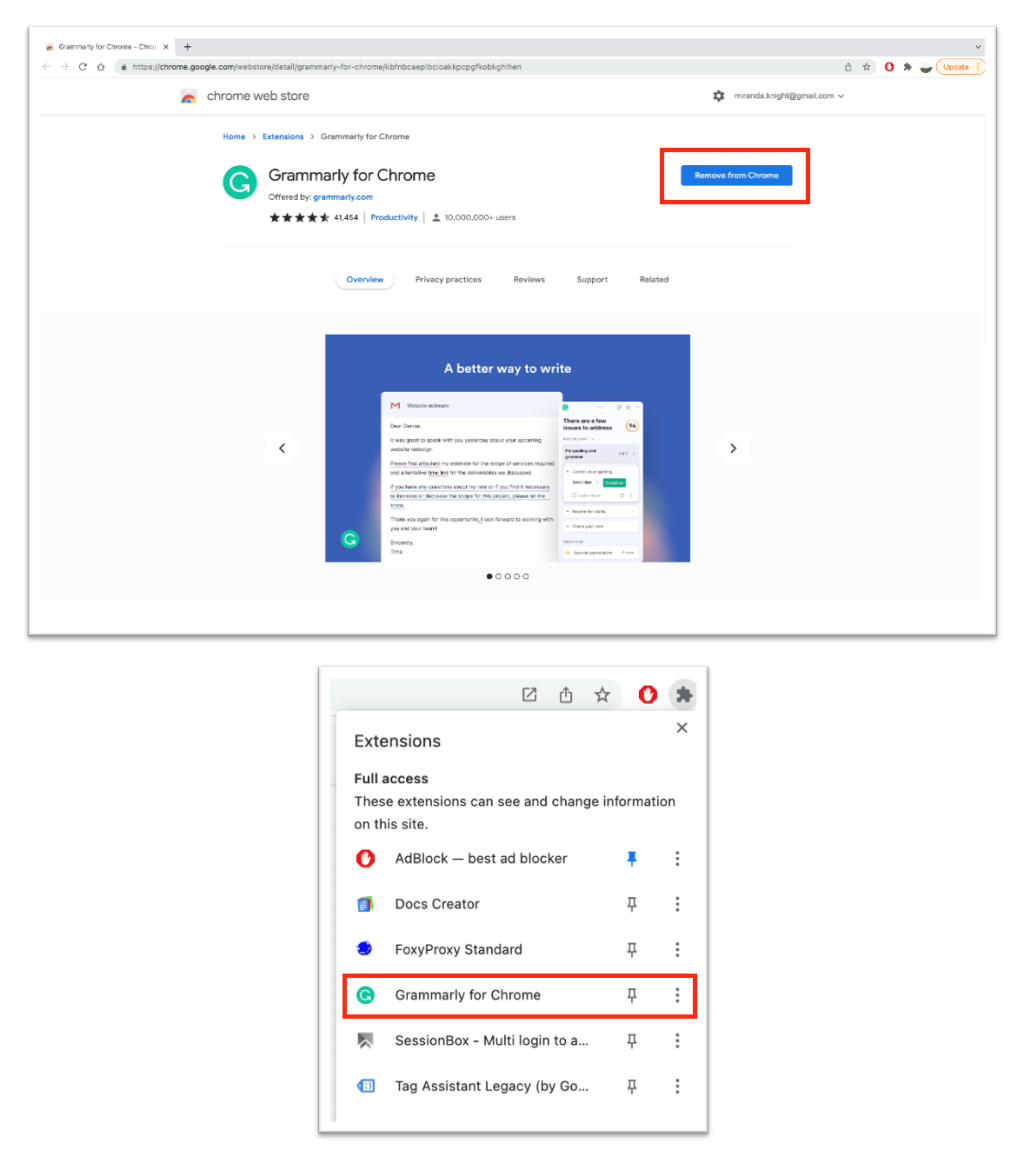
Enabling Grammarly on Google Docs:
- Please click Google Drive.
- After that, click the New option.
- Choose Google Docs.
- Grammarly will be automatically activated on Google Docs. To make sure, see on the bottom-right corner of the Google Docs screen. If you see the green round sign there, it means Grammarly is enabled.
- Now type your sentences on the doc. If the Grammarly indicator is still green it means your sentences have no error. However, if you find the indicator becomes red, it means you have errors in your sentence.
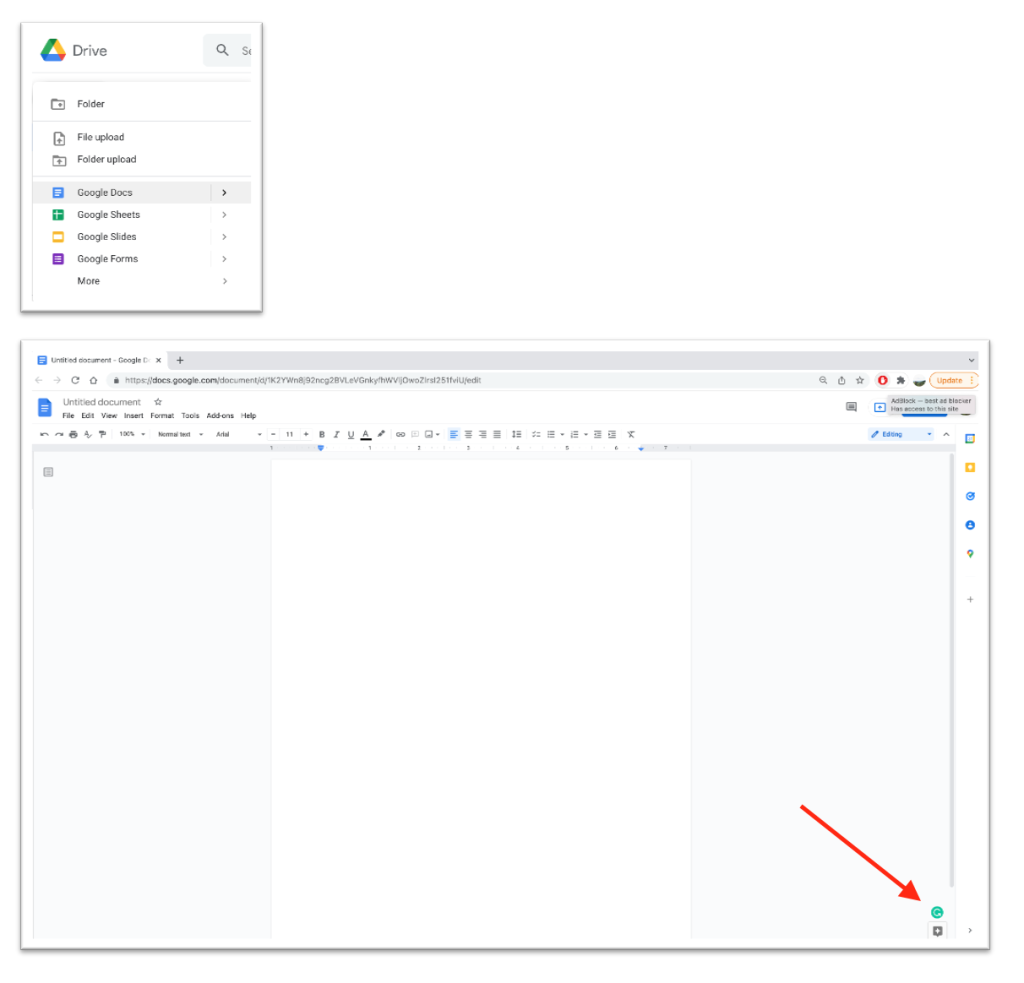
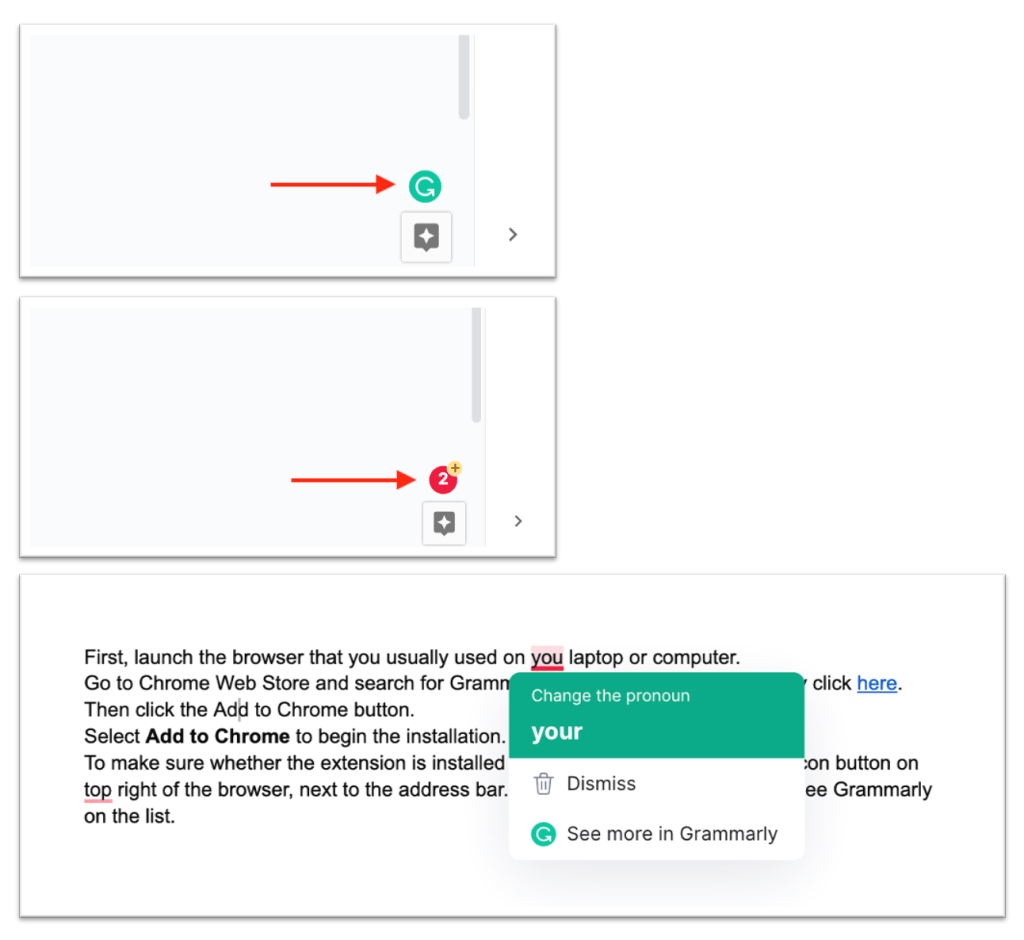
Well, this is the last section of the tutorial. I hope you find this tutorial useful. Let your family and friends know about this article. So they can set up and use Grammarly in Google Docs.
Let me know in the comment section below if you found any difficulties in following the steps, or if you have any questions that are related to the topic that is being discussed, I will be happy to answer and help you out.
Thanks a lot for visiting nimblehand.com. As the pandemic hasn’t ended yet, please keep yourself safe and healthy. See you in the next article. Bye 😀





