How to Enable or Disable Location Service for Apps on Android Phone — Most people are surprised to learn that Google has access to a large amount of information about where they are and where they have been. This is especially true for Android users, as Google has a Timeline feature that tracks every move you make, every step you take, right down to the minute. Most people have this feature turned on unknowingly (Android phones turn it on by default), but there is a simple way to turn off location services, selectively edit it, or completely erase it.
There’s a reason why apps frequently request permission to access your location, even when they work fine without it. Many companies, including Google, rely on your location services to provide accurate weather forecasts or the most recent traffic incidents. In other cases, apps may request your location data for the sole purpose of conducting market research. If you’re unsure about what information you’re sharing or simply prefer to remain anonymous, here’s how to enable or disable location services on your Android smartphone.
How to Enable Location Services on Android
Location Services are enabled during the initial setup of your Android device, but you can enable them later by doing the following:
- Open your device’s Settings app.
- Select either the “Connections” or the “Privacy” tabs (the label is different on different devices, some devices just skip to the next step.)
- Select “Location.”
- Toggle the switch to the ON position.
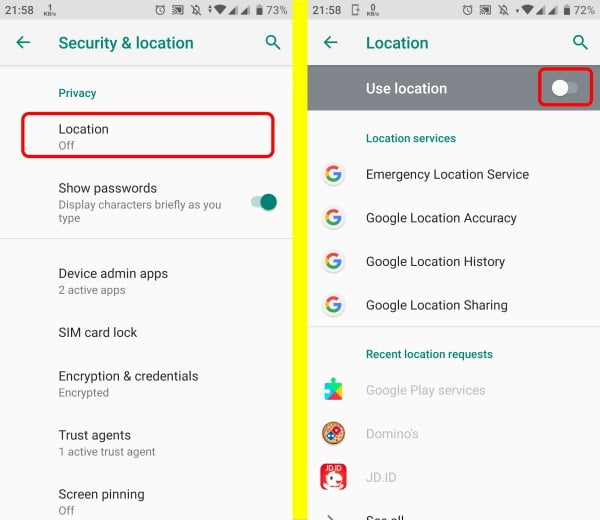
How to Disable Location Services on Android Device
The following steps may differ depending on which smartphone you own due to the nature of Android versions and the variety of skins that manufacturers layer over the software. However, the procedure should be similar enough to be followed.
- Open your device’s Settings app.
- Select either the “Connections” or the “Privacy” tabs (the label is different on different devices, some devices just skip to the next step.)
- Select “Location.”
- Toggle the switch to the OFF position.
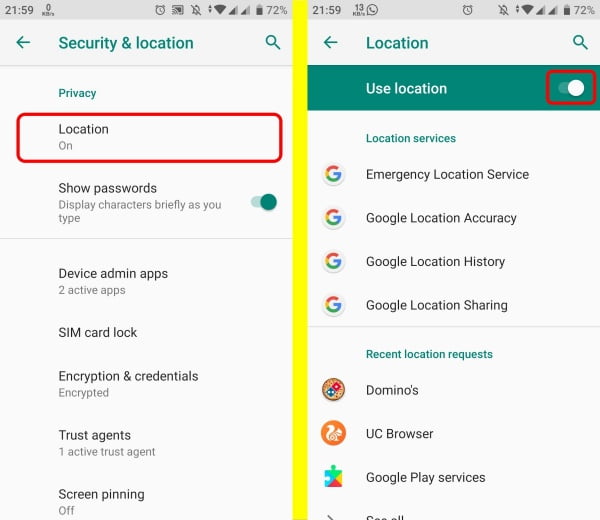
How to Disable Android Tracker for Specific Apps
If you use Google Maps or any GPS-based application frequently, you may not want to disable your location services because it will impair its functionality. Fortunately, disabling a single app rather than all of them is just as simple.
- Tap on App permissions in your Location settings.
- Choose the app you want to exclude from having access to your location.
- Make sure Deny is turned on. Even if the app is turned on, this will prevent it from accessing your location services.
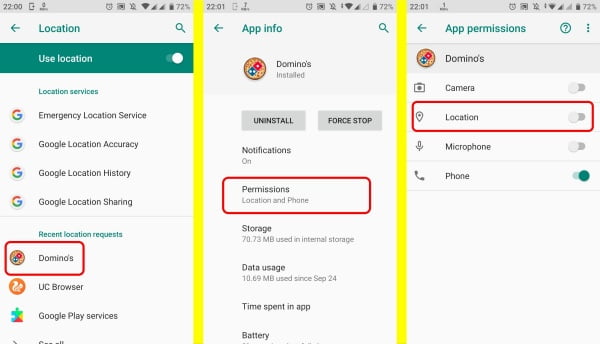
How do I turn off Google location sharing?
Whatever Android smartphone you have, Google-specific location services will be running in the background. Here’s how to turn them off as well.
- Open your device’s Settings app.
- Select either the “Connections” or the “Privacy” tabs (the label is different on different devices, some devices just skip to the next step.)
- Select Location settings to find Emergency Location Service, Google Location Accuracy, Google Location History, Google Location Sharing, and Location in Search.
- If the service is labeled On, tap on it and toggle it off to disable it.
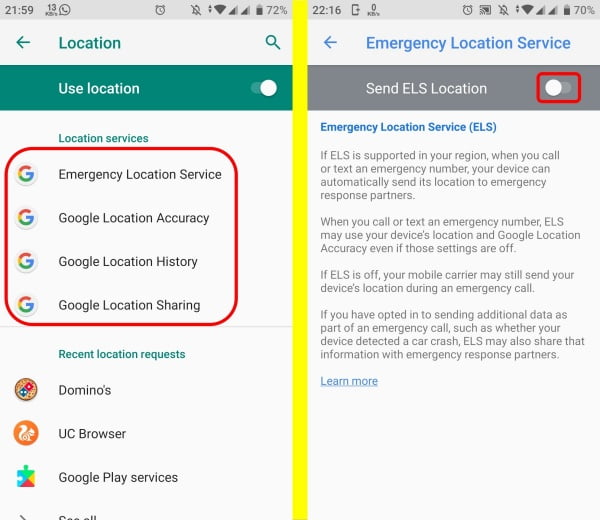
You can enable and disable location services on your Android anytime you want. It is your decision whether to enable or disable it. If you have any questions, drop them in the below comment column.





