How to Add Startup Apps on Mac or MacBook — Many apps and also services will launch automatically in your MacBook system background each time you turn on your Mac. Those MacBook startup apps on your macOS are usually called as login items. Those can be so useful. Dropbox, Busycal, Backblaze are some of the startup apps that are installed their background apps to perform their essential tasks. If you are the kind of person that is using specific apps on doing your daily tasks, you can make your life efficient by making those apps run automatically each time you log in. So, you can do less clicks when you start to use those apps. Basically, adding the apps as the startup apps on your Mac or MacBook is not complicated. You just need to add it through preferences on your Mac or MacBook.
How to Add Startup Apps on Mac or MacBook
Here are the steps of How to Add Startup Apps on Mac or MacBook to read and follow:
- Open the System Preferences on your Mac or MacBook.
- Then, select Users & Groups.
- After that, select your user account in the list of the left pane.
- Next, click the Login Items.
- Now, click the (+) button.
- Select the apps that you want to add.
- Click the Add button.
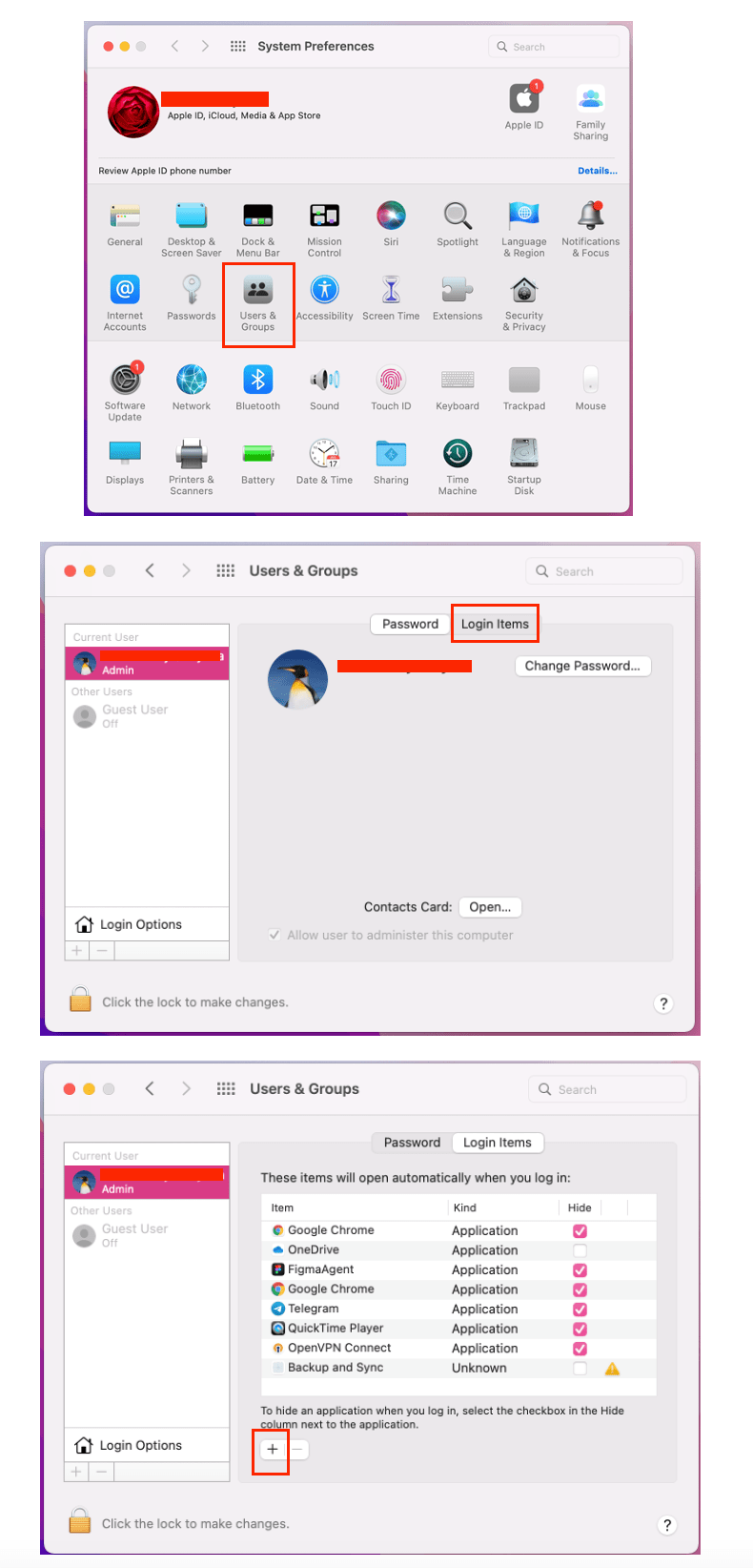
Well, this is the last section of the tutorial. I hope you find this tutorial useful. Let your family and friends know about this article. So they can any startup apps they prefer to their Mac or MacBook.
Let me know in the comment section below if you found any difficulties in following the steps, or if you have any questions that are related to the topic that is being discussed, I will be happy to answer and help you out.
Thanks a lot for visiting nimblehand.com. As the pandemic hasn’t ended yet, please keep yourself safe and healthy. See you in the next article. Bye 😀





