It takes 30 seconds for a normal MacBook to fully startup in general. But it’s very common to experience a slow booting MacBook that is more than 30 seconds when you’ve been using that Mac for years. The reason for its slow down is because of software accumulation that is installed and the hardware connected to your Mac.
You can actually try to do some tips listed below in order to gain back the fast booting process on your MacBook, but this article of course will not cover all the ways that you can do to absolutely fix your slow startup MacBook. Here are those tips.
Quick-Peek
1Uninstall rarely used apps, 2Delete unused files, and caches, 3Log out from apps you sometimes used, 4Upgrade your Mac (RAM, hard disk, OS, etc)
Slow Startup on MacBook and the Ways to Solve and Optimize It
1. Uninstall first all of the rarely used apps on your MacBook. By uninstalling the unused apps, you will increase the internal memory of your MacBook.
2. Please delete any unused files and clear the cache on your MacBook. If you are unfamiliar with the way to clear Mac’s caches, you can read our previous article about how to do it. Deleting any unused files and clearing the caches will free your memory
3. Now, log out from the apps that you sometimes used. Not all applications that run automatically will appear in the Login Items section. Sometimes the various background processes of these apps run automatically. This kind of process usually doesn’t appear in Login Items. If you want to know the apps that run automatically when the first time your MacBook is booting, you can open System Preferences –> User & Groups, then choose Login Items tab.
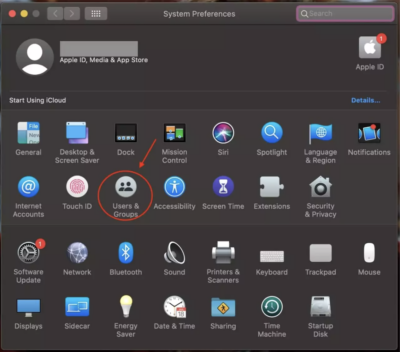
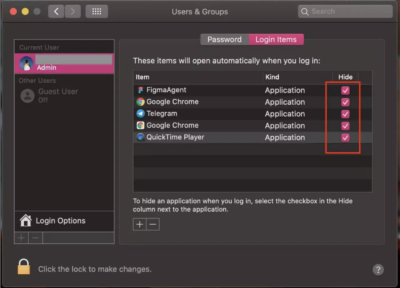
Untick some apps to reduce the number of apps that run automatically while your MacBook is starting up.
4. Try to upgrade your MacBook. Some types of MacBooks are support to do some upgrades. You can upgrade your RAM, your Hard disk to SSD and etc. If your MacBook is one of those types that support for upgrade, it’s not a bad idea for you to try that way.
That’s it for today. If you have any other tips related to this topic let us know through the comments below. Thanks a lot for visiting and have a nice day. :))





