How to Block an Email Address in Gmail using Android Phone — Receiving emails that are unimportant feels disturbing. So, we usually just delete them right away after they are opened. However, it is even more annoying when the emails are sent too often by the sender. It will waste our time if we have to delete those annoying emails many times a day. There is a solution to prevent the sender from sending us emails too often. We can just simply block the email address of the sender as Gmail itself has the feature to block email. If you are unfamiliar with this and don’t know yet how to block email, don’t worry. I will show you in detail step by step. Let’s move to the next section for a clearer explanation.
How to Block an Email Address in Gmail using Android Phone
Here are the steps of How to Block an Email Address in Gmail using Android Phone for you to read and follow. The steps of doing that are quite short. So, you will be finished in a few seconds only. If you are ready, let’s start.
- First, launch the Gmail app on your Android smartphone.
- Then, open the inbox from the email address that you want to block.
- After that, tap the three-dot button on the right side of the sender’s email address.
- Next, you will see a list of options there. Tap the Block “email name”.
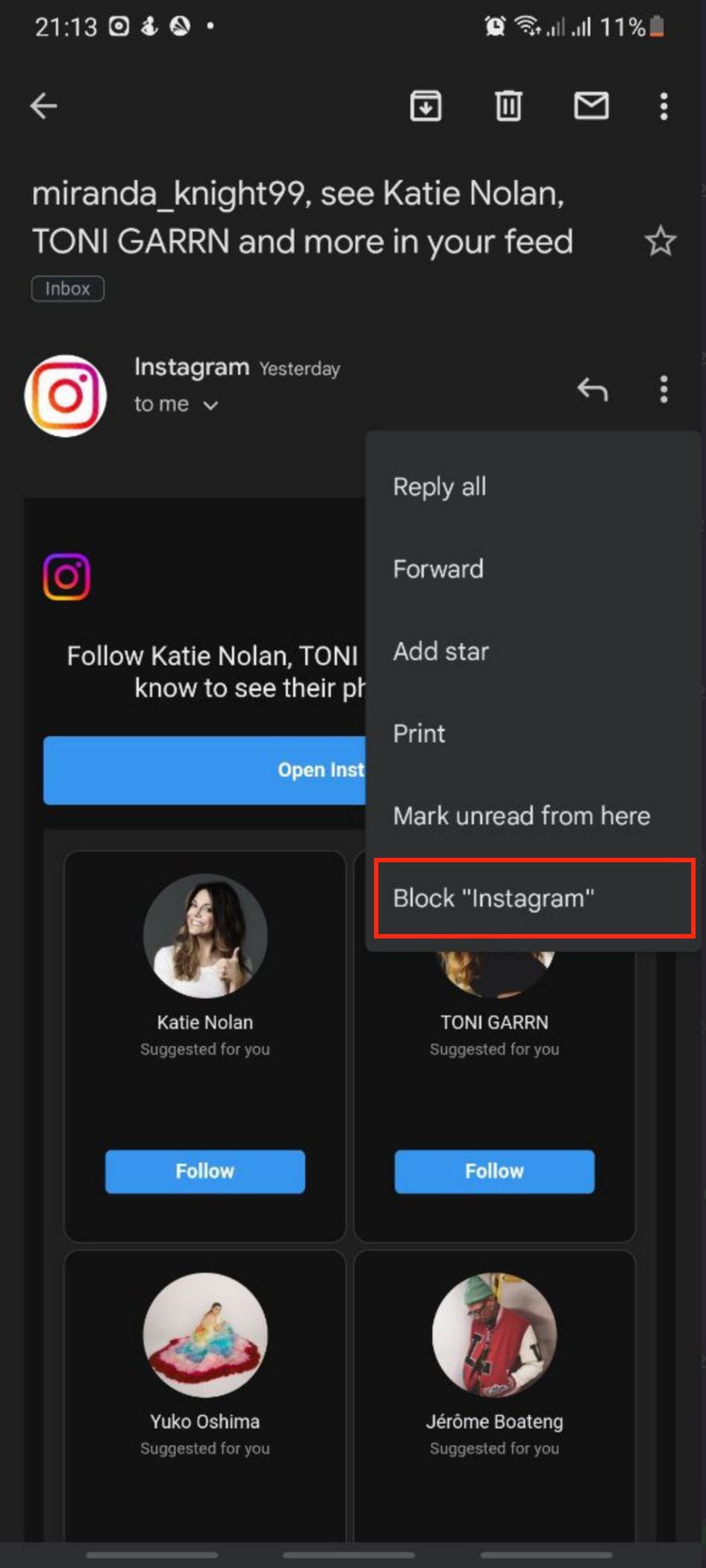
Well, this is the last section of the tutorial. I hope you find this tutorial useful. Let your buddies know about this trick. So, they can block an email address in Gmail using Android Phone.
Let me know in the comment section below if you found any difficulties in following the steps, or if you have any questions that are related to the topic that is being discussed, I will be happy to answer and help you out.
Thanks a lot for visiting nimblehand.com. Have an extra-special, amazingly fun, undeniably awesome, super fantastic day, and see you in the next article. Bye 😀





