How to Change Your Instagram Password on Android — Instagram, as a popular photo-sharing platform, collects a lot of personal information. For example, my account contains photos from 2013 – my college years! As a result, it is critical to keep it secure, and one way to do so is to change the Instagram password on a regular basis.
Because of the increased incidents of account hacking and such, it is often a rather troubling fact that a password for any type of Social media account can be either easy or extremely difficult to type down.
This is also true for Instagram, which is used by millions of people worldwide and is prone to data leaks, in which case users will need a way to change their passwords to protect their accounts.
So, whether your login was compromised in a data breach, you want to make things more secure (don’t use the same password across sites! ), or you simply forgot what you chose the first time, here’s how to change or reset your Instagram password.
Please keep in mind that these instructions are only for people who use a separate login. You’ve been able to sign in using your Facebook credentials since its acquisition in 2012, and if you do, you’ll want to change your password there instead.
Assuming you’re using a separate login, here’s how to change or reset your Instagram password.
How to change your Instagram password on Android
Changing your Instagram password is super easy. To change your Instagram password on Android, carefully follow the steps below and make a note of your new password after it has been successfully updated.
Before we begin, make sure you don’t use a simple, easy-to-guess password. Always use at least six numbers, letters, punctuation symbols, and so on.
- Open the Instagram app, go to your profile, and then tap the hamburger icon (three short lines) in the upper right corner.
- Select Settings → Security → Password.
- Enter your current password first, followed by the new strong password.
- Finally, press the Save button icon on the top right corner.
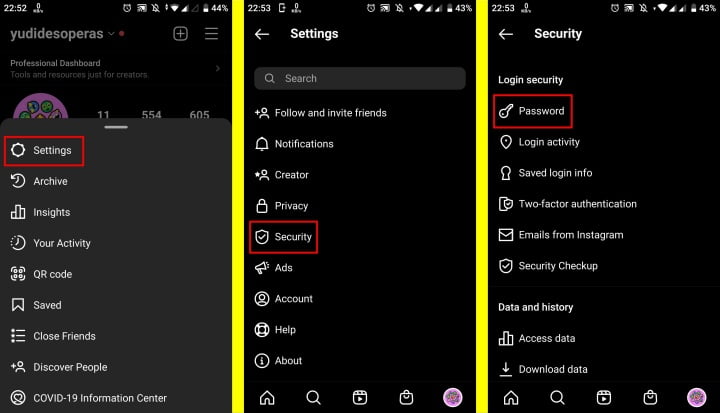
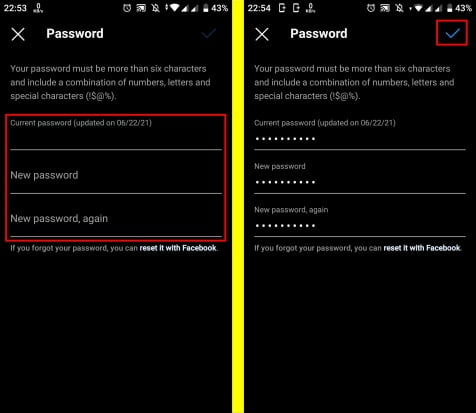
With this, your password should be successfully changed while also ensuring that your private data is safe from data breaches. Good luck.





