How to Change a Document Background Color in Google Docs on Android and iPhone — Collaborating with people in writing or composing a document using Google Docs makes our life easier. We don’t need to meet in person as we can do it to the document online. We can also see in real-time who are the people that currently editing the document from our Android or iPhone. However, do you know that we can also change the Google Docs background color as better as we can do it in Ms. Word? If you don’t know yet, don’t worry. I will show you how.
Here are the steps of How to Change a Document Background Color in Google Docs on Android and iPhone for you to read and follow:
- Launch the Google Docs app on your smartphone.
- After that, open a document that you want to change the background.
- Tap on the document to activate the typing cursor.
- See the three-dot button on the top-right corner of the screen and tap it.
- Then, tap Page Setup.
- Select the background color on the Page colour option.
- After you selected the color, hit the back button.
- Now, see that the background of your Google is changed.
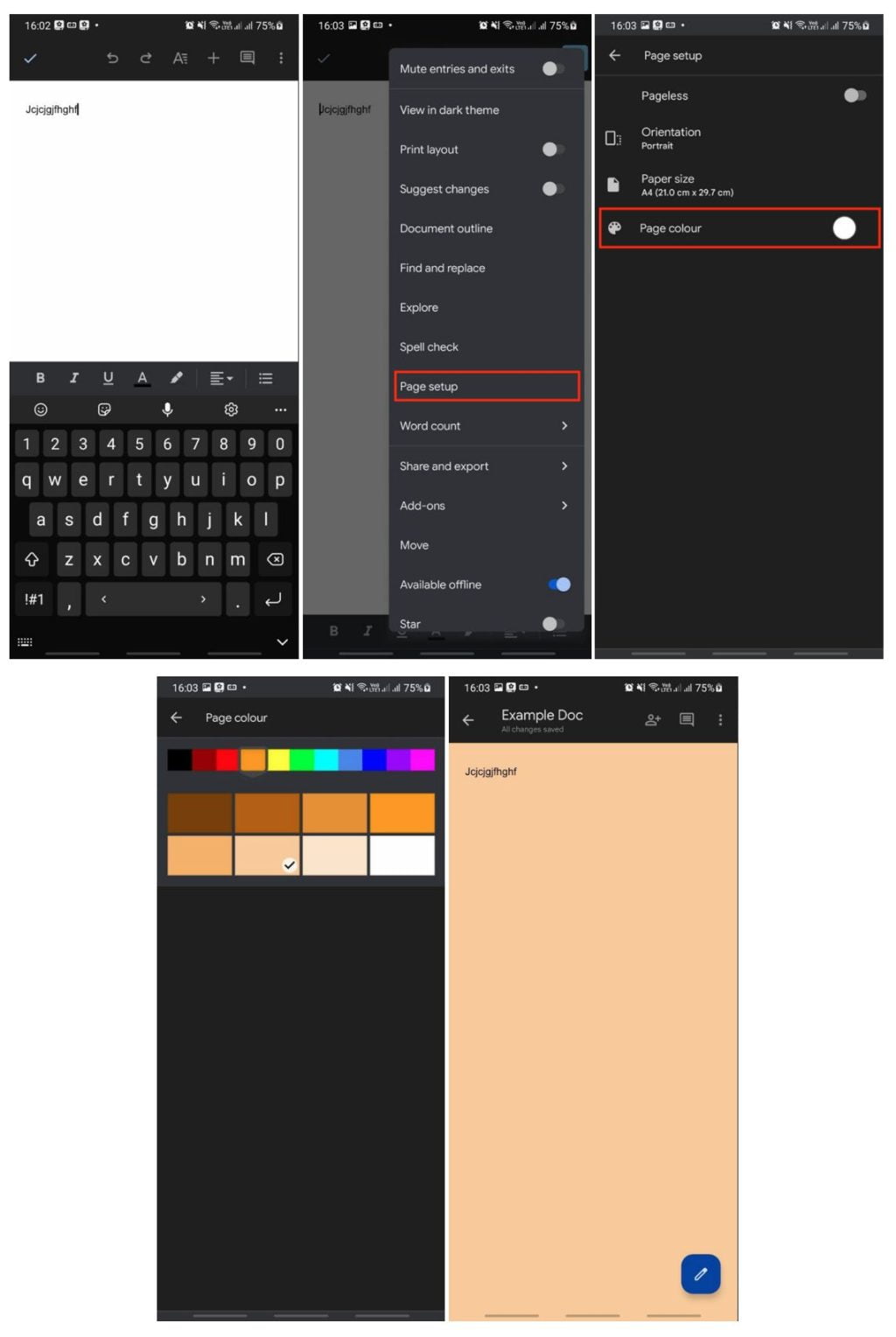
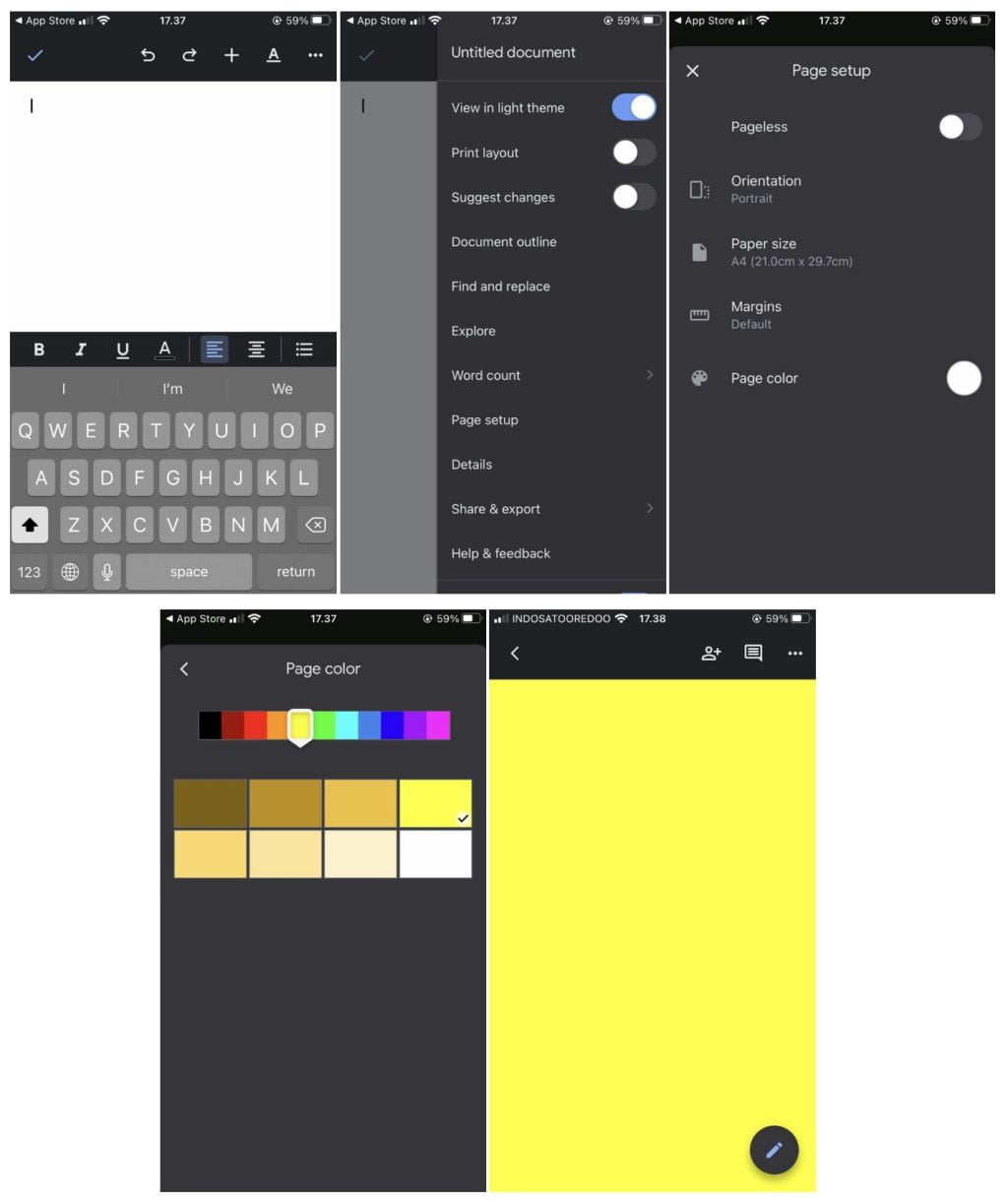
Well, this is the last section of the tutorial. I hope you find this tutorial useful. Let your family and friends know about this article. So they can change the Google Docs background of them.
Let me know in the comment section below if you found any difficulties in following the steps, or if you have any questions that are related to the topic that is being discussed, I will be happy to answer and help you out.
Thanks a lot for visiting nimblehand.com. Have an extra-special, amazingly fun, undeniably awesome, super fantastic day, and see you in the next article. Bye 😀





