Not all iPhone users know how to take a photo with great results from a close distance. In order to make a great result, we need to use Magnifying feature in iPhone. To know the way in enabling that, let’s read the entire article carefully.
When we use our iPhone we can zoom in and zoom out the camera before taking a picture. However, if we only use the standard default iPhone camera, the result might not be as clean as we expected. Because of that, we need to open or use the hidden magnifying feature on iPhone to make the result clearer and cleaner.
Quick Steps
Open Settings > General > Accessibility > Magnifier
The iPhone Magnifying Feature: A Step-by-Step Guide to Accessing It
Here are the steps on How to Open the Hidden Magnifying Feature on iPhone that you can read and follow.
1. First, we need to enable the Magnifier feature first. Open the Settings app.
2. Then, tap the General option.
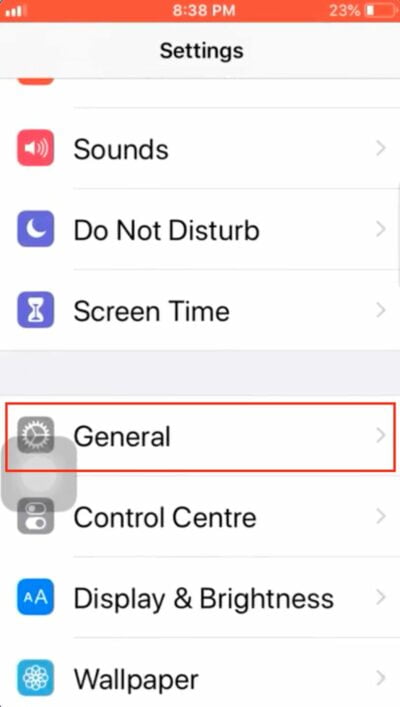
3. After that, select Accessibility.
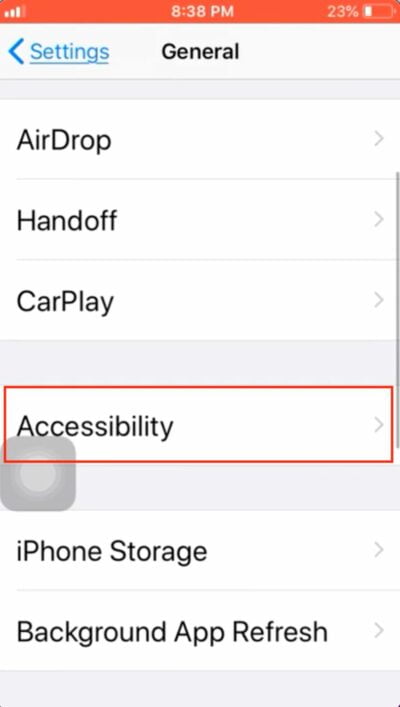
4. Next, tap the Magnifier.
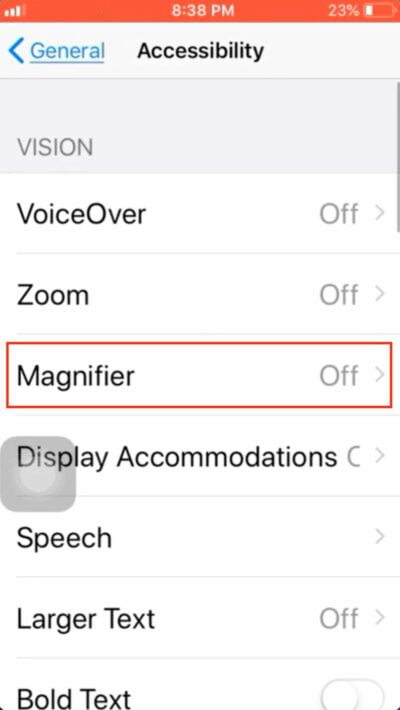
5. Switch on the Magnifier toggle.
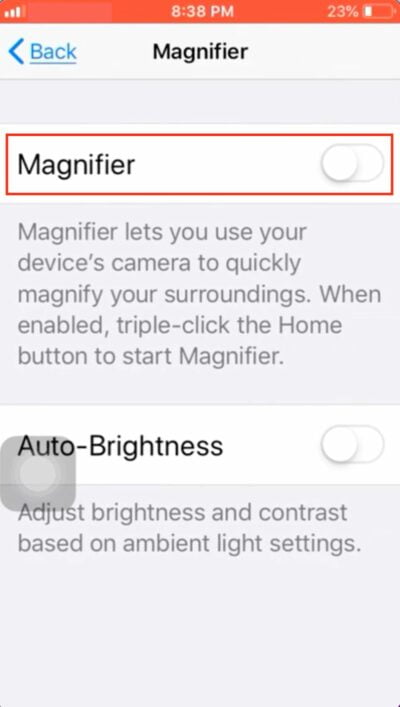
6. Back to your iPhone standby screen.
7. Search for Magnifier, after the result appears, tap the Magnifier option.
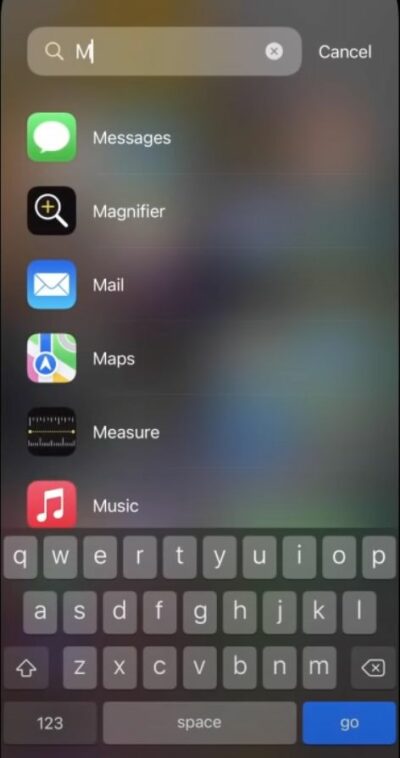
8. Slide the slider to zoom in and zoom out the slider.
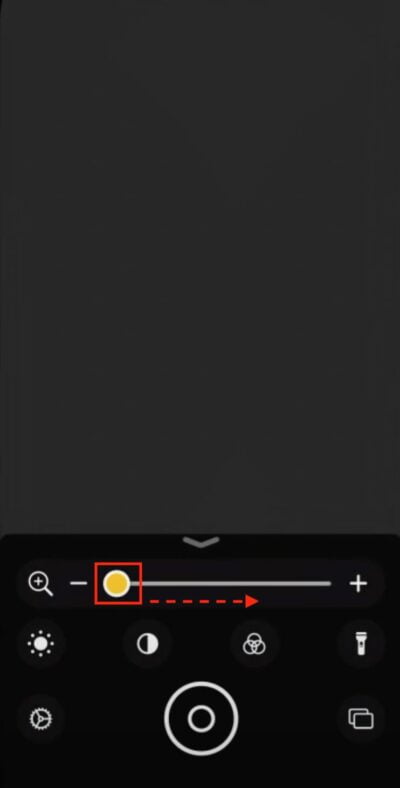
That’s it and good luck!





