How to See Device Connected to Your Personal Hotspot on iPhone or iPad — When you are working from anywhere even though there is no WiFi, as long as your iPhone has cellular internet connection it will be no problem. You can use the personal hotspot feature. But, in some cases you will find that your MacBook, iPad or any devices that may require internet connection seem unconnected to your personal hotspot. One of some ways to ensure whether your devices that are having problems or your cellular internet connection, you can see the number of the devices that are connected to your personal hotspot.
How to See Device Connected to Your Personal Hotspot on iPhone or iPad
To know the detailed steps about it, here are the steps of How to See Device Connected to Your Personal Hotspot on iPhone or iPad for you to read and follow:
- If you use iPhone with Face ID, please swipe down the screen from the top-right corner. If you use iPhone with a Home button, please swipe up from the bottom of the screen.
- After that, press and hold the wireless sectionin the top-left corner of the Control Center handle.
- Then, you will see the number of devices that are connected to your personal hotspot of your iPhone or iPad.
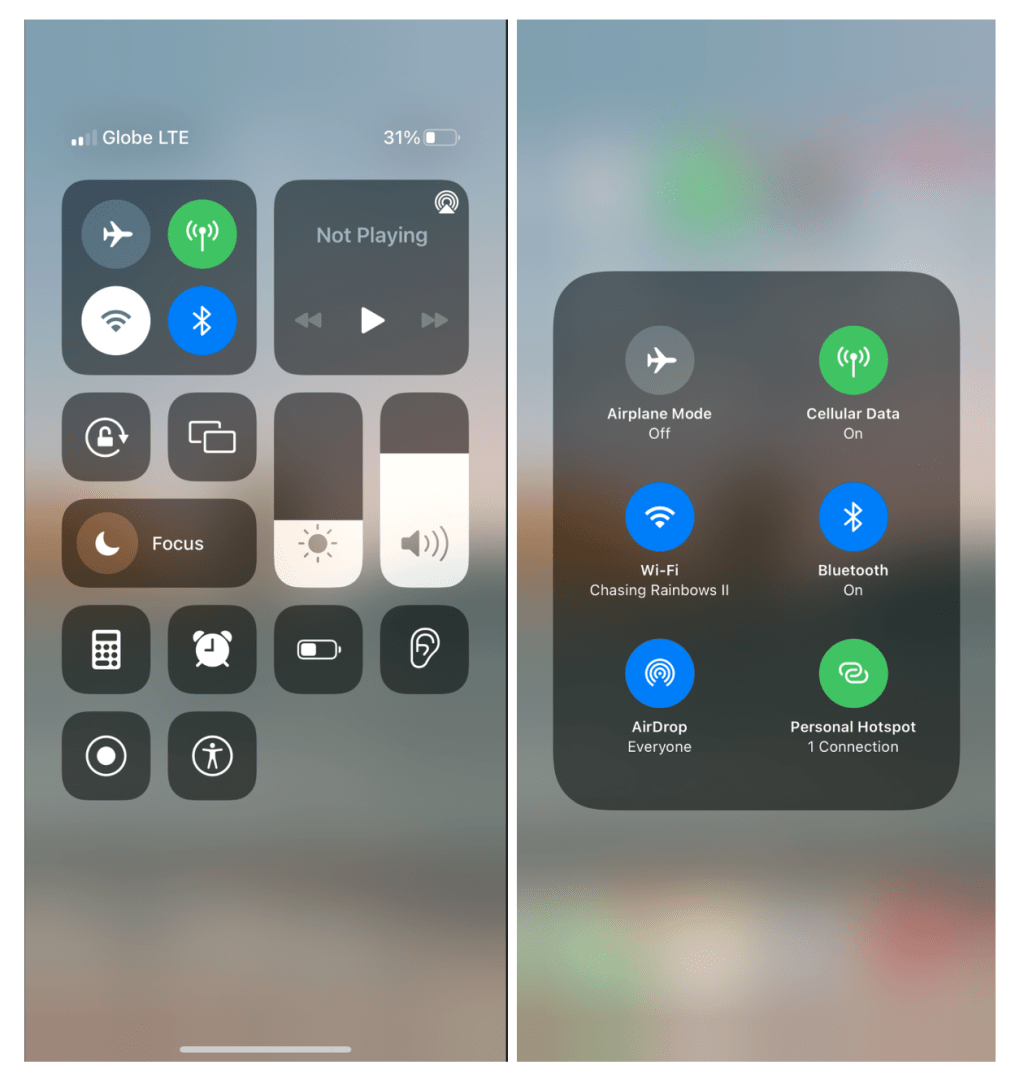
Well, this is the last section of the tutorial. I hope you find this tutorial useful. Let your family and friends know about this article. So they can see how many devices connected to their personal hotspot..
Let me know in the comment section below if you found any difficulties in following the steps, or if you have any questions that are related to the topic that is being discussed, I will be happy to answer and help you out.
Thanks a lot for visiting nimblehand.com. As the pandemic hasn’t ended yet, please keep yourself safe and healthy. See you in the next article. Bye 😀





