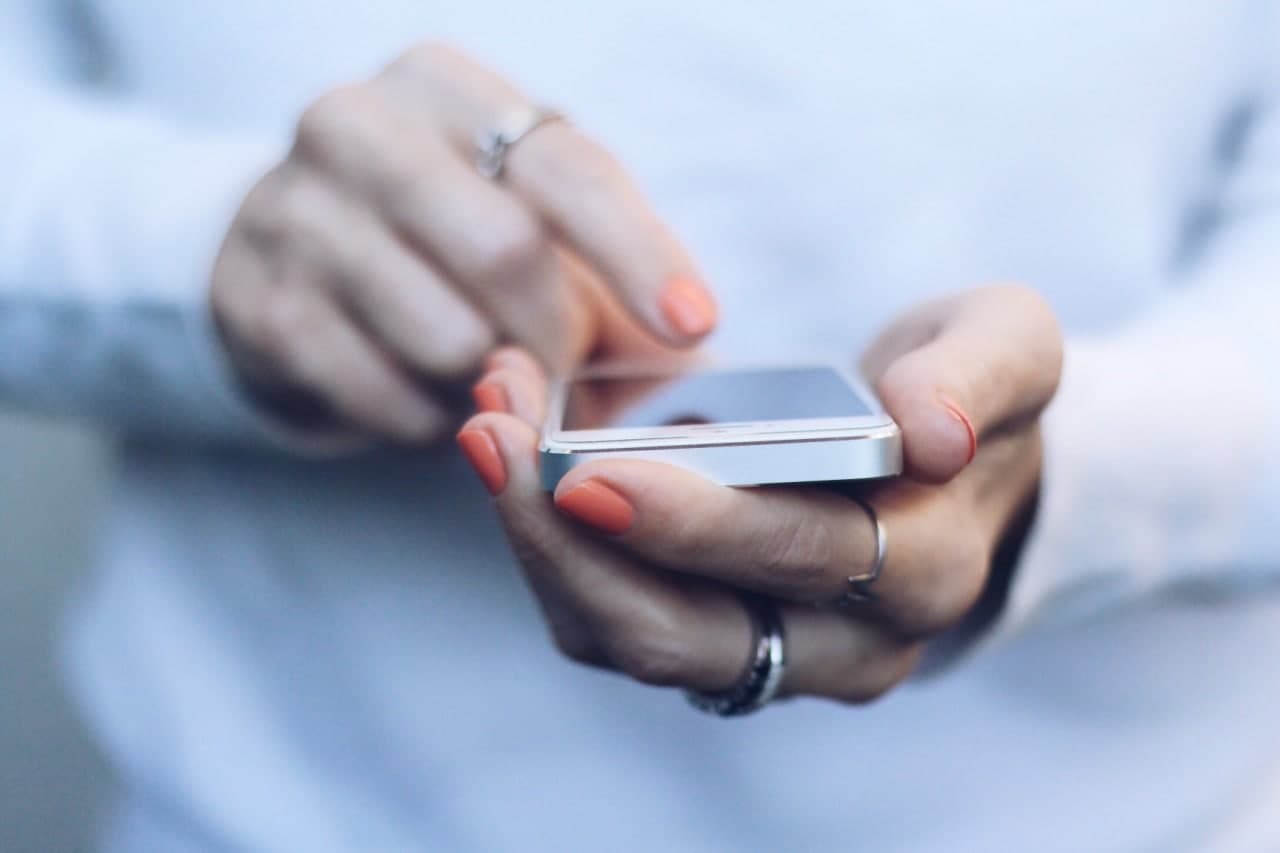How to Change Text Size Display on iPhone or iPad — Just like in Android smartphone, of course we can also adjust the text size and display of our iPhone or iPad from its default to the style we like. We can change or modify the text boldness, button shape, the transparency, and many more. This changes is not permanent. You can set it back to the default setting later when you want it too. Let’s move on to the next section to know the detailed way in changing text size display on your iPhone or iPad.
How to Change Text Size Display on iPhone or iPad
Here are the steps of How to Change Text Size Display on iPhone or iPad that you can read and follow:
- Launch the Settings app on your iPhone or iPad.
- Scroll down the screen to the near bottom.
- Tap Accessibility.
- Then, choose Display & Text Size.
- After that, you can change the display and text size of your iPhone or iPad by switching on the available toggles there. You can make the text bold, larger, reduce the transparency, increase contrast and etc.
- If one day you need to restore the default text size display on your iPhone or iPad, just repeat the step 1 to 4. Then, switch off all of the toggles there.
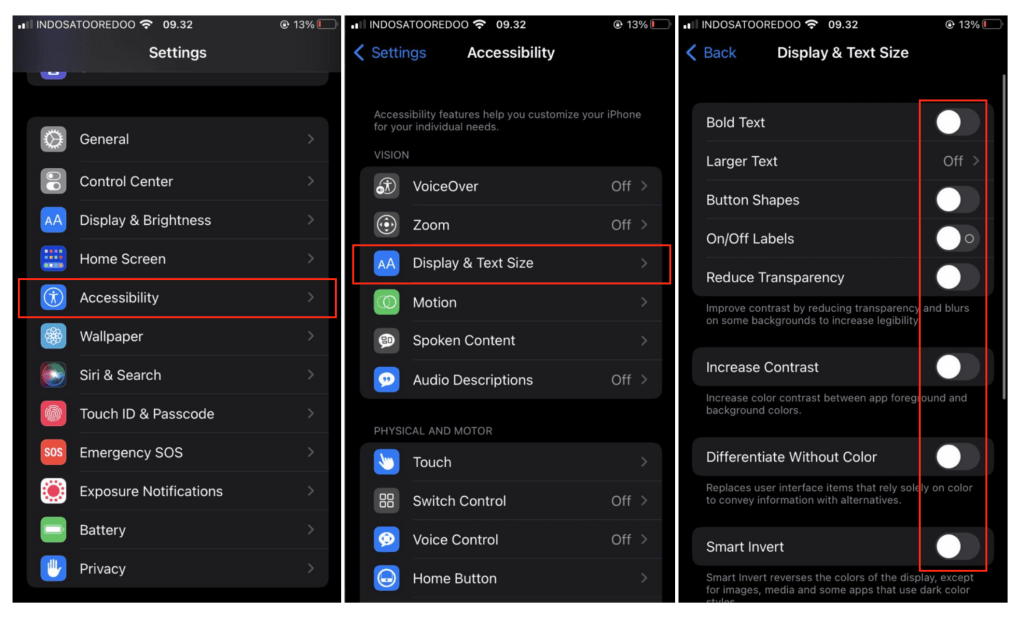
Well, this is the last section of the tutorial. I hope you find this tutorial useful. Let your family and friends know about this article. So they can change the display and text size of their iPhone or iPad when they need it.
Let me know in the comment section below if you found any difficulties in following the steps, or if you have any questions that are related to the topic that is being discussed, I will be happy to answer and help you out.
Thanks a lot for visiting nimblehand.com. As the pandemic hasn’t ended yet, please keep yourself safe and healthy. See you in the next article. Bye 😀