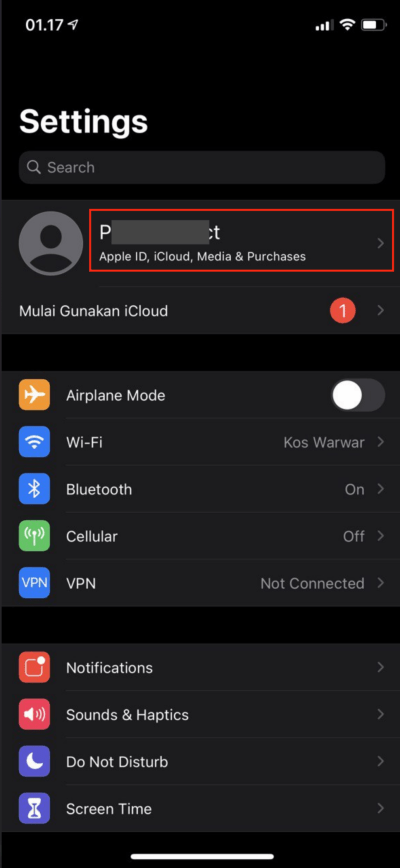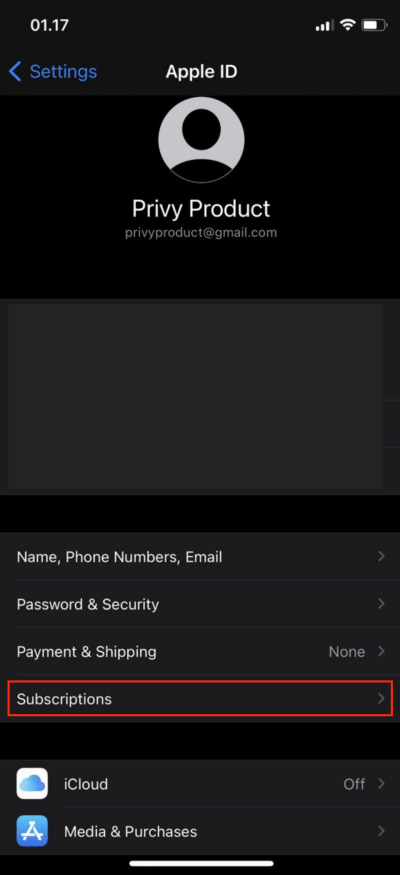How to Cancel Recurring In-App Subscriptions on iPhone or iPad — Sometimes, we are being hypnotized by an ad that we found anywhere on the internet. It also leads us to install and subscribe to the service of the app too. Then, one day after the day we take the subscription we realize that it is an unnecessary thing that we shouldn’t do. So, we decide to unsubscribe from it. How can we do that if we are iPhone or iPad users? Well, canceling an existing subscription on iPhone or iPad is not that complicated. We just need to switch off the automatic renewal on App Store. For the detailed steps please read the next paragraph.
Here are the steps of How to Cancel Recurring In-App Subscriptions on iPhone or iPad for you to follow:
- First, grab your iPhone and launch the Settings on it.
- Tap your name on your Apple ID account.

- After that, tap the Subscription menu, which is the last menu listed in the related section.

- Then, on the app that you want to stop its subscription.
- Now, tap the Cancel Subscription button.
- Once you tap the button, your subscription will be stopped.
Finish! Finally, now you know How to Cancel Recurring In-App Subscriptions on iPhone or iPad. Don’t forget to share this tutorial with your family and friends so they will know how to do the same thing. Let me know in the comment section about your difficulties in following the steps and also related problems you found if there are any. I would be happy to answer and help you out.
Thanks a lot for visiting nimblehand.com. Make sure to free your time for 10 minutes every day to come here so you will not miss any new single we release daily.
As always, stay safe, stay healthy and see you in the next article. Bye 😀