How to Make File or Folder Available Offline in Google Drive on MacOS — Not only Windows or Android users who are able to use Google Drive as the online storage to save files online. Mac or MacBook users are also can do the same. They also can make their file or folder that previously can only be accessed online becomes available to be accessed offline on MacOS.
How to Make File or Folder Available Offline in Google Drive on MacOS
To know the detailed way in Making Google Drive File or Folder Available Offline on MacOS, please read and follow the steps below:
- Make sure that you already installed Google Drive on your Mac or MacBook and also you are already logged in using your account.
- Then, press Command + Space on your keyboard.
- Type Google Drive on the search field and hit the enter key.
- After Google Drive on your Mac or MacBook is opened, find the file or folder that you want to be available offline.
- After it is found, do right-click on it.
- Now, click Offline access.
- On the extended options, choose Available offline.
- Wait for a moment until you see a checklist on the file or folder.
- Once you see the checklist, your file or folder is now already available offline on your Mac or MacBook.
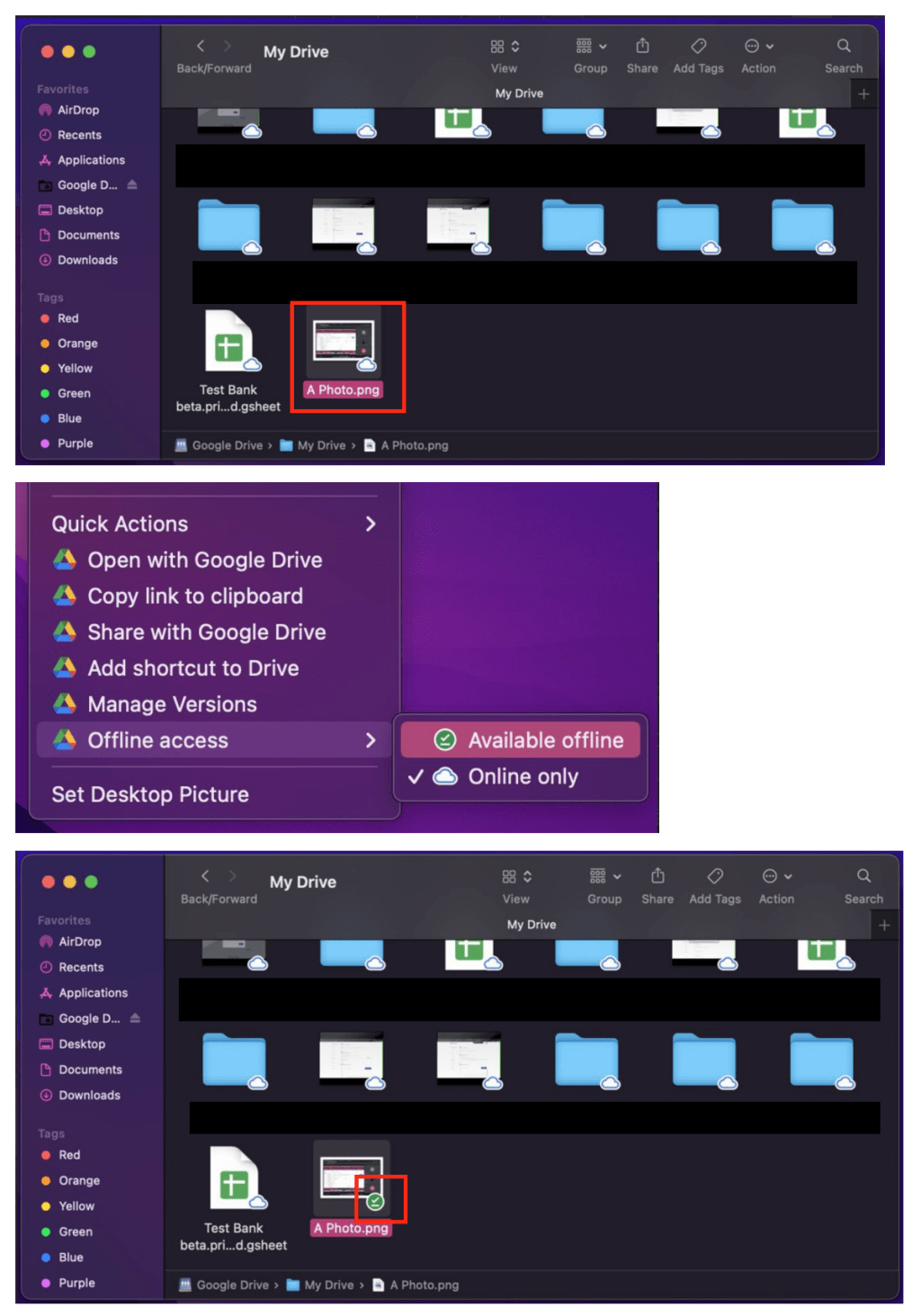
Finish. Hope this article gives you new insight and help you to gain new trick in using Google Drive on your Mac or MacBook. Don’t forget to share it with your family and friends so they will know how to do the same thing. Let me know in the comment section below if you found any problems, difficulties in following the steps, and also questions. I will be happy to answer and help you out.
Thanks a lot for visiting nimblehand.com. As the pandemic isn’t over yet, I hope you are always safe, healthy, and also in a happy mood. That’s it and see you in the next article. Bye 😀





