The Contacts app organizes all of your phone numbers and other contact information in one place, and it also integrates with Maps, Siri, and other iPhone functions in a variety of ways.
You may save phone numbers and contact information for individuals you know on your iPhone. You can instantly dial a phone number, send an email, and more using the saved contact information. You may create as many contacts as you need on the iPhone, ensuring that you always have essential contact information with you.
How to Add Contact Using the Phone App
Using the “Phone” and “Contacts” apps, you can add a new contact. The procedure is the same in both cases. We’ll be using the Phone app in this example (as you might already be familiar with it).
1. Open the Phone app on your iPhone, and go to the Contacts tab.
2. Tap the add icon (+) in the upper-right corner.
3. Type the person’s name.
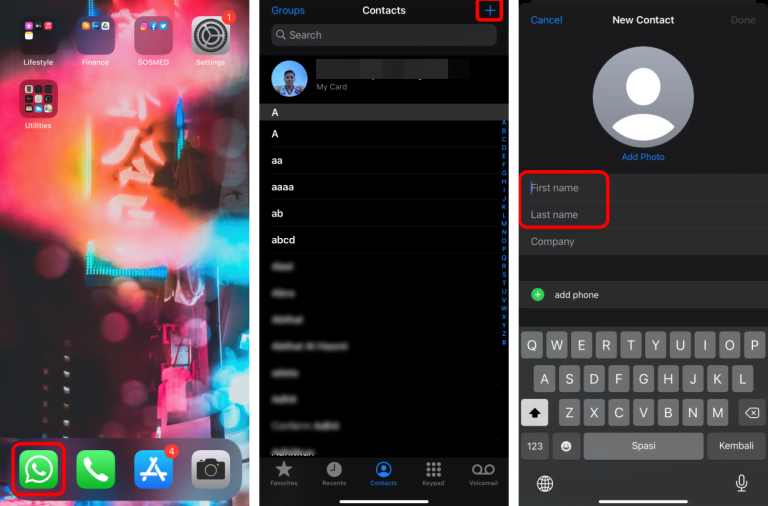
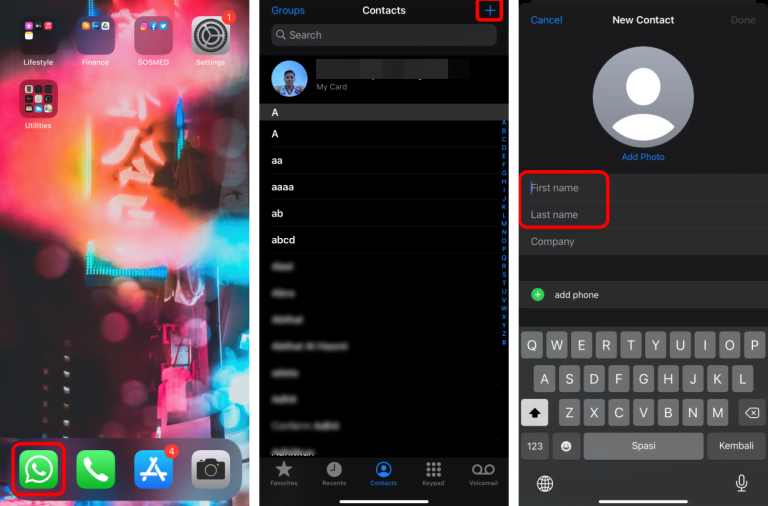
4. You may also add a company name, email address, URL, address, and more details.
5. Tap Done when finished.
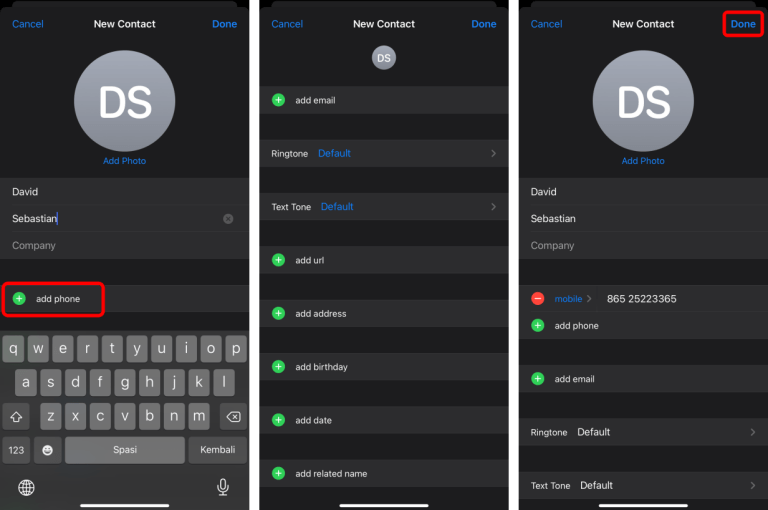
How to Add a Contact After a Call
If someone called you and you want to save their information as a contact:
1. Open the Phone app on your iPhone.
2. Tap Recents on the bottom option.
3. Tap the circled info icon to the right of the phone number you want to save.
4. Select Create New Contact.

5 The phone number is already filled in, so just add the person’s name.
6. Tap Done.
That two methods you can apply to create a new contact on your iPhone. The steps explained above will make it easier to create new contact including additional information such as company name, email address, URL, address, and more details to help you identify them easily.





