Do you know that your MacBook can be set as Wi-Fi hotspot? If you don’t let me give a brief information about it to you. We can actually turn our MacBook to Wi-Fi hotspot. It is allowing other device that we have to connect with the internet connection that is shared by the MacBook. If you unfamiliar with this, it can be called as tethering feature, the difference is that tethering is using smartphone, but it is using MacBook.
Quick-Step
Click Apple icon button > System Preferences > Sharing > Internet Sharing > Select name of device > WiFi option > Configure WiFi hotspot > OK
Easy Way to Turn MacBook Into a Wi-Fi Hotspot
Then, here are the steps of How to Turn Your MacBook Into A Wi-Fi Hotspot Easily:
1. Find Apple logo button on the left corner of you MacBook screen.
2. Click the logo, and open System Preferences.
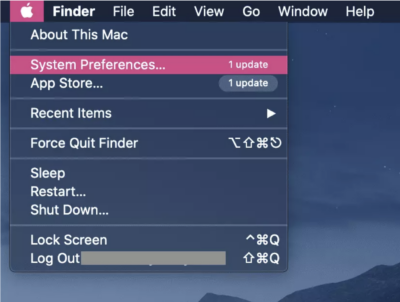
3. Now, click the Sharing menu twice.
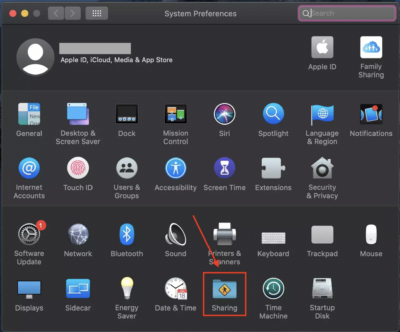
4. Choose Internet Sharing. Before you continue to the next step, one thing you must know is when your MacBook is connected to Wi-Fi, you can’t set your MacBook as Wi-Fi hotspot. But you still can continue to set your MacBook if you use an external device, for example you connect iPhone with your MacBook. If you do so, on the dropdown choices of Share your connection from you will see iPhone USB choice. Choose the iPhone USB.

5. Click the Wi–Fi Option and configure your Wi-Fi hotspot such as Network’s Name, the number of channel, security type, and password.
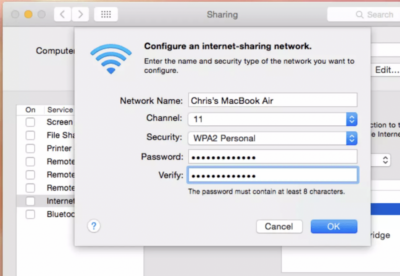
5. Once the configuration has done, your Wi-Fi hotspot is ready to use.
Easy right? I am sure you will not find any difficulty in turning your Mac or MacBook to a Wi-Fi hotspot.
Thanks a lot for visiting nimblehand.com. If you find this article is helpful don’t forget to share it with your friends. Let us know on the comment section below if you have any question or difficulty related to MacBook usage. We will happy to answer it for you. That’s all, and see you on the next article. :))





