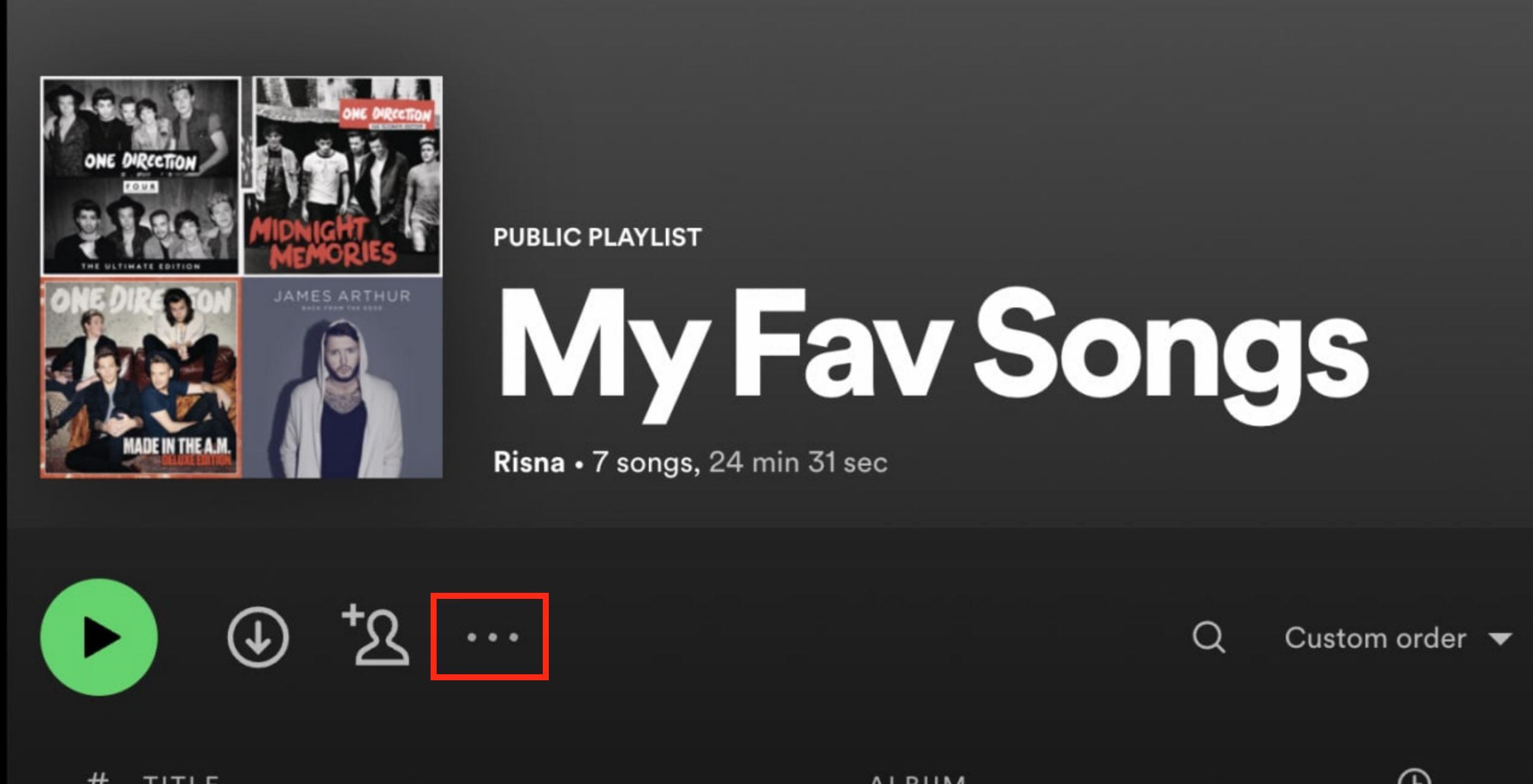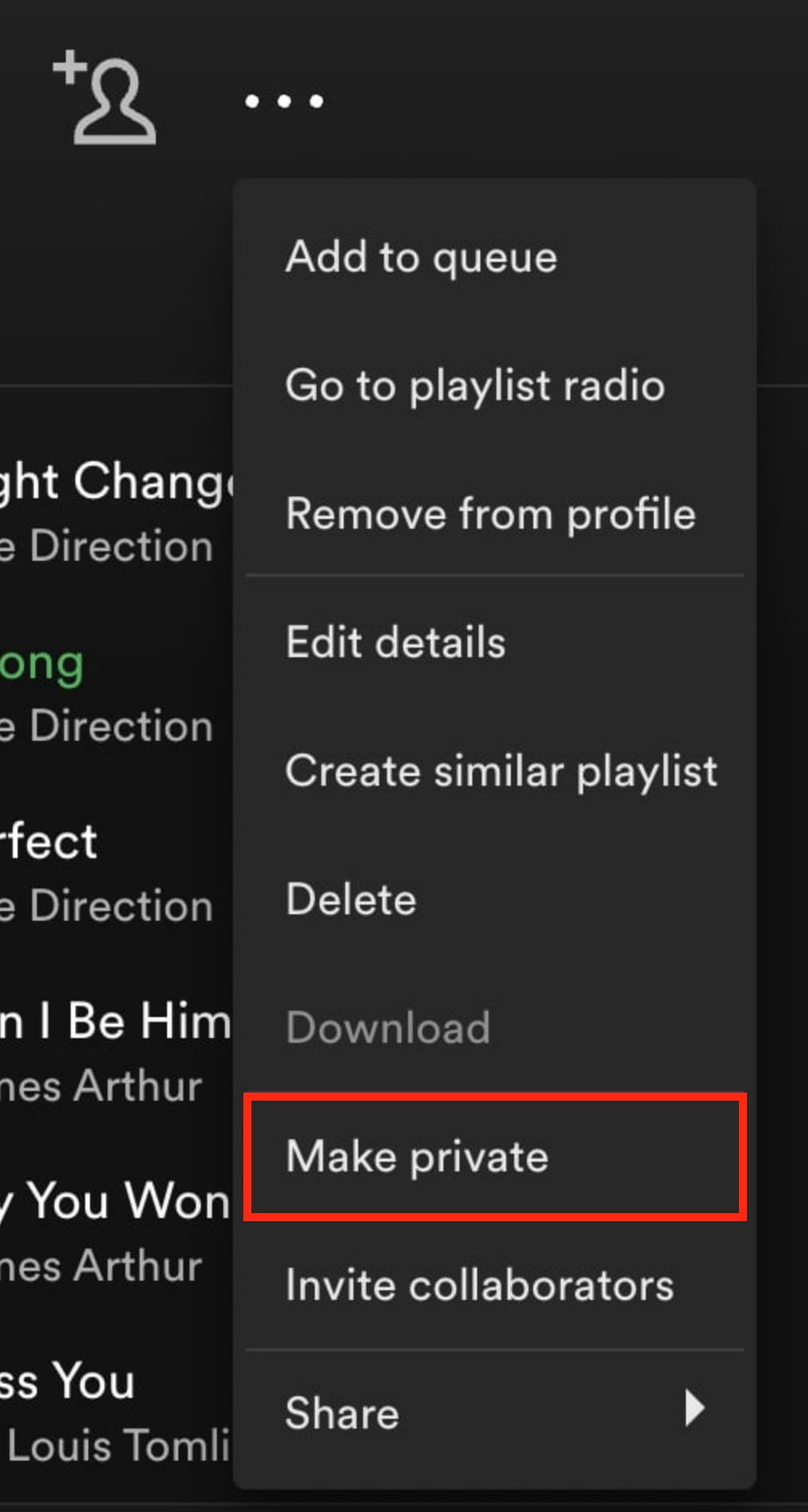Listening to a available music playlist on Spotify is very helpful. We don’t need to search for the songs one by one. We can also create our own playlist based on the songs we love most. Still, we neet to make it private to not allow the other Spotify users in accessing our playlist.
What is Spotify?
Spotify is a music streaming service that becomes the most used streaming service in the world. This service is available for Android, iOS, desktop apps, and the web. For those who are mostly using laptops or computers, using Spotify via a web browser feels effortless, because there is no need to download and install the Spotify desktop app.
Who develops Spotify?
Spotify is developed by Spotify AB. The headquarter of Spotify AB is in Sweden. Spotify AB is also releasing other products such as Anchor, Spotify Kids, Spotify for Artists and etc.
Why do we make a private playlist on Spotify from desktop app?
Even though creating a playlist make it easier for us to play the songs we love, every playlist we created on Spotify can be accessed by all users. The only way to prevent that thing to happen is make the playlist private.
How to Make a Private Playlist on Spotify From Desktop App
Here are the steps on How to Make a Private Playlist on Spotify From Desktop App that you can read and follow.
- First, launch the Spotify app on your computer.
- Then, open a playlist that you have.

- Click the three-dot button of the playlist.

- Now, select the Make private option.

Well, this is the last section of the tutorial. I hope you found this tutorial useful. Let your buddies know about this trick. So, they can make a Private Playlist on Spotify From Desktop App.
Let me know in the comment section below if you found any difficulties in following the steps, or if you have any questions that are related to the topic that is being discussed, I will be happy to answer and help you out.
Thanks a lot for visiting nimblehand.com. Have an extra-special, amazingly fun, undeniably awesome, super fantastic day, and see you in the next article. Bye 😀