Losing an Android phone can be a nightmare. From representing the potential exposure of your personal and private data to the anxiety of knowing that your apps and email accounts could be accessed by someone else, it’s easy to understand why people would want to prevent this from happening. We’re here to help!
If you take all of these precautions, you will have peace of mind if your phone goes missing. Here are the steps to remotely protecting your data.
To find, lock, or erase an Android phone, that phone must:
- Be turned on
- Be signed in to a Google Account
- Be connected to mobile data or Wi-Fi
- Be visible on Google Play
- Have the Location turned on
- Have Find My Device turned on
Note: If you used your lost phone for 2-step verification, you must have a backup phone or backup code.
Remotely find, lock, or erase
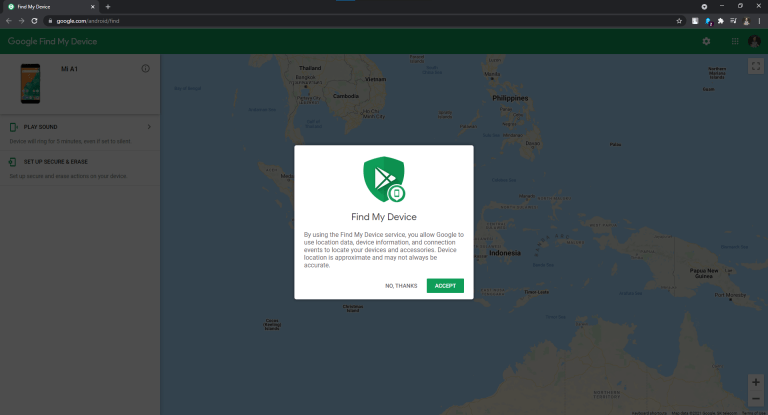
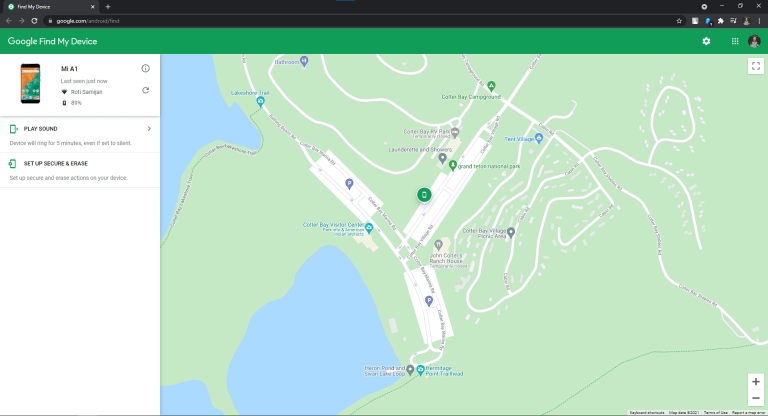
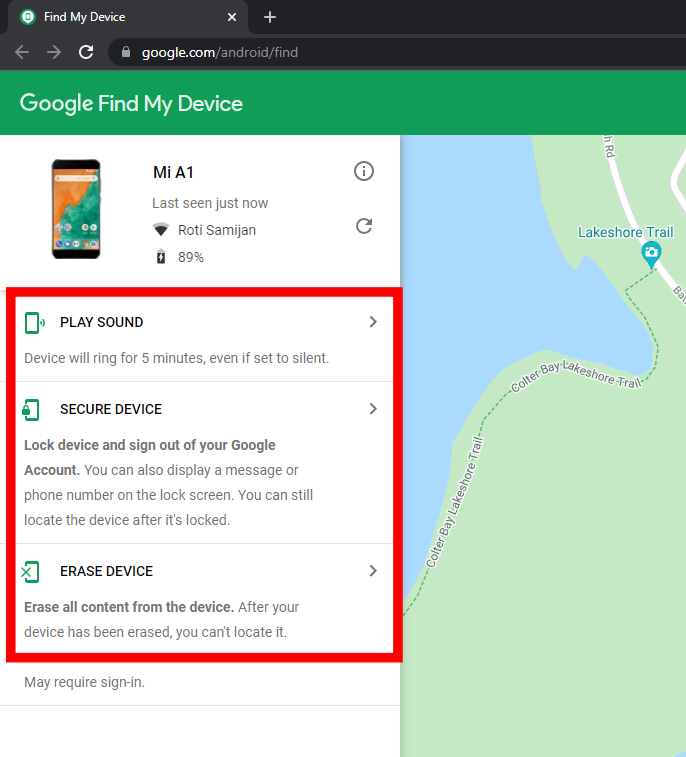
- Go to android.com/find and sign in to your Google Account.
- If you have multiple phones, select the lost phone option at the top of the screen.
- If your lost phone has more than one user profile, sign in with the main profile’s Google Account.
- The lost phone gets a notification.
- The location of the phone will be displayed on the map.
- The location is approximate and may not be exact.
- If your phone cannot be located, you will be shown its last known location, if it is available.
- Choose what you want to do. If necessary, first select Enable lock & erase.
- Play sound: Rings your phone for 5 minutes at full volume, even if it’s set to silent or vibrate.
- Secure device: Your PIN, pattern, or password is used to lock your phone. You can install a lock if you don’t already have one. You can add a message or phone number to the lock screen to assist someone in returning your phone to you.
- Erase device: Deletes all data on your phone permanently (but might not delete SD cards). Find My Device will no longer function on the phone after you erase it. Important: If you find your phone after you’ve erased it, you’ll almost certainly need your Google Account password to use it again.
These steps will help you when you lost your Android Phone. So let’s take precautions before this worst scenario happens.
Don’t forget to share with your family and friends to help them as well. See you.





