Some people prefer WhatsApp to other messaging apps like Telegram or even iMessage. WhatsApp will accumulate a large amount of data on your iPhone over time, including photos, videos, messages, voice messages, and so on. You cannot afford to lose all of your important data when purchasing a new iPhone.
Fortunately, there are a few options for transferring your WhatsApp messages and other data to your iPhone. The most obvious method is to backup via iTunes, but this isn’t an option if all you want to do is transfer your WhatsApp messages to your new iPhone.
In this tutorial, we’ll show you how to transfer your WhatsApp messages from an iPhone to a new iPhone using two different methods.
Transfer WhatsApp from iPhone to iPhone via iCloud
To transfer WhatsApp messages from one iOS device to another, we’ll outline a method that makes use of WhatsApp’s iCloud backup feature. Please keep in mind, however, that this method may overwrite existing data on your device. So, only proceed if you are completely comfortable with the consequences. The steps to transfer WhatsApp messages between iPhones are as follows.
- To begin, turn on the iCloud backup function on both the source and target devices. Ignore if already completed.
- Open “WhatsApp” on your source or old iPhone.
- Now, go to “Settings” and then “Chat Settings.”
- Go to “Chat Backup” and press the “Backup Now” button.
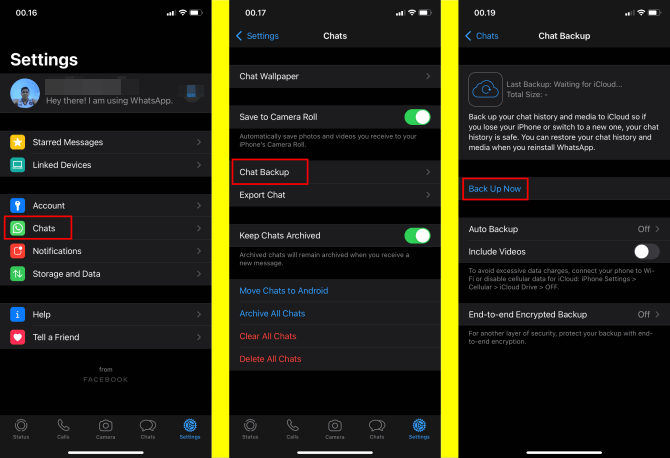
How to restore it to the new iPhone
- Your phone’s chats will be successfully backed up in WhatsApp’s iCloud server.
- Take your new or target device after that. Begin by installing WhatsApp on it.
- To proceed, enter your phone number on the login screen.
- You must restore your previous chats here.
- Simply select “Restore Chat History” when prompted, and your chats will be available on the new phone.
Transfer WhatsApp from iPhone to iPhone via Restoring iTunes Backup
If you have an iTunes backup of the data on the old iPhone, simply restore it to the new iPhone to receive WhatsApp messages. To do it, simply follow these simple steps.
- Connect your old iPhone to your computer and open iTunes. Before you begin the backup process, ensure that you have the most recent version of iTunes installed on your computer.
- When iTunes detects the iPhone, click it and navigate to “Summary” to view the backup window. Click “Back up now” to create a full backup of all data on the device, including WhatsApp data.
- When the backup is finished, remove the old iPhone from the computer and connect the new iPhone. The new device should be detected automatically by iTunes.
- In the “Manually Backup and Restore” field, click “Restore Backup” and select the most recent backup you created. To begin the process, click “Restore.”
Keep the device connected to the computer until the restore process is complete, and your old iPhone’s WhatsApp messages should be transferred to the new one.
These are the two different methods of transferring your WhatsApp data from one iPhone to another one. If you run into any problems, please let us know in the comments section below. Good luck.





