How to Disable Blue Check Marks in WhatsApp to Hide the Read Receipt — Leaving a new message from someone unopen or unread can be rude. But in some cases when we are so busy with our life, we have no time to open it just to make sure the sender knows that we already read that, even though in fact, we already read their message from the notification handle. There is a solution to solve this kind of problem. We can disable the blue check marks on our WhatsApp. So, our sender will not assume that we are rude, as from the start we have already disabled those blue checks.
To know the detailed explanation about How to Disable Blue Check Marks in WhatsApp to hide the Read Receipt, you can follow the steps below:
In Android
- First, launch WhatsApp on your Android smartphone.
- Then, tap the three-dot button on the top-right corner.
- After that, tap the Settings.
- Now, choose the Account.
- You will see a list of menus there, but what you need to do is tap the Privacy.
- On the Read receipts option, switch the toggle off.
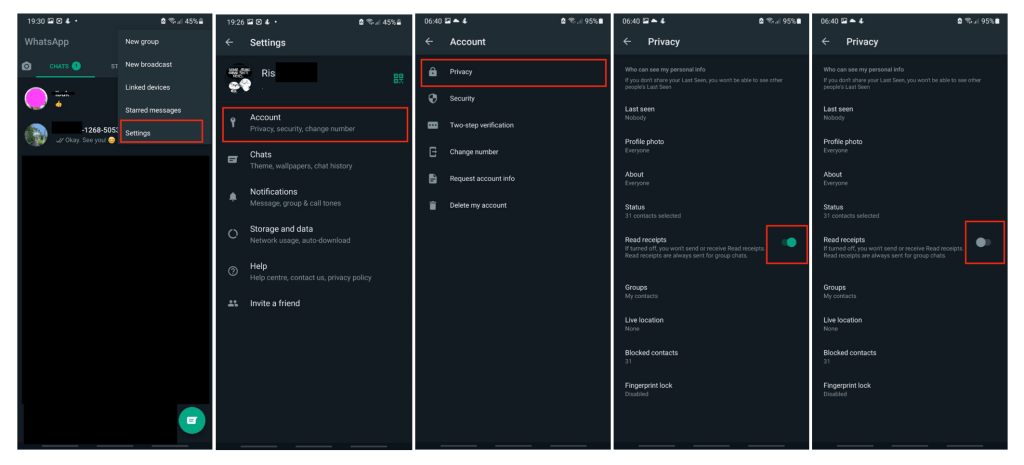
In iOS
- Launch WhatsApp on your iPhone.
- Tap the Settings tab on the right-bottom corner of your screen.
- Then, choose Privacy.
- After that, on the Read Receipts switch the toggle off.

That’s it. Now you finally know How to Disable Blue Check Marks in WhatsApp to Hide the Read Receipt. Don’t forget to share this trick with your family and friends, so they will not get confused if in the future they have to face this kind of problem. Tell me in the comment section below if you found any difficulties in following the steps, and if you have any questions or problems related to the topic. I will be happy to answer and help you out.
Thanks a lot for visiting nimblehand.com. As always, stay safe, stay healthy and see you in the next article. Bye 😀





