How to Record a WhatsApp Video Call on iPhone — These days, doing video calls is more frequent because of the pandemic. One of many ways that we can choose to do video calls is by WhatsApp video call. If you do a video call to discuss something important and it needs to be documented of course you have to record it. But, do you know how to do it when you do the WhatsApp video call on iPhone?
How to Record a WhatsApp Video Call on iPhone
Well here are the steps of How to Record a WhatsApp Video Call on iPhone for you to follow as the answer to the previous question:
- Grab your iPhone.
- Then, unlock the screen.
- After that, swipe down the screen to open the Control Center panel.
- Now find the Screen Recording button and tap it.
- Wait for around three seconds until the recording is started.
- Once the screen recording is started, launch WhatsApp on your iPhone.
- Find the WhatsApp contact that you want to video call.
- After that, tap the video call button.
- When you finish doing the video call, tap the red button at the top left corner of the screen and the recording result is saved on the galery.
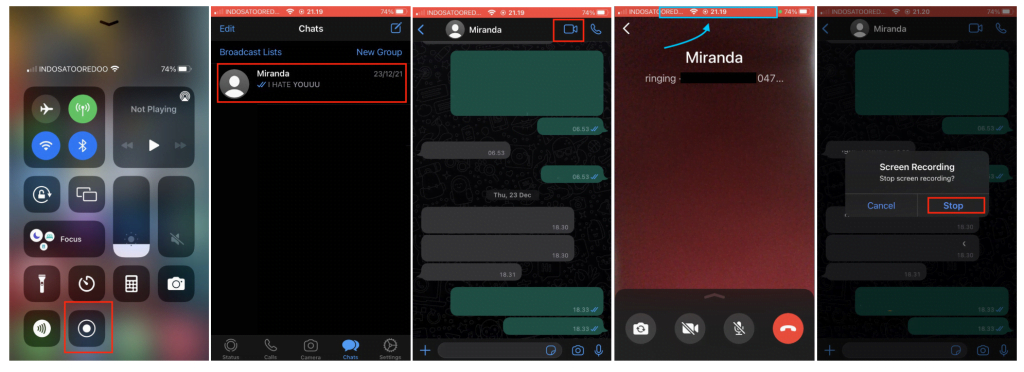
Well, this is the last section of the tutorial. I hope you find this tutorial useful. Let your family and friends know about this article. So know how to do the same thing when they need it.
Let me know in the comment section below if you found any difficulties in following the steps, or if you have any questions that are related to the topic that is being discussed, I will be happy to answer and help you out.
Thanks a lot for visiting nimblehand.com. As the pandemic hasn’t ended yet, please keep yourself safe and healthy. See you in the next article. Bye 😀





