How to Unlock an iPhone Using Apple Watch While Wearing Mask — Apple has been using biometrics feature to secure the products they produced for a long time. Nowadays, using biometrics, especially the Face ID will be tricky. Why? Because of the pandemic we must wear mask every time we go out or when we are currently becoming the part of a small group of people. This issue is commonly faced by them who are using iPhone. They can’t unlock their iPhone using Face ID when their mask is worn. So, is there any similar way that we can do to unlock the iPhone? The answer is yes.
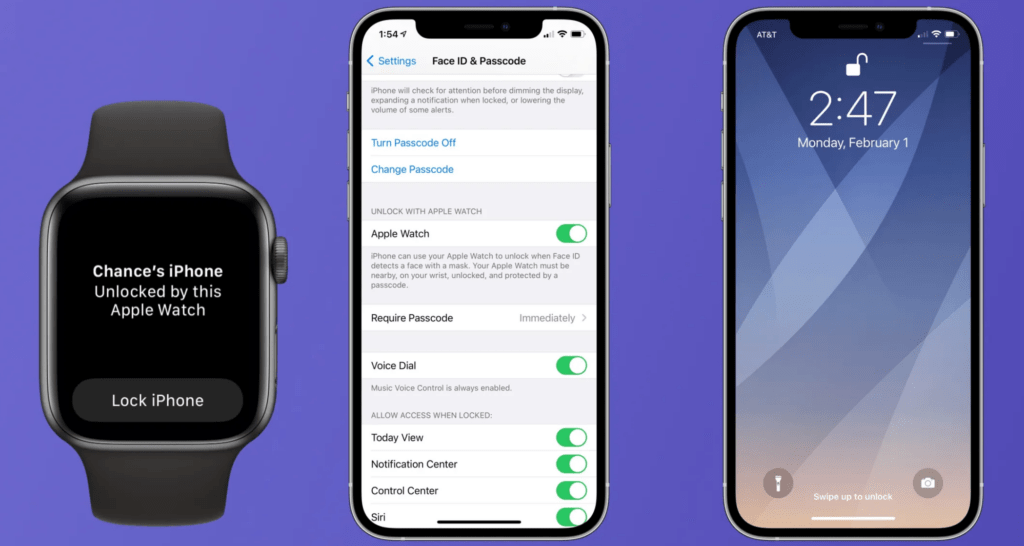
Well here are some things that you can follow related to the topic about How to Unlock an iPhone Using Apple Watch While Wearing Mask
Devices that are required by Apple Watch to unlock an iPhone:
- Using Face ID (iPhone X or later) with iOS 14.5 and later.
- Using Apple Watch Series 3 or updated model with watchOS 7.5 or later.
To use this feature you have to fulfil these requirements:
- Your Apple Watch must be paired with your iPhone.
- The Wi-Fi and Bluetooth of your iPhone and Apple Watch must be active.
- Your Apple Watch must have a password, and the Wrist Detection must be turned on.
- Your Apple Watch must be worn on your wrist and it must be unlocked.
- You need to wear a mask that covers your nose and your mouth.
Setting your iPhone so that we can unlock it using Apple Watch:
- Launch the Settings on your iPhone.
- Tap the Face ID & Passcode menu, and input your passcode.
- Scroll down the screen and find the Open with Apple Watch menu, and activate this feature beside the name of the watch. If the wrist detection is not activated yet on your Apple Watch, you will be asked to activate it first.
Unlocking your iPhone using Apple Watch:
- Make sure that you are wearing mask at the moment, and the Apple Watch on your wrist is unlocked.
- Wake your iPhone up by lifting it up or tapping the screen.
- Face your iPhone screen to unlock it.
- Then, swipe up the screen from the button to use it.
That’s it. Hope it’s useful for you. Thanks a lot for visiting nimblehand.com. As always, stay safe, stay healthy and see you on the next article. bye. 😀





