How to Change Background Wallpaper in WhatsApp — Just like our phone home screen, we can set a wallpaper with any picture we like. However, the WhatsApp chatroom background can also be changed as well as wallpaper on our phone screen. Not only using the default wallpaper provided by WhatsApp itself, we can also change the wallpaper using photos or pictures we have on our phone Gallery.
How to Change Background Wallpaper in WhatsApp
To know the steps of How to Change Background Wallpaper in WhatsApp, here are the steps for you to read and follow:
On iPhone:
- Open WhatsApp on your iPhone.
- Tap the Settings tab.
- Then, select the Chats menu.
- There, tap the Chat Wallpaper.
- After that, on the wallpapers section, tap the Chose Dark Mode Wallpaper.
- See the Photos option, and tap it.
- Last, tap the Set button.
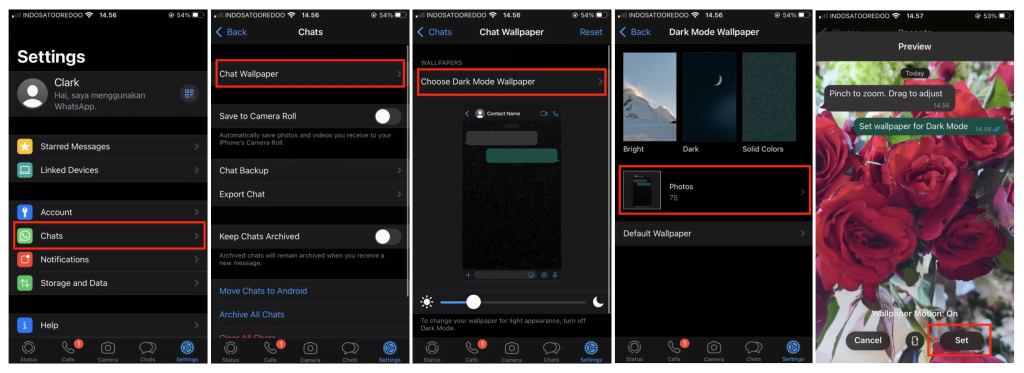
On Android:
- Launch WhatsApp on your Android smartphone.
- Tap the three-dot button on top-right corner of the app screen.
- Then, select the Settings menu.
- After that, tap the Chats option.
- Now, tap the Wallpaper.
- You will be arrived at the dark Theme Walpaper page, tap the Change button.
- Select the Photos.
- Then, you will be redirected to your Gallery. Choose any photo that you prefer to be set as Wallpaper.
- Last, tap the Set Wallpaper button.
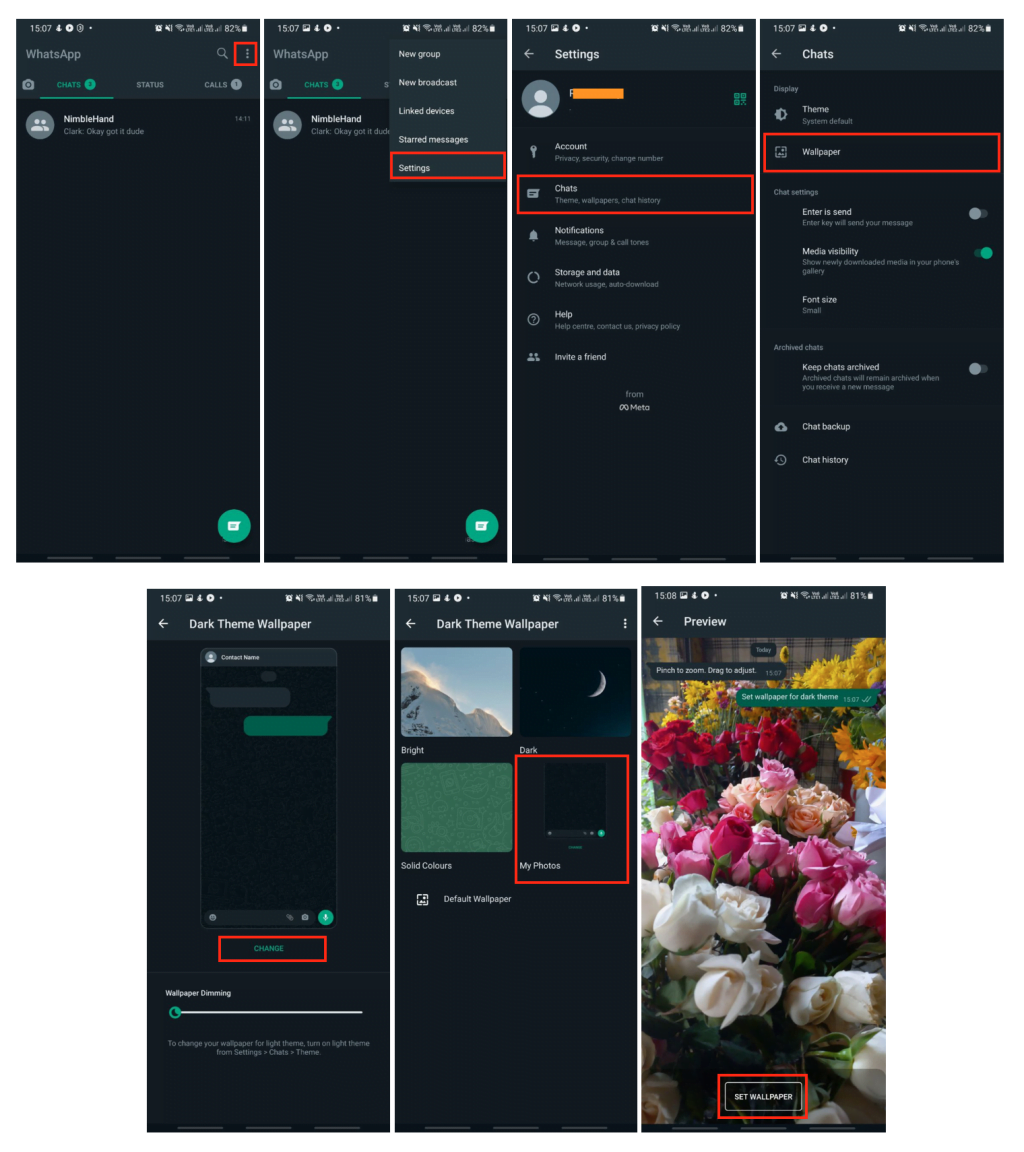
Well, this is the last section of the tutorial. I hope you find this tutorial useful. Let your family and friends know about this article. So they can change their chatroom wallpaper of their WhatsApp by themselves.
Let me know in the comment section below if you found any difficulties in following the steps, or if you have any questions that are related to the topic that is being discussed, I will be happy to answer and help you out.
Thanks a lot for visiting nimblehand.com. As the pandemic hasn’t ended yet, please keep yourself safe and healthy. See you in the next article. Bye 😀





