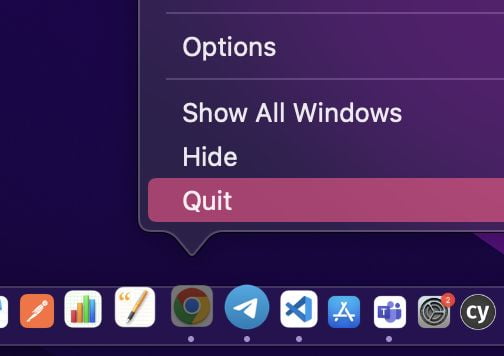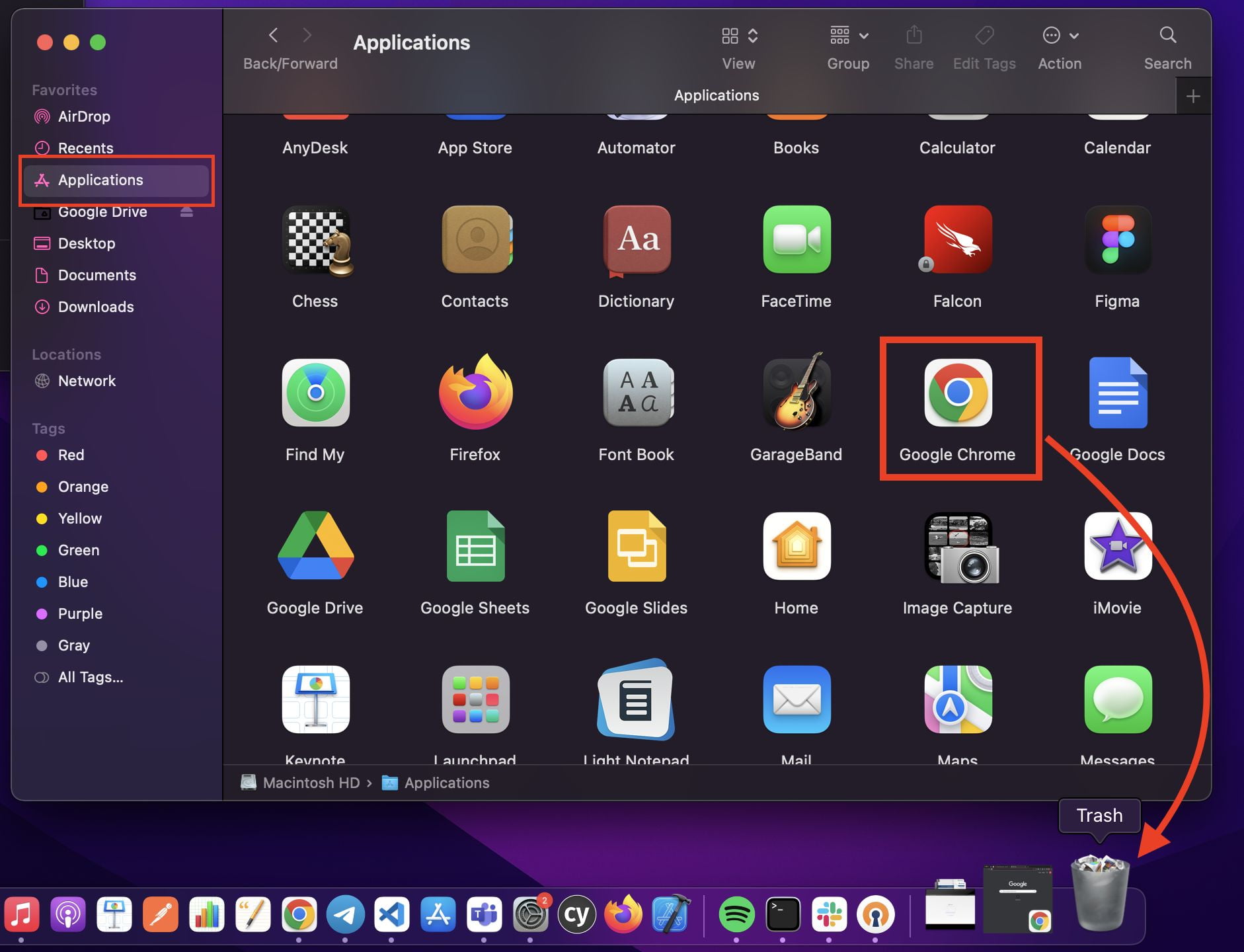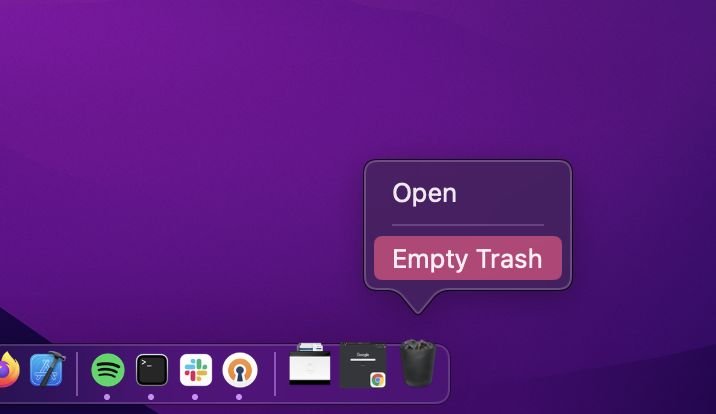Who doesn’t know Google Chrome? It is one of the browsers that is used by people in the world to surf the Internet. Even though the app is already released its stable version it doesn’t mean that there will be no issues. Some problems require us to uninstall the app on our Mac. If you are struggling to find a way in uninstalling the app you are in the right place. Let’s read the article to get the thing.
What is Google Chrome?
The Google Chrome browser is a web browser that can run on Microsoft Windows and on other platforms, like Linux. The software is made with free open-source components from the Apple WebKit and Mozilla Firefox browsers. The Chrome browser was first released for Microsoft Windows in 2008.
Who develops Google Chrome?
The Chrome browser is created by Google, Inc. Originally scheduled for September 3, 2008, its release announcement was postponed until September 2 of that year. In fact, the beta version first became publicly available on September 2nd and officially as a stable public release on December 11 of the same year.
Why do we uninstall Chrome on MacBook?
There are some causes that require us to uninstall apps on Mac. One of them is because the app version is too old to update. Because of that, if we want to use the app on our Mac, we must uninstall it first, then download and install the latest version. So does the Chrome browser. If the version is too old to use, we must uninstall it first before installing the new one.
How to Uninstall Chrome on MacBook
Here are the steps on How to Uninstall Chrome on MacBook that you can read and follow.
- First, quit the Chrome browser by doing a right click or tapping the trackpad using two fingers, and click the Quit option.

- Then, open the Finder app.
- Next, click the Applications menu.
- Find the Chrome app there. Click and hold the app. Then move it to trash.

- Now, empty the trash.