Sometimes it’s easy for us to install an app just because we are curious whether it is useful or not. We may also need to install other similar apps to compare them and to know the pros and cons of each.
After comparing, of course, we will know which app is suitable most for us, and in the end, we will eliminate the rest apps that aren’t suitable by deleting the app or uninstalling it.
The question is, do you know how to uninstall those unsuitable apps? If you don’t know yet, you are in the right place. In this article, I will show you the two alternative ways in How to Uninstall Apps on Your Mac.
Quick Step
Open Finder > Click Applications > point the app > do right click > Move to Trash
Uninstall Apps on Your Mac: 2 Alternative Ways to Do It
First Alternative:
1. Find the dock on your Mac screen.
2. See a menu called Finder there.
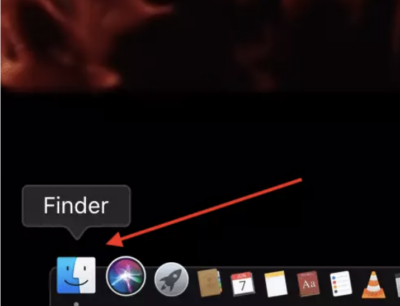
3. Click the Finder menu, then choose Applications.
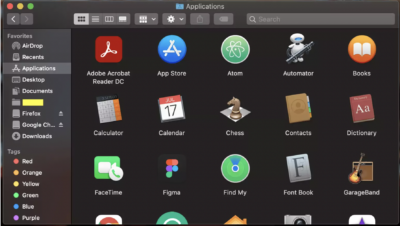
4. Choose the app that you want to uninstall (as an example I chose Whatsapp).
5. Now, point the app with the cursor. Press and hold the control button on your keyboard and tap your trackpad once to make the context menu appear. As a quick way, you can also tap the app using 2 fingers once. After the context menu appears, choose to Move to Trash. Finished. The app on your Mac is uninstalled.
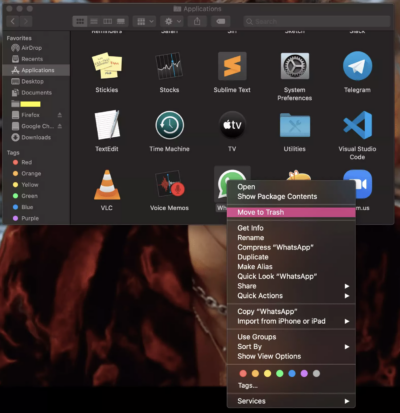
Second Alternative:
1. Press F4 button on your keyboard.
2. Then, click and hold the app that you want to uninstall until x symbol appears in the left top corner of the app.
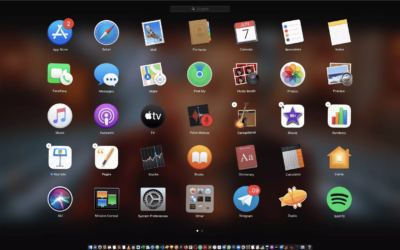
3. Click the x symbol in the left top corner of the app and the confirmation popup will appear. Last, click Delete to uninstall the app and it will be uninstalled.
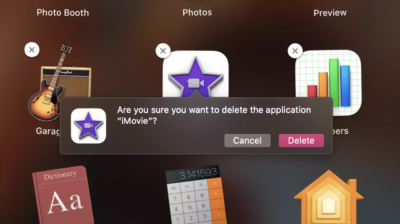
Nothing is difficult to do. Good luck!





