Social media has become an integral part of our daily lives, with Instagram being one of the most popular platforms used worldwide. While Instagram can be a great way to connect with others, share content, and discover new things, it can also become overwhelming and stressful at times. Whether it’s the constant notifications, the pressure to curate the perfect feed, or the need to constantly check for updates, many users find themselves feeling burnt out and in need of a break.
If you’re feeling tired of Instagram and looking to take a step back, deactivating your account might be just what you need. In this article, we’ll guide you through the process of deactivating your Instagram account step-by-step, and offer tips on how to take a break from social media in a healthy and sustainable way. Whether you’re looking to take a short break or leave Instagram behind for good, we’ve got you covered. So sit back, relax, and let’s dive in.
By deactivating the Instagram account, we can gain access again next time we feel better. If you also want to take a break from Instagram by deactivating your account, it is very easy to do. Let’s read the next section.
Quick-Step
Head to instagram.com > Log in to your account > Click your profile picture > Select Profile > Select Edit Profile > Click Temporarily disable my account > Select reason & re-enter password > Click Temporarily Disable Account.
Instagram Account: Easy Steps to Deactivate the Account
1. Log in to instagram.com from a computer or a mobile browser. It’s not possible to deactivate an account via the Instagram app.
2. Click your profile picture in the top right and select Profile > Edit Profile.
3. Scroll down until you find Temporarily disable my account in the bottom right.
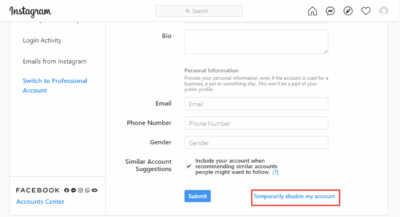
4. Answer the Why are you disabling your account? section by selecting an option from the drop-down menu and re-entering your password. The deactivation option will only appear once you’ve done this.
5. Finally, click Temporarily Disable Account.
Pretty easy, right? Keep in mind that you can only temporarily disable an account once a week.
If you think this guide is useful, leave us a comment down below and share the guide with your friends!





