How to Unsend Emails on Gmail—Sometimes, you forgot a typo, attach the wrong file, or accidentally send an email before it’s finished. If that’s the case, there’s no need to panic. On Gmail, you can instantly undo this mistake and avoid the awkward confrontation about why you sent a message that’s not meant to be delivered yet. Keep reading!
Quick-Peek
1Tap the Undo button after message sent, 2Settings > undo sent > Select 30 seconds
Gmail Tip: The Way to Unsend the Sent Email
1. A few seconds after an email was sent, you will have a short window of time to cancel it. To do this, tap Undo or View message when a popup of “Message sent” appeared.

2. If you chose the latter, click Undo once the email comes into view.
3. If you feel the “undo” button is disappearing too quickly, you can check the settings menu via the gear icon in the right corner. In “undo sent” select 30 seconds so that the “undo” button appears for 30 seconds after you send the email.
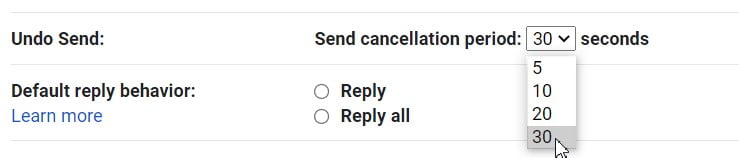
And voila! Your message will be retracted. Easy as pie! Hopefully, this knowledge helps you in case this happens. Best of luck and thanks for stopping by!




