For those who are new Mac users will wonder, what exactly is the CrossOver? Well, let me answer it for you. Cross Over is an application or we can call it an emulator. In general, your Mac or MacBook is using macOS that is unable to detect or read the applications with .exe extension as this kind of extension will only work in Windows OS. That means you can’t install any Windows application in macOS. So, as the solution, you can install CrossOver. By installing CrossOver you will be able to use any Windows application on your Mac. In addition, the application may not work as well as you install it on a real Windows computer.
If you are sure to Run Windows on Mac or MacBook using CrossOver, the first thing that you have to do is to install CrossOver on your Mac. But how to do it? Here is how.
Quick-Step
Visit CodeWeavers > Find CrossOver for MAC > Check the compatibility & make sure your device meet the requirements > Download & install it > Launch it and use it
Running Windows using CrossOver on Our Mac or MacBook
1. First, visit CodeWeavers.
2. Then, find the section CrossOver for Mac.
3. If you want to use CrossOver temporarily, it will be wise if you install the free trial. But, if you plan to use CrossOver for the long term, just directly do a purchase for that.
4. Before you install the free trial or make a purchase, kindly check the Mac system requirements first. Make sure your device is compatible with CrossOver. See the picture below.
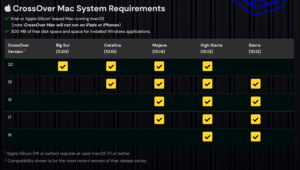
5. Now, if your device is compatible, start to download it.
6. Once it is finished, start to install it. Here I assume that you are already familiar with how to install an App on Mac.
7. When the installation is done, you can start to install .exe files on your MacBook.
That’s it. Thanks a lot for visiting nimblehand.com. Hope you find this useful. If you so, where this to your friends so that they will not get confused when they find the same difficulties.
As always, stay safe stay healthy, and see you in the next article. Bye :))





