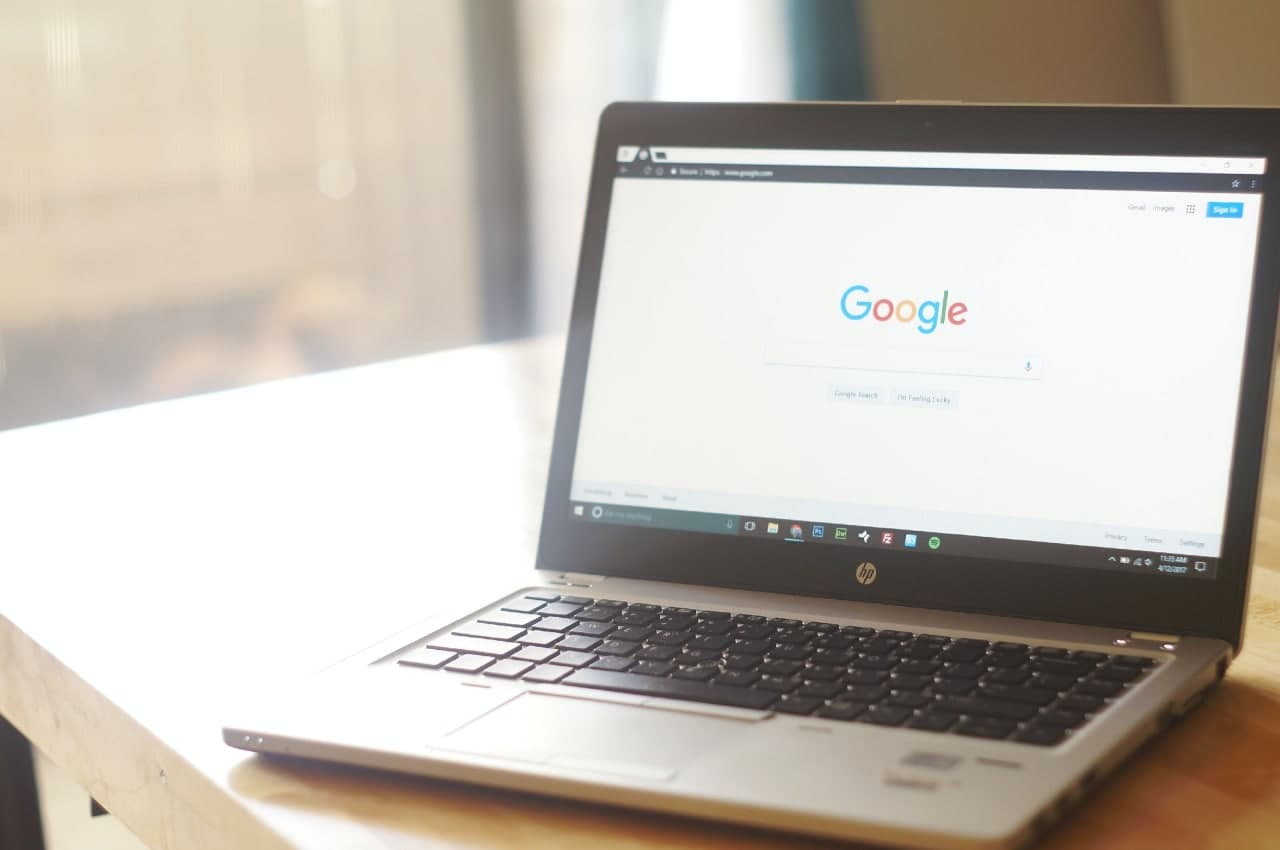Do you want to go back to a webpage or website you visited a while ago but can’t remember how? Perhaps you found it on your phone at the time, but you can’t seem to find it on your PC. Fortunately, Google keeps track of every website and link you’ve ever visited.
You can use the history feature to find any webpage you’ve visited and return to it as if it had never been lost in cyberspace. Here’s how to make use of Google’s search history feature.
Please keep in mind that you can access your Google account history at any time and from any device as long as your Gmail profile is synced across all of your devices. Google keeps a detailed record of your web and product searches, images viewed, videos watched, apps used, and blog posts read.
Using Your Google Account to View Your Google Search History
You could access your Google account history from any browser-enabled device, such as a Windows PC, Mac, smartphone, or tablet. You only need your username and password to complete the process. What you must do is as follows:
Step 1 – Launch your browser and navigate to the Google homepage. If you are not already logged in, click the Sign In button in the top right corner and enter your credentials.
Step 2 – Select Manage your Google Account from the menu that appears when you click on your profile icon in the top-right corner.
Step 3 – Select the Data & Privacy tab.
Step 4 – Scroll down to the section Things you’ve done and places you’ve been.
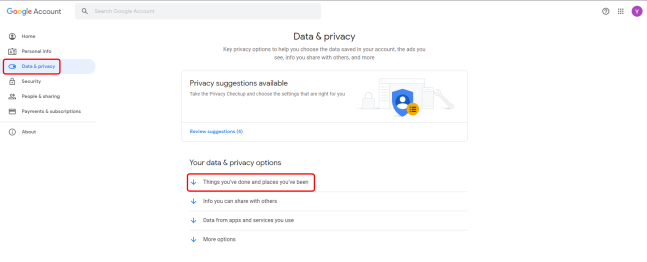
Step 5 – Click on the My Activity option.
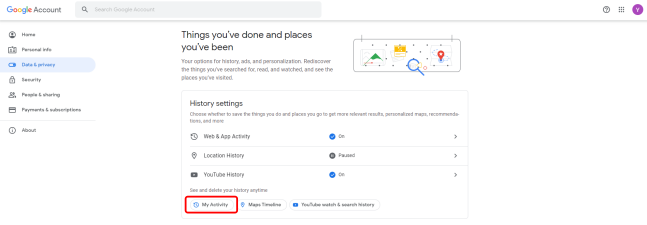
Step 6 – Scroll down the page to use the general search bar or the Filter by date & product option (Android, Maps, YouTube, and so on), or simply browse by date and time.
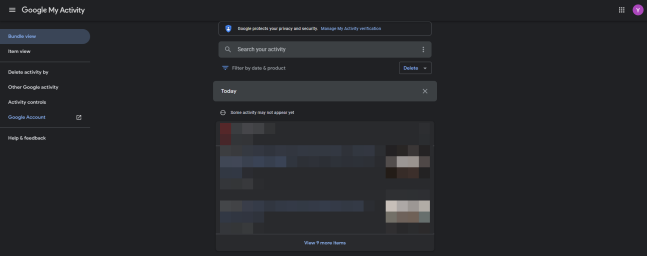
When you select one of the view options above, you will see a list of websites, apps, and/or updates for all devices associated with your Google Account. You can use the search bar to find specific activities, apps, or websites. The filtered options include sorting by date, date range, and apps.
The above-mentioned activity page remembers everything you’ve done with your Google account since the last time you deleted the history, if ever.
Viewing Your Google Search History on Android
Even though the process for viewing your Chrome history on a computer and a phone is similar, let’s go over how to do it.
- Launch Chrome and select the profile icon in the upper right-hand corner.
- Now, select Search History.
- On this page, you can look over your history.
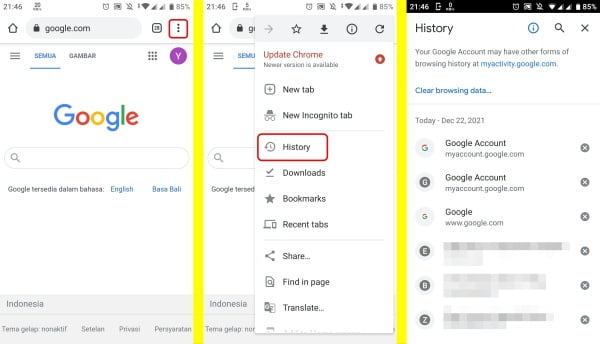
Go to My Activity if you’re signed in to Google on your device and want a detailed view of your History.
Viewing Your Google Search History on iPhone
Although Google does an excellent job of streamlining its applications, the instructions for iOS users are quite different. Here’s how to get your search history back:
- Open Chrome and click the three horizontal dots in the lower right corner.
- Now, select History.
- On this page, you can review your Google History.
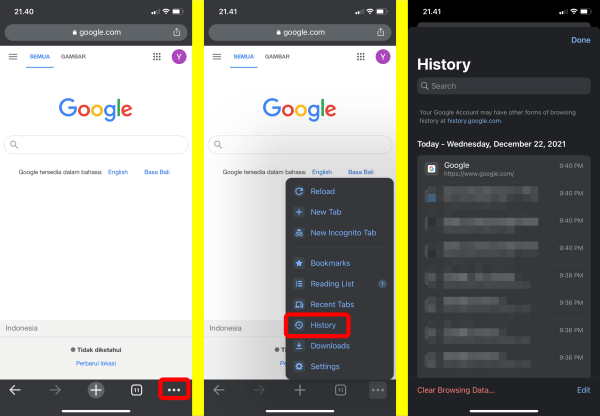
Please keep in mind that if your Google account is not synced, no history will be displayed.
You can search and filter specific web pages you’ve previously visited, just like the other devices we’ve mentioned.
How to Delete Your Google Account History Manually
It’s useful to understand how to delete Google Search history, as well as information about your activities in the company’s many other apps and services. You can clear your history in a variety of Google products, including YouTube, Chrome, Google Drive, and Google Maps.
You have the option of deleting your entire history or just specific activities. By clicking on the three dots next to each activity, you can remove one item at a time. You can also delete them all at once by specifying how far back you want to go.
What you must do is as follows:
- To access the activity page, open your browser and type “myactivity.google.com” into the search bar.
- Google My Activity should be the first result. If not, look for it and click on it.
- Select Activity controls on the left side pane once you’ve arrived.
- The Google account activities are divided into several groups, as you can see. You can remove each feature individually. Web searches and history, locations, device information, voice and audio activity, and YouTube history are all examples. Google will not remember your future actions if you click the little switch next to an option.
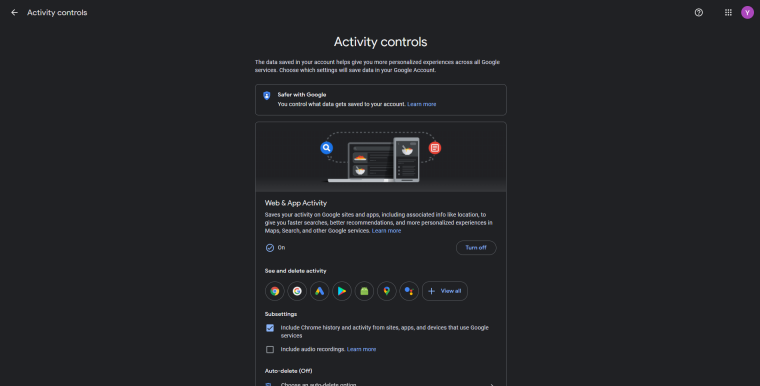
You can also delete items based on their time of expiration. There are several options on the left side of the Web & App Activity window. Select how far back you want to delete your activity by clicking Delete activity by.
It can be a specific date, or you can select one of the predefined options to delete everything from a week, a month, or all the way back to the creation of your account. You can also specify the type of data to be deleted.
How to Use Automatic Deletion
You may choose to delete your history automatically. On the same page, there is an option that says Choose to delete automatically. This enables you to enable the automatic deletion feature, which eliminates the need for you to delete items manually.
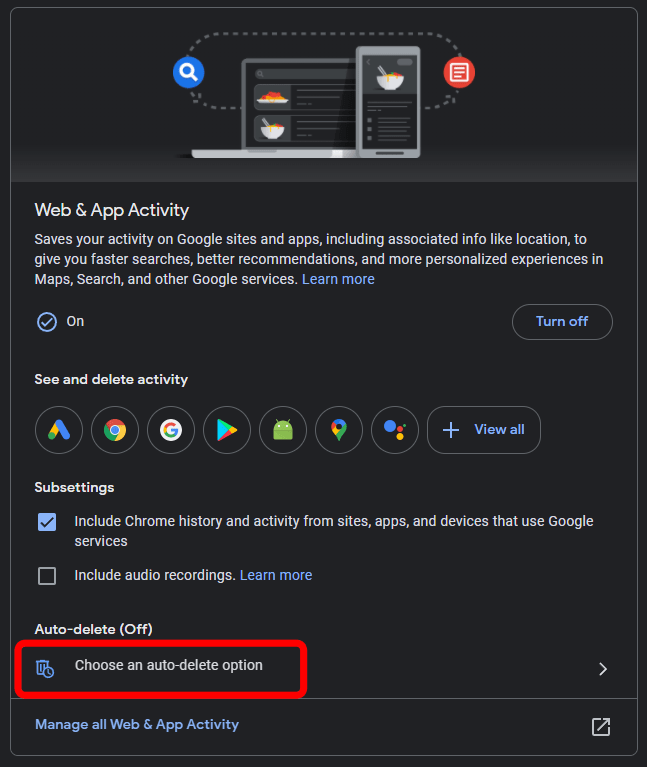
Do you prefer to keep a history of your Google account activities? Let us know by sharing your thought on below comment coloumn.