How to Make Google as Home Page on Microsoft Edge — Having the Google as the home page default on our browser makes our life easier because we don’t need to access the Google manually before we try to search something. In fact, not all browser set the Google as home page by default. However, it doesn’t mean that we cannot set it manually. As the solution you can add the Google address manually on the Edge and save it. For the detailed explanation and steps in doing that, let’s read the next section.
How to Make Google as Home Page on Microsoft Edge
Here are the steps of How to Make Google as Home Page on Microsoft Edge for you to read and follow. Please note that in this tutorial, I use the Edge on Mac. If you are using any other OS rather than macOS, you may experience the minor step differences. Let’s start.
- First, launch the Edge browser on your computer.
- After that, click the three-dot button on the top-right corner of the browser.
- Click the Settings option.
- After that, on the left pane, click the Start, home, and new tabs menu.
- Then, on the Home button section, input the https://www.google.com
- Next, switch on the Show the home button on the toolbar toggle option.
- Last, click the Save button.
- Check whether the changes you made is working or not. If it is not, please close the Edge and relaunch it.
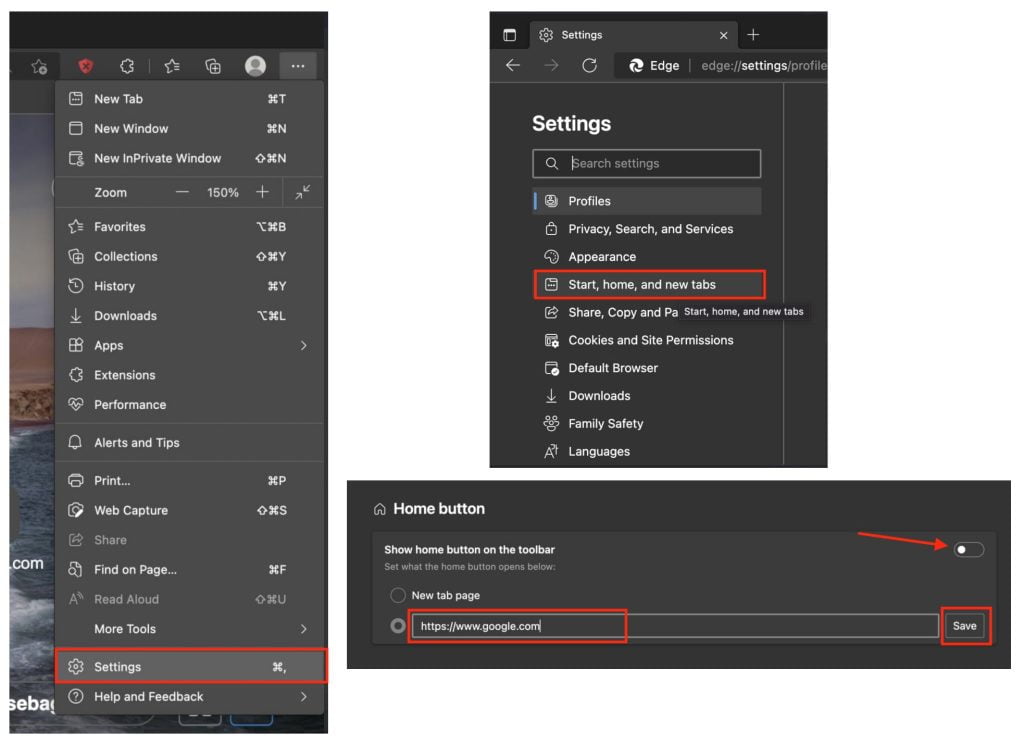
Well, this is the last section of the tutorial. I hope you find this tutorial useful. Let your buddies know about this trick. So, they will know the way of setting Google as home page on Microsoft Edge.
Let me know in the comment section below if you found any difficulties in following the steps, or if you have any questions that are related to the topic that is being discussed, I will be happy to answer and help you out.
Thanks a lot for visiting nimblehand.com. Have an extra-special, amazingly fun, undeniably awesome, super fantastic day, and see you in the next article. Bye 😀





