How to Activate Two-Factor Authentication in Google Account — Criminal cases about account hacking are increased and harmed a lot of users of Google recently. Usually, the accounts that are being hacked have a low-security level. Because of that, we must level up the security of our accounts by activating the Two-Factor Authentication feature. Therefore, this way will decrease the possibility of hackers hacking your Google Account.
How to Activate Two-Factor Authentication in Google Account
Here are the steps of How to Activate Two-Factor Authentication in Google Account for you to read and follow:
- First, open your Google Acount page on your browser by accessing https://myaccount.google.com/
- Then, click the Security menu on the left pane of the page.
- After that, scroll down a bit to find the Sign in to Google section.
- Click on the 2-Step Verification option.
- When you arive in the 2-Step Verification page and click Get Started button.
- Click Continue on Use your phone as your second step to sign in page.
- Now input your phone number, and select the method that you prefer to receive the code.
- Then, click Send.
- Input the code you receive and click Next.
- Last, click Turn On to enable the 2-Step Verification of your Google Account.
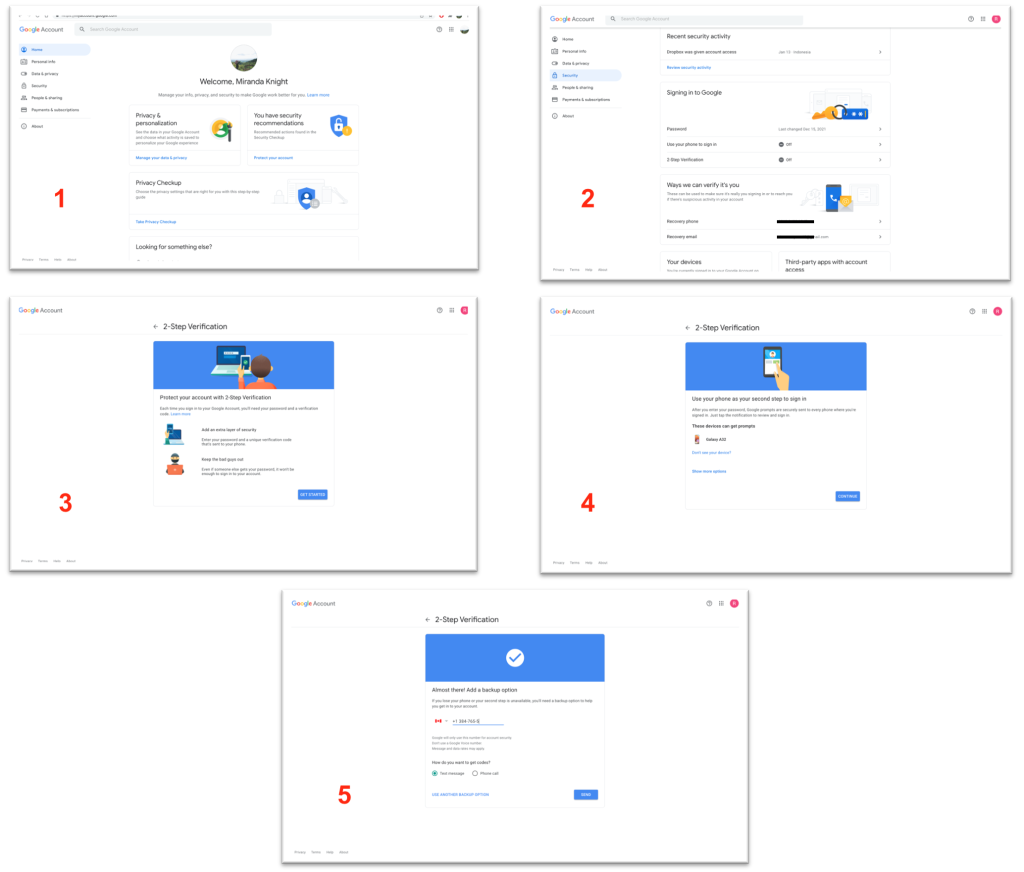
Well, this is the last section of the tutorial. I hope you find this tutorial useful. Let your family and friends know about this article. So they can activate the Two-Factor Authentication in their Google Account.
Let me know in the comment section below if you found any difficulties in following the steps, or if you have any questions that are related to the topic that is being discussed, I will be happy to answer and help you out.
Thanks a lot for visiting nimblehand.com. As the pandemic hasn’t ended yet, please keep yourself safe and healthy. See you in the next article. Bye 😀





